Functionality, General setup, General setup overview – Ag Leader InSight Ver.8.0 Users Manual User Manual
Page 26: On screen help, General setup overview on screen help, Eneral, Etup
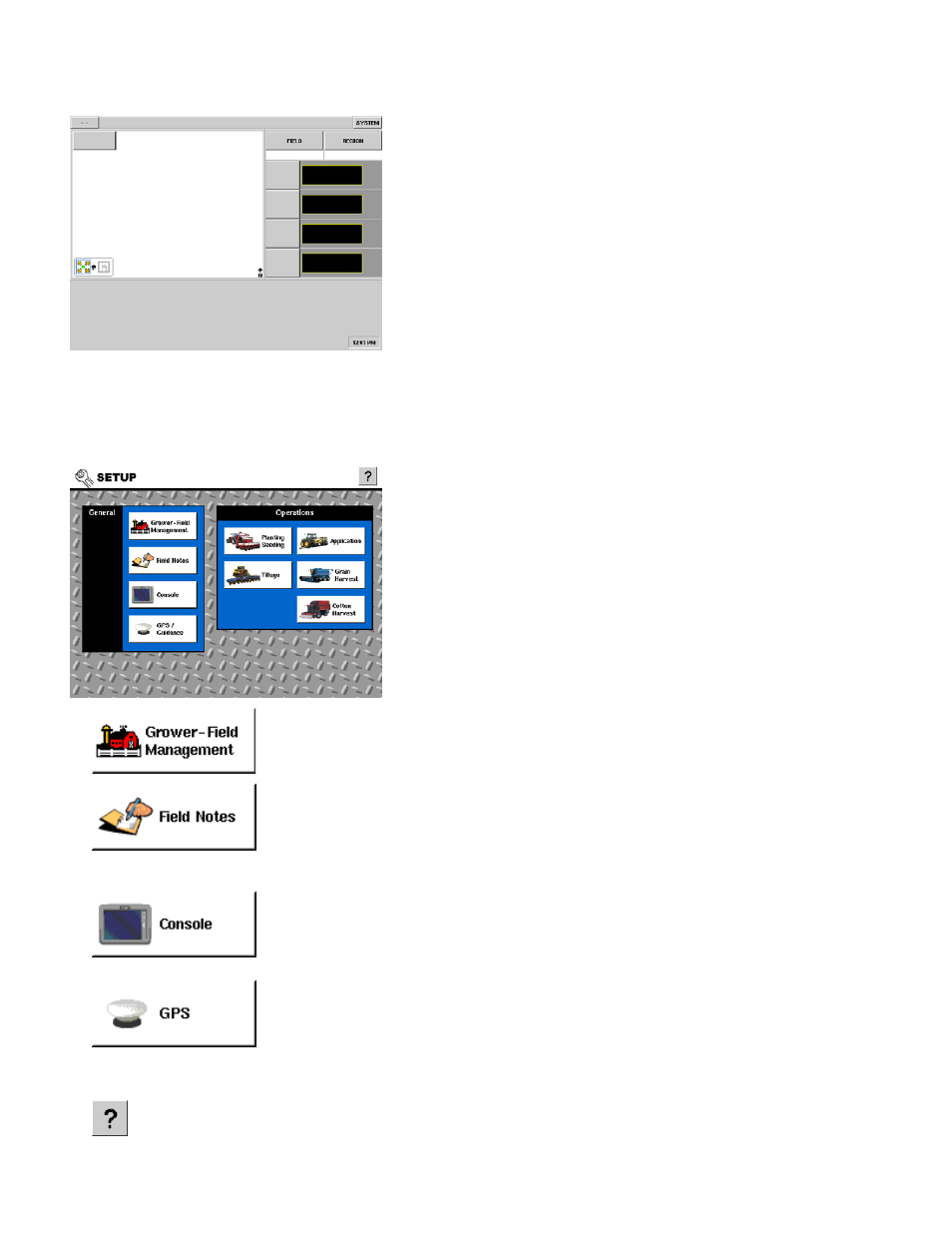
12
Functionality
Much of the functionality of the display is not available at the
Run Screen until the basic setup process is completed. Prior
to initial setup the Run Screen will look like the following
figure. Other than the information available under the DGPS
(--) and SYSTEM buttons no functionality will be present.
Required initial configuration steps include the following:
• Grower/Field Management Setup
• Equipment Operating Configuration Setup
• Product Setup
G
ENERAL
S
ETUP
G
ENERAL
S
ETUP
O
VERVIEW
This section of the User Guide covers the setup items and
processes that are common to all operations within the
display. All setup screens and wizards are made available by
pressing on each of the buttons on the General Setup section
of the display. Below is a description of the basic functionality
of each of the main control buttons, with cross references to
more descriptive information.
Press to access the Management screen where Grower, Season, Field, and Machine
Operator are set up and edited. For more information, see
.
Press to access the Field Notes function setup. Field Notes are tools that allow
marking points and logging data to those points while performing any field operations
while in the run screen. Settings related to automating product application reporting
are also contained in Field Notes setup. For more information, see
“Field Notes Setup Screen” on page
.
Provides access to setting date/time, unit of measure settings, display owner
information setup, unlocking any optional features purchased with the display, as well
as some basic memory and storage card maintenance functionality. For more
information, see
.
9
Press to configure Ag Leader Technology TSIP GPS receivers, lightbars and Autopilot
systems. For detailed information, see
“GPS General Setup Tab” on page
O
N
S
CREEN
H
ELP
On screen help is made available by pressing the Help button in the upper right corner of the screen.
