Strip-till configuration (for multiple products) – Ag Leader InSight Ver.8.0 Users Manual User Manual
Page 226
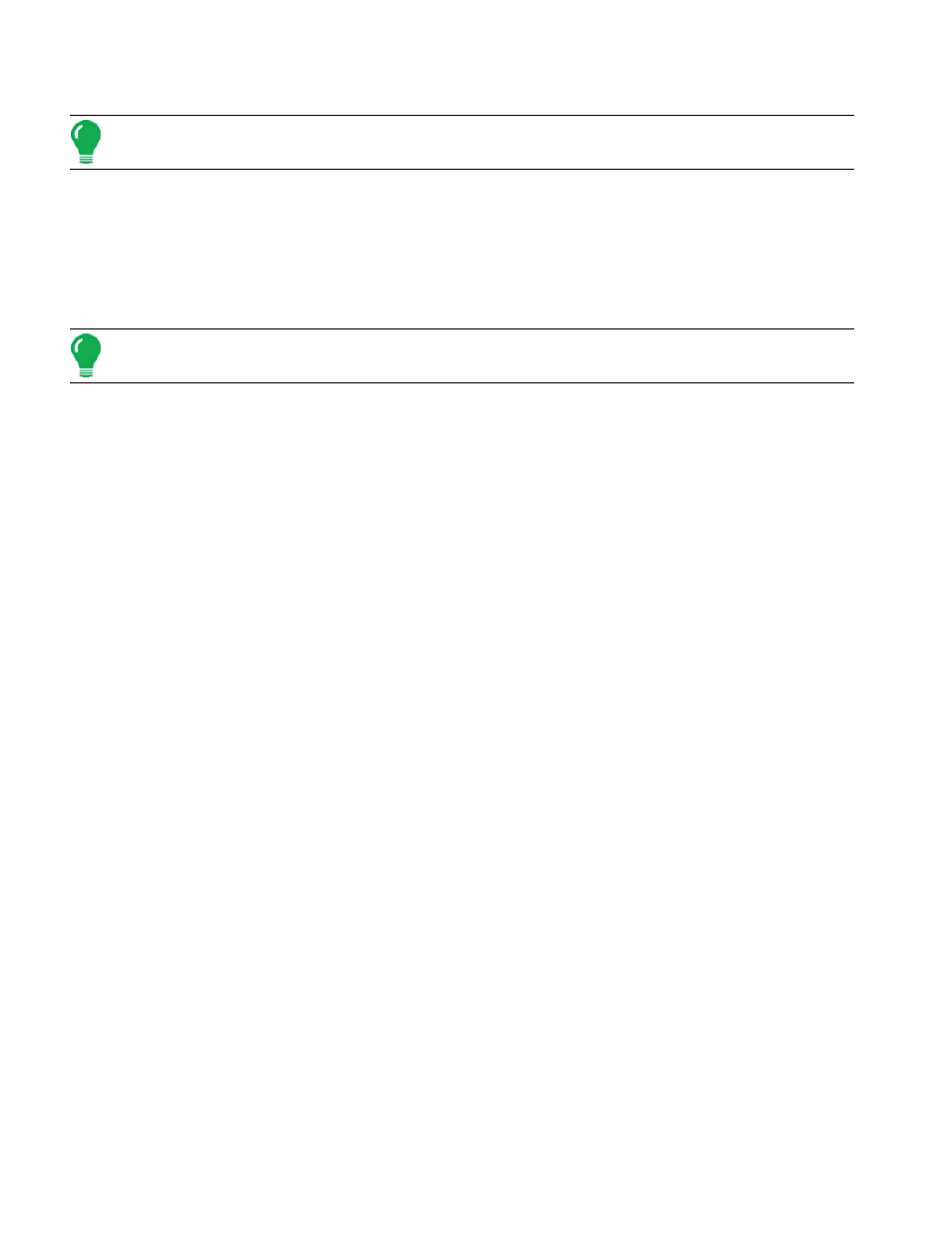
212
Press Finish to continue with the configuration process.
Note: If you selected Stepper Spreader Control in
“Select Controller (for Spinner Spreaders or Stepper
14. Select a Controller Channel
The Select Controller Channel window appears.
Use the drop-down menu to select a controller channel, then press NEXT.
15. Select Container
Press New to start the process of adding a product Container (BIN) to the display
Note: If you are using an existing container, and you do not need to enter a Container Name, skip ahead to
Step 18. Select Ground Speed Source.
16. Enter Container Capacity and Units
Use the numeric keypad to enter a capacity, and the drop-down menu to enter in the type of units.
Press NEXT to continue.
17. Enter Container Name and Location
Use the keypad to enter a Container Name, and then use the drop-down menu to enter a Container
Location (either Implement or Vehicle).
Press Finish and you will return to the Operating Configuration Wizard.
18. Select Ground Speed Source
Select Primary and Backup speed inputs from the drop-down menus.
Press NEXT to continue.
19. Enter Suggested Name for Configuration
The display combines the Vehicle and Controller names used during the setup process to use as the
Configuration name. Use the on-screen keyboard to edit this name, if desired.
Press Finish to complete the setup process.
Configuration Complete
The Application Setup Configuration Tab is shown after completing the setup procedure. The Vehicle,
Configuration Controller and all containers are shown in the Configuration Information portion of the
Configuration Tab.
S
TRIP
-T
ILL
C
ONFIGURATION
(
FOR
M
ULTIPLE
P
RODUCTS
)
The following setup procedure describes how to configure a Strip Till Module for a multiple product
application. To begin this procedure, to the Configuration Tab in Application and press the Add button.
The Operating Configuration Wizard appears, as shown.
