Ag Leader InSight Ver.8.0 Users Manual User Manual
Page 146
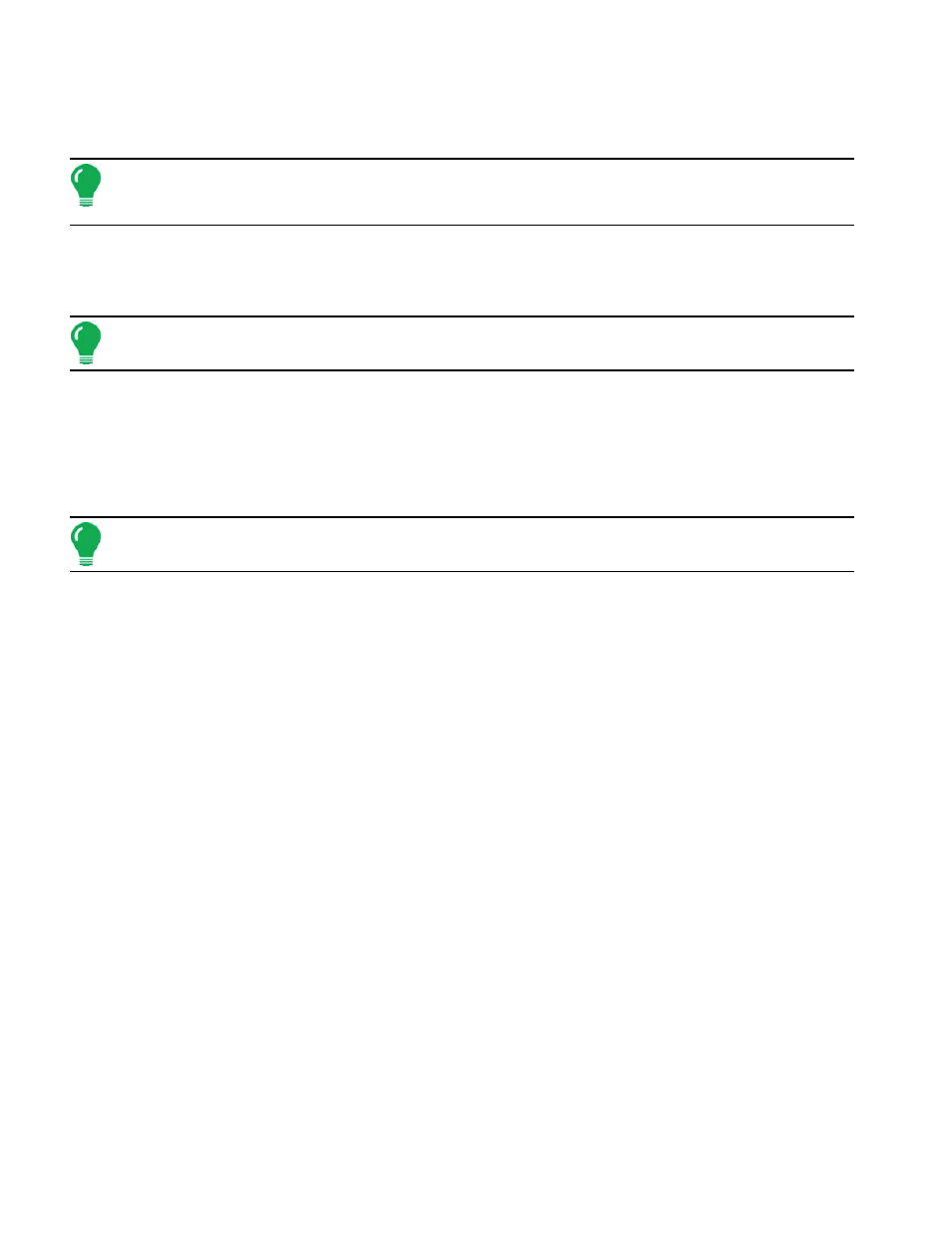
132
5. Enter the Number of Rows and Spacing
a. Use the up and down arrow keys to enter the number of rows and spacing.
b. When finished, press Next.
Note: These numbers will vary depending upon the crop that you are planting. For example, corn may require
a 16 row, 30-inch spacing configuration; while soybeans could possibly require a 31 row, 15-inch spacing
configuration.
6. Enter the Number of Implement Sections
a. Use the up and down arrow keys to enter the number of implement sections.
b. Press Next to continue.
Note: Do not enter the number of individual rows. Enter the number of swath sections that can be
independently turned on and off.
7. Enter Section Widths from Left to Right
a. If you entered more than one section in Step 6 above, the Enter Section Widths from Left to Right window
appears. This window shows the number of sections and number of rows in your configuration. From here
you can:
b. Press Next, or Highlight the section number, and use the numeric keypad to change the section row
numbers; then press Next.
Note: The implement is divided up into equal section sizes by default. To modify the sections, press the
keypad button for each section that needs to be changed.
8. Enter Distance from Hitch to Application Point
a. Use the numeric keypad to enter the distance from the implement hitch to the application point (from front to
back).
b. When finished, press Next.
9. Enter Implement Name
a. Use the keyboard button to enter an Implement Name,
b. Press Finish to complete the Implement Setup Wizard.
10. Select Operation Type
The Operating Configuration Wizard reappears.
Select an operation type — Area Logging (Site Verification) or Rate Logging/Control.
For configurations that do not include the Hydraulic Seed Control Module or Stepper Seed Control
options, you must choose Area Logging (Site Verification). Press Next to continue.
For configurations that include a Hydraulic Seed Control Module or the Stepper Seed Control option, you
must choose Rate Logging/Control. Press Next to continue. Complete the configuration procedure by
continuing through the wizard by making selections regarding controllers, additional equipment, and
Ground Speed Source that is particular to your planting operation.
Step 10a: Select Planting Method
If you selected more than one Implement Section in previous steps, then the Select Planting Method
window appears.
Select either Single Variety or Split Planting (Two Variety Split or Three Variety Split). Press Next to
continue.
If you selected Single Variety, continue at Step 11, “Add Additional Application Equipment.”.
If you selected a Split Planting method, continue at Step 10b, “Assign Sections to Splits on Planter.”
