Reset existing pattern, Reset new pattern, Reset existing pattern reset new pattern – Ag Leader InSight Ver.8.0 Users Manual User Manual
Page 87
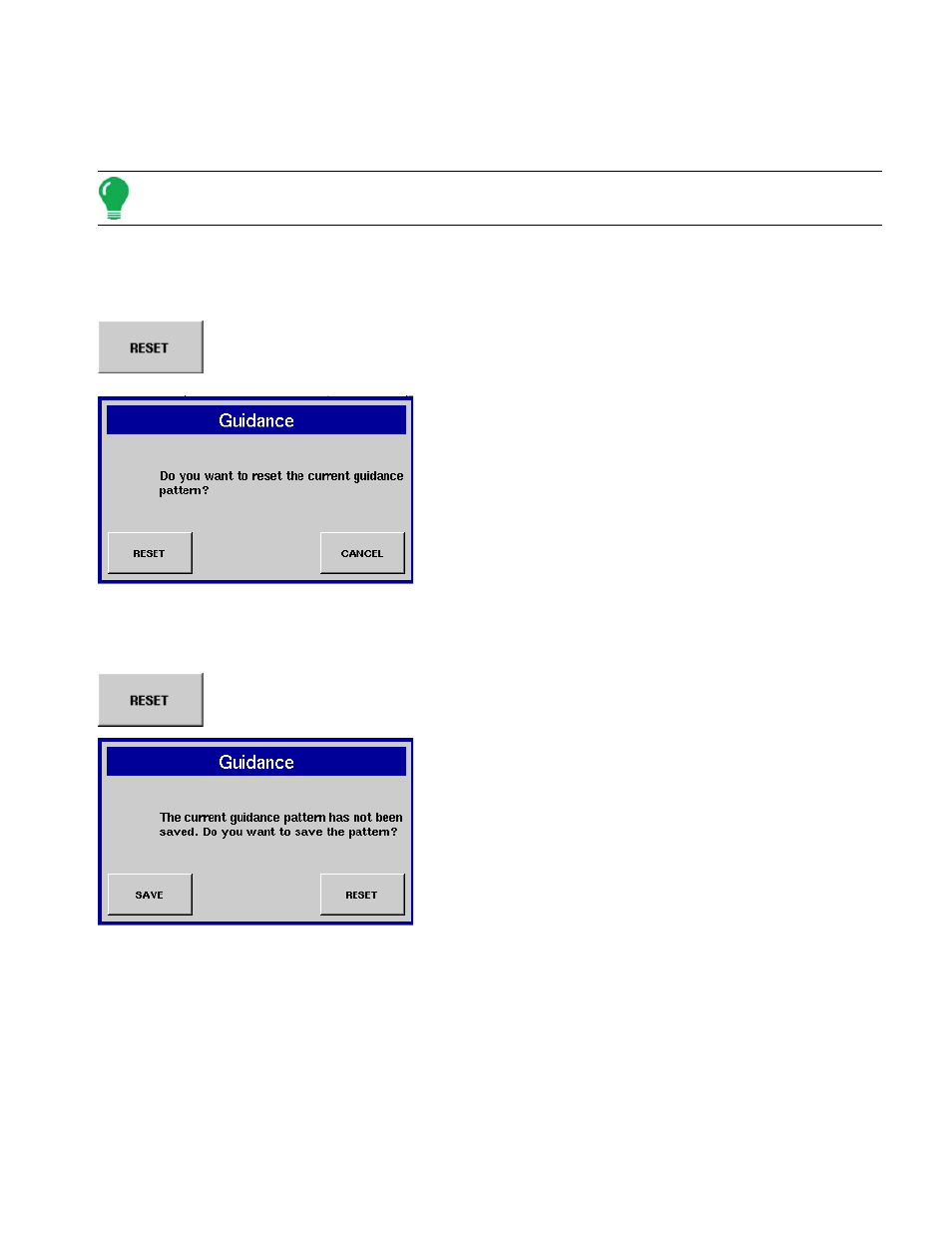
73
G
UIDANCE
4. If curve, choose Identical or Adaptive
Select either the Identical Curve or Adaptive Curve options. The curve pattern now appears on the
Run screen.
Note: f you selected a curve pattern in Step 2, the Autopilot window will appear, as shown.
Reset Existing Pattern
If you have been using an already-saved pattern, and wish to switch over to a different pattern in the
same field, you can use the Reset Pattern feature by following the steps below.
1. Press Reset
Press the Reset button on the Run screen's Autopilot tab.
2. Press Reset again
The Guidance window appears as shown at left, asking you to
reset the current guidance pattern. Press Reset on the Guidance
window.
3. Create new pattern (optional)
The pattern is now reset. You may now create a new pattern, if
desired.
Reset New Pattern
If you have just created one pattern, and wish to use a different pattern in the same field, you can use
the Reset Pattern feature by following the steps below.
1. Press Reset
Press the Reset button on the Run screen's Autopilot tab.
2. Save or Reset Existing Pattern
If you have not saved your existing pattern, the Guidance window appears, warning that your
guidance pattern has not been saved.
• If you choose Save, the existing pattern is saved to the display's internal memory. (For more information see
.
• If you choose Reset, then the existing pattern will be deleted from the display's internal memory, and the
pattern will be reset.
Step 3: Create new pattern (optional)
If you pressed the Reset button, you may now create a new pattern, if desired.
