Controlled application controllers, see, Dding a, Ultiproduct – Ag Leader InSight Ver.8.0 Users Manual User Manual
Page 213: Onfiguration for, Irect, Ommand and a, Erial, Ontroller
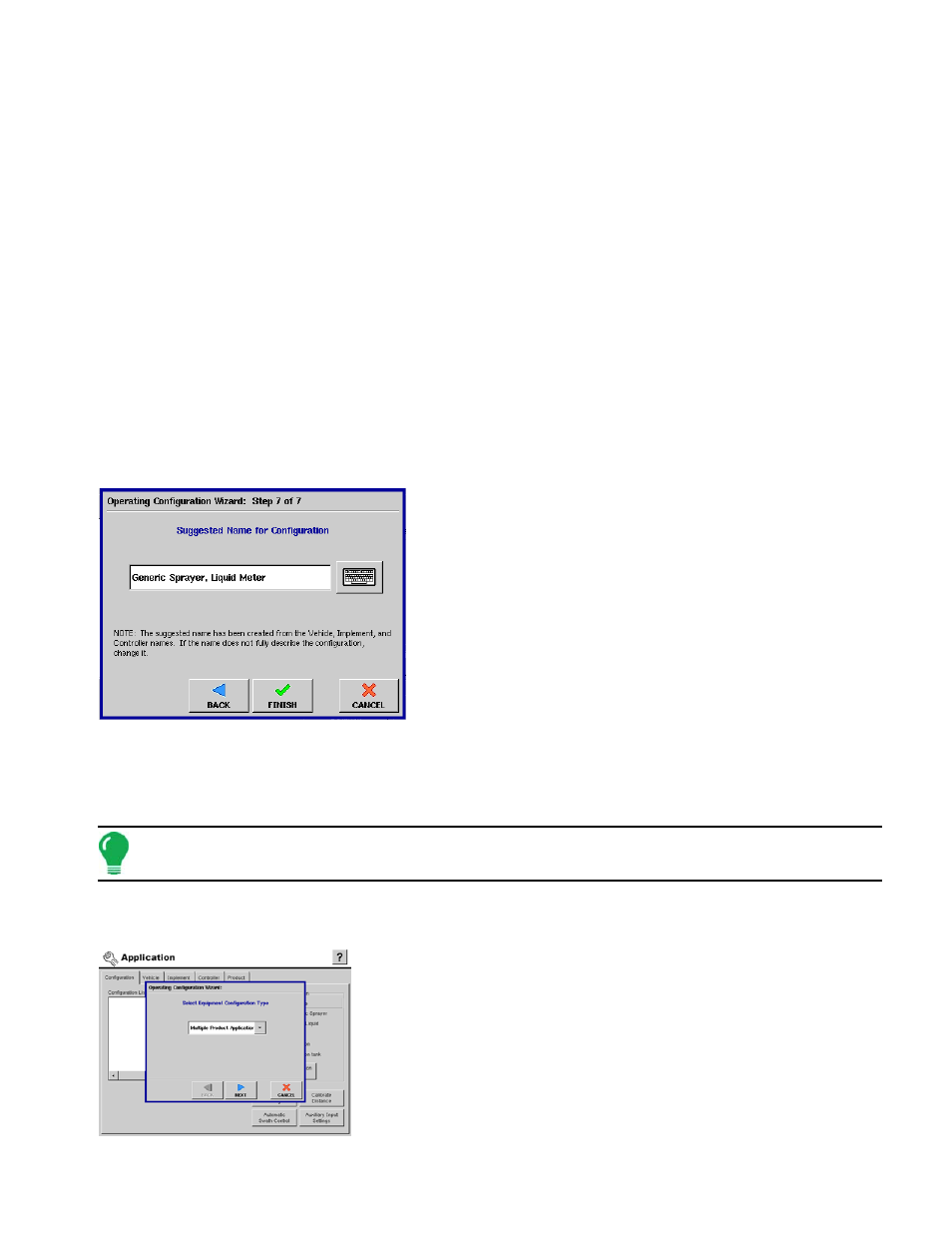
199
A
PPLICATION
15. Select Container
Use the drop-down list to select the Container that will be used with the equipment. Examples of
containers are spray solution and NH
3
tanks. Press New to add a container if required.
Press NEXT to continue.
16. Enter Container Capacity and Units
Enter the container Capacity using the on-screen keypad.
Select Units used to represent the Capacity of the container.
Press NEXT to continue.
17. Enter Container Name and Location
Use the on-screen keyboard to assign a name to the Container.
Example Names:
• SS Tank
• 1000 Gal Tank
Press Finish to complete the Container setup process and continue with the Operating Configuration
Wizard.
18. Select Ground Speed Source
Select your ground speed source. If you will be using GPS as
the primary you also will need to select a secondary source.
Press NEXT to continue.
19. Enter Suggested Name for Configuration
Use the keyboard button to edit the suggested configuration
name.
Press Finish to complete configuration setup.
The configuration should now be displayed in the
configuration list.
A
DDING A
M
ULTIPRODUCT
C
ONFIGURATION FOR
D
IRECT
C
OMMAND AND A
S
ERIAL
C
ONTROLLER
Note: To see a menu detailing serial control configuration options, see
“Serial Control Menu Tree” on
page
169
.
To add a configuration that includes both a DirectCommand and serial controller press the Add button.
The Operating Configuration Wizard appears, as shown.
1. Select Multiple Product Application Equipment Configuration
Use the drop-down list to select this configuration to apply to a
Multiple Product Application.
Press NEXT to continue.
2. Select Vehicle
Select the vehicle to be used in the configuration from the drop-down
list. If a new vehicle needs to be made, press the New button.
Press NEXT to continue.
