Configuration tab - advanced settings, Advanced settings overview, Onfiguration – Ag Leader InSight Ver.8.0 Users Manual User Manual
Page 183: Dvanced, Ettings
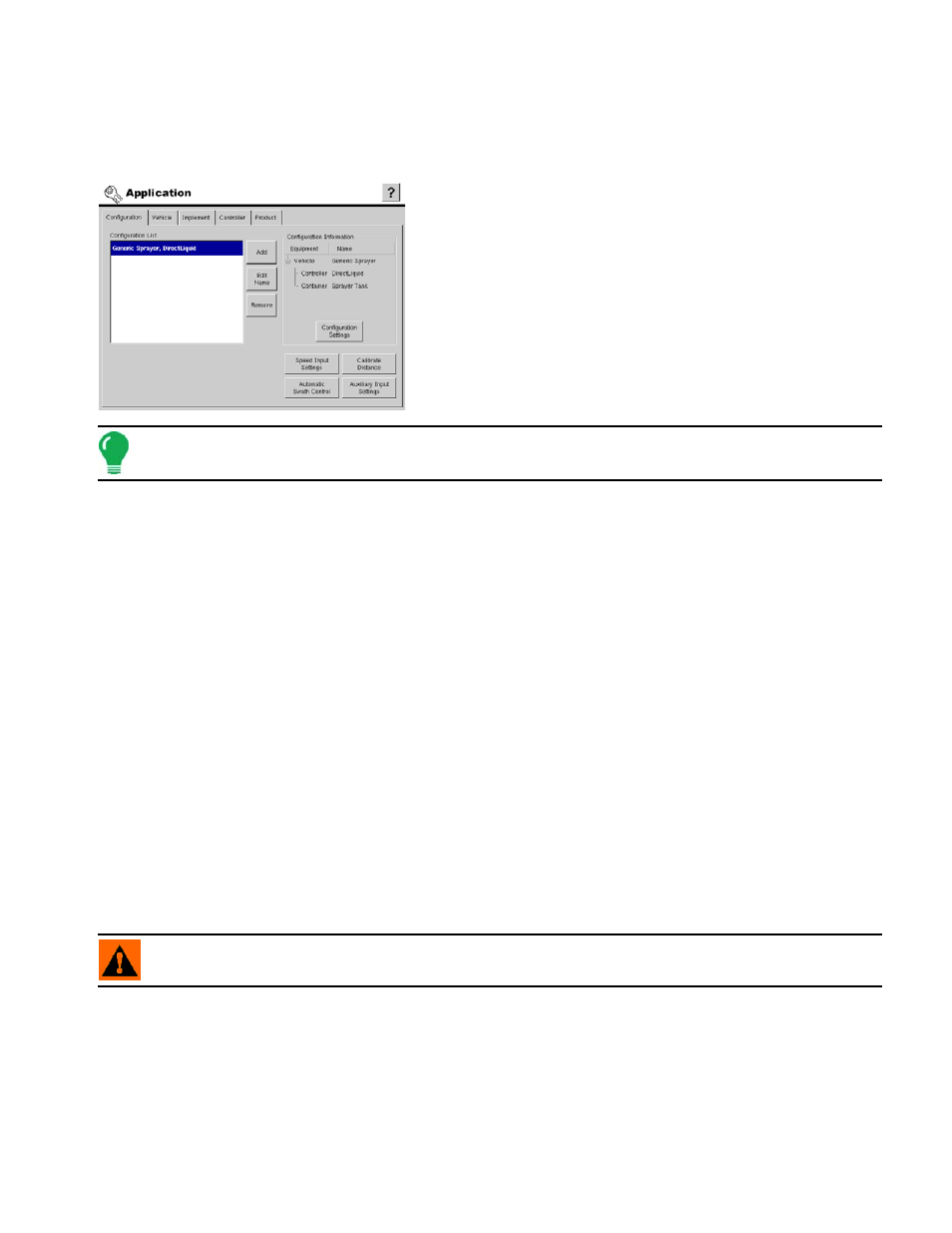
169
A
PPLICATION
C
ONFIGURATION
T
AB
- A
DVANCED
S
ETTINGS
A
DVANCED
S
ETTINGS
O
VERVIEW
After completing the process of setting up a Configuration,
advanced settings for that Vehicle, Implement, and Controller
combination must be made. These settings are accessed
from each of the main tabs. The advanced settings for the
configuration tab are outlined in the table and related pages
that follow.
Note: To see an Application Configuration Menu that includes Advanced Settings, see
“Application Menu
Tree” on page
167
.
• Configuration Settings button
Press to display and edit product control settings specific to a vehicle, implement, controller combination.
For more information, see
“Configuration Settings” on page
.
• Speed Input Settings button
Press to select speed input device and manual speed setting. For more information, see
• Automatic Swath Control button
Press to display and edit Automatic Swath Control settings. For more information, see
You must have an unlock code to activate the AutoSwath feature. If you have been using AutoSwath with
the DirectCommand™ system, the feature is already activated and ready to use. If you have not unlocked
the AutoSwath feature yet, the code can be purchased through your local Ag LeaderKINZE dealer.
• Calibrate Distance button
Press to launch speed sensor calibration wizard. For more information, see
• Auxiliary Input Settings button
Press to display master switch input setting. For more information, see
“Add Auxiliary Input Settings” on
WARNING: For granular spinner bed configurations this should not be changed from the default setting of
Standard.
