Adding a new header, Dding a, Eader – Ag Leader InSight Ver.8.0 Users Manual User Manual
Page 302
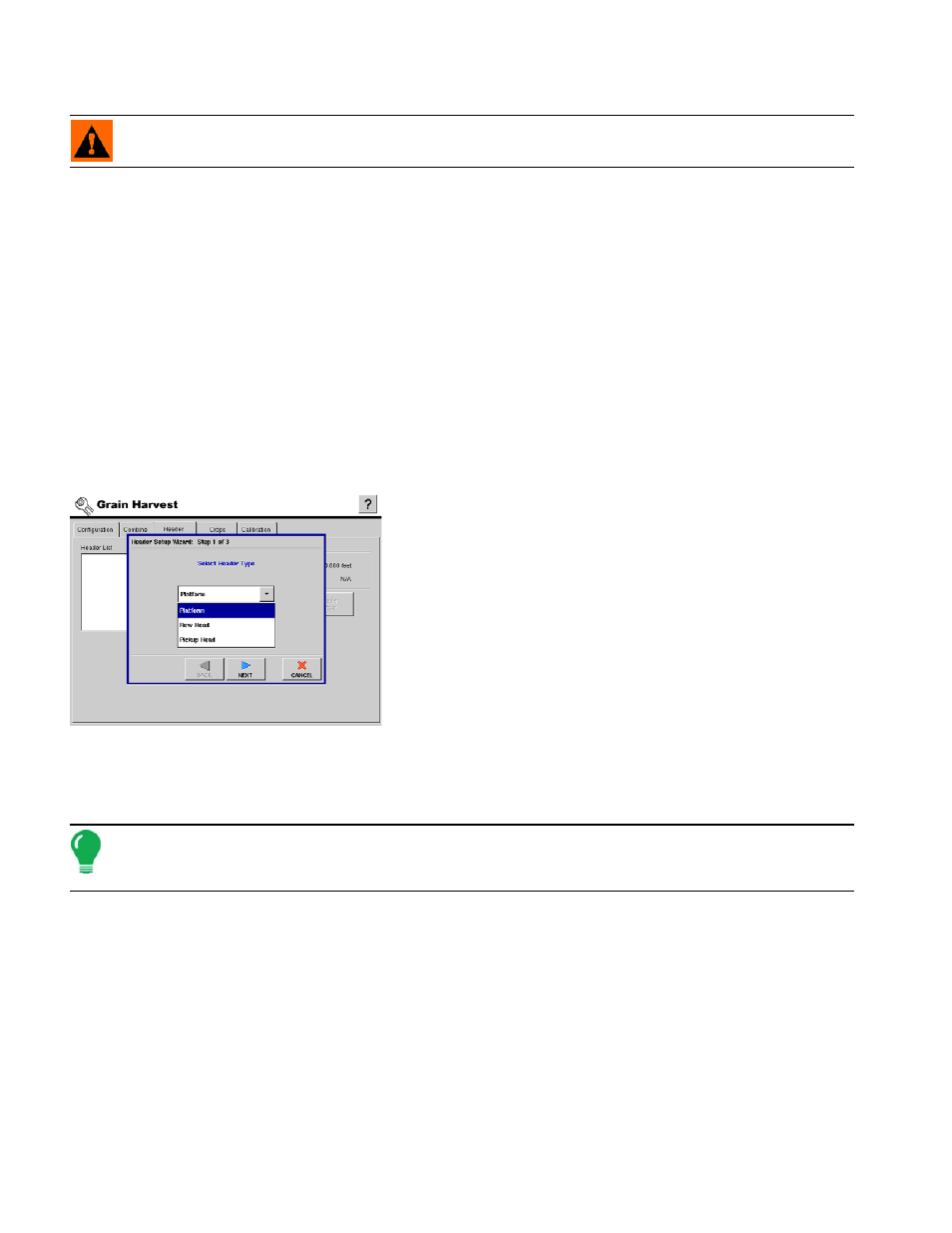
288
Remove a header. The header and any regions or configurations using it will be deleted.
WARNING: When a header is removed all regions and configurations using the header are deleted!
• Ca lb rate Header Sensor button
Launches the Header Sensor Calibration wizard, which will walk you through calibrating the header sensor
that turns area logging on and off. See
“Calibrating The Header Sensor” on page
wizard guidance.
• Header Offset button
Allows you to compensate for the distance between the GPS antenna (located in the center of the vehicle),
and the center of the header's swath. For detailed information, see
.
• Settings Box — Full Swath and Number of Rows
The Settings box displays the full swath width and the number of rows. To see these values, select the
appropriate header in the header list.
A
DDING A
N
EW
H
EADER
Press the Add button to set up a new header. The Header Setup Wizard appears, as shown.
1. Choose Header Type
Choose the header type from the drop down list. Choose
either
Platform
,
Row Head
or
Pickup Head
.
• If you chose Platform, proceed to Step 2a below.
• If you chose Row Head, proceed to Step 2b below.
• If you chose Pickup Head, proceed to
Cut Width for the Swath” on page
Press Next to continue.
2. (Platform Head): Enter the Full Swath Width
Use the numeric keypad to enter the full swath width of the Platform Head.
Press Next to continue.
Note: If you are setting up a platform type header, it is recommended that you enter a full swath width that is
one foot narrower than the actual header width. This is done to promote more accurate area calculations, the
header will rarely harvest the crop at 100% of the actual platform width.
(Row Head): Enter the Number of Rows and Row Spacing
Use the up and down arrows to enter in the full swath width of the Row Head.
Press Next to continue.
(Pickup Head): Enter the Cut Width for the Swath
Use the numeric keypad to enter the Cut Width for the Pickup Header’s swath.
Press Next to continue.
