Creating a smart report, Creating a, Creating a smart – Ag Leader InSight Ver.8.0 Users Manual User Manual
Page 259: Reating, Mart, Eport
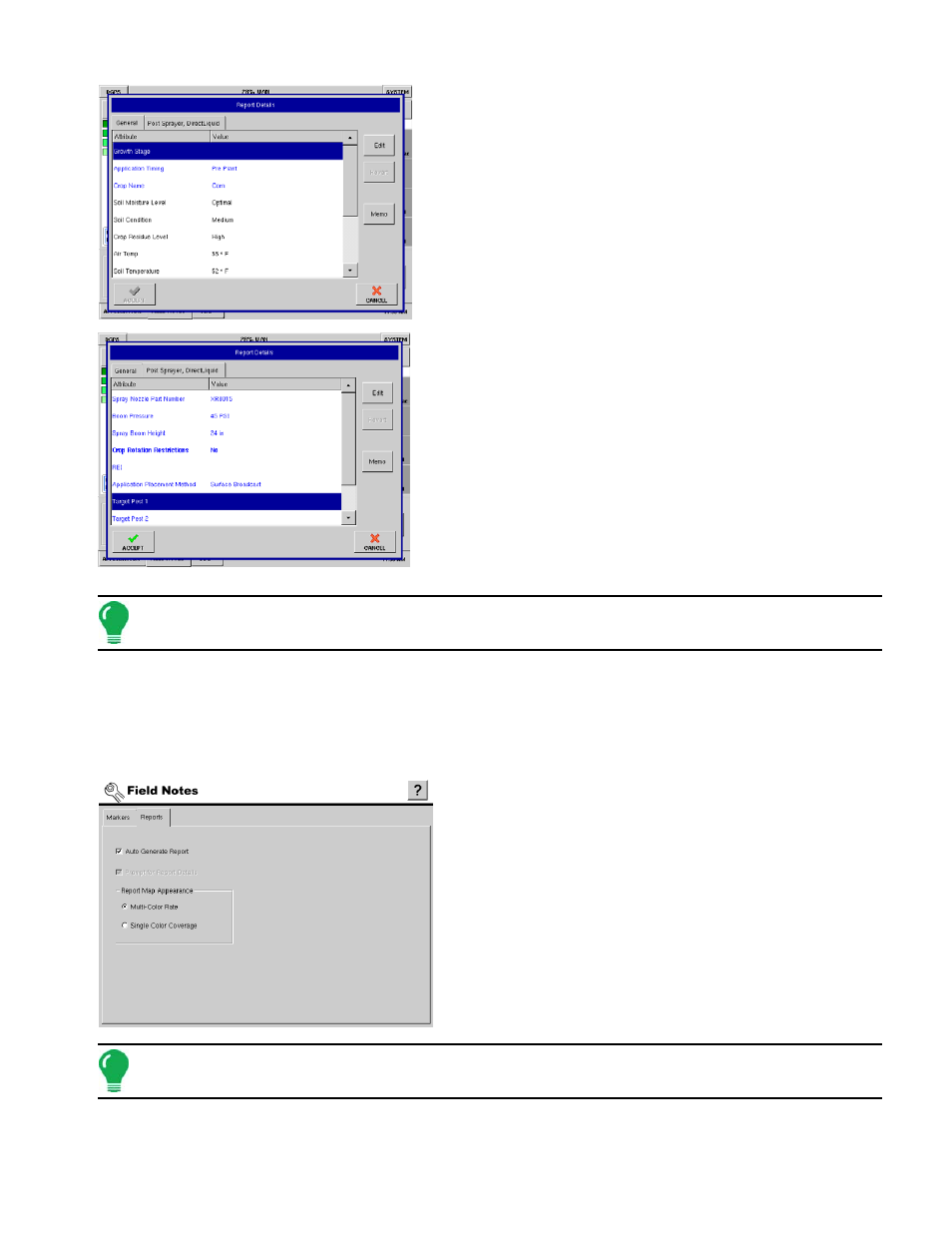
245
A
PPLICATION
The General tab is where you can enter the following
information:
• Crop information
• Application timing
• Weather information
• Soil condition
Report Details - Configuration
An Equipment Configuration Tab will be present for each
control channel being used.
When you press the Edit button, you may enter the following
details, based upon your specific configuration:
• Machine and equipment information as appropriate
• Product REI and rotation restriction
• Application placement method
• Up to four target pests for the product being used
All common information is populated at the same time when
multiple control channels are in use. Multiple instances of
data can be entered by creating new regions within the field.
.
Note: A common use for this functionality is to enter multiple instances of weather data when a product
application is completed over the course of multiple days.
C
REATING
A S
MART
R
EPORT
™
The following procedure describes how to create a product application Smart Report using the Auto
Generate feature. For information on manually creating Smart Reports, see
“Manually Creating Application
1. Select Auto Generate Report
At the Reports Tab in the Field Notes window, select the
Auto Generate Report option. This setting will then create
an application report each time you switch to a new field
operation.
.
Note: For more information on the Reports tab, see
.
