Run screen main tabs, Seed tab (for kinze population monitor), Seed tab (for seed tube monitor module) – Ag Leader InSight Ver.8.0 Users Manual User Manual
Page 155: Planting tab (for site verification), Creen
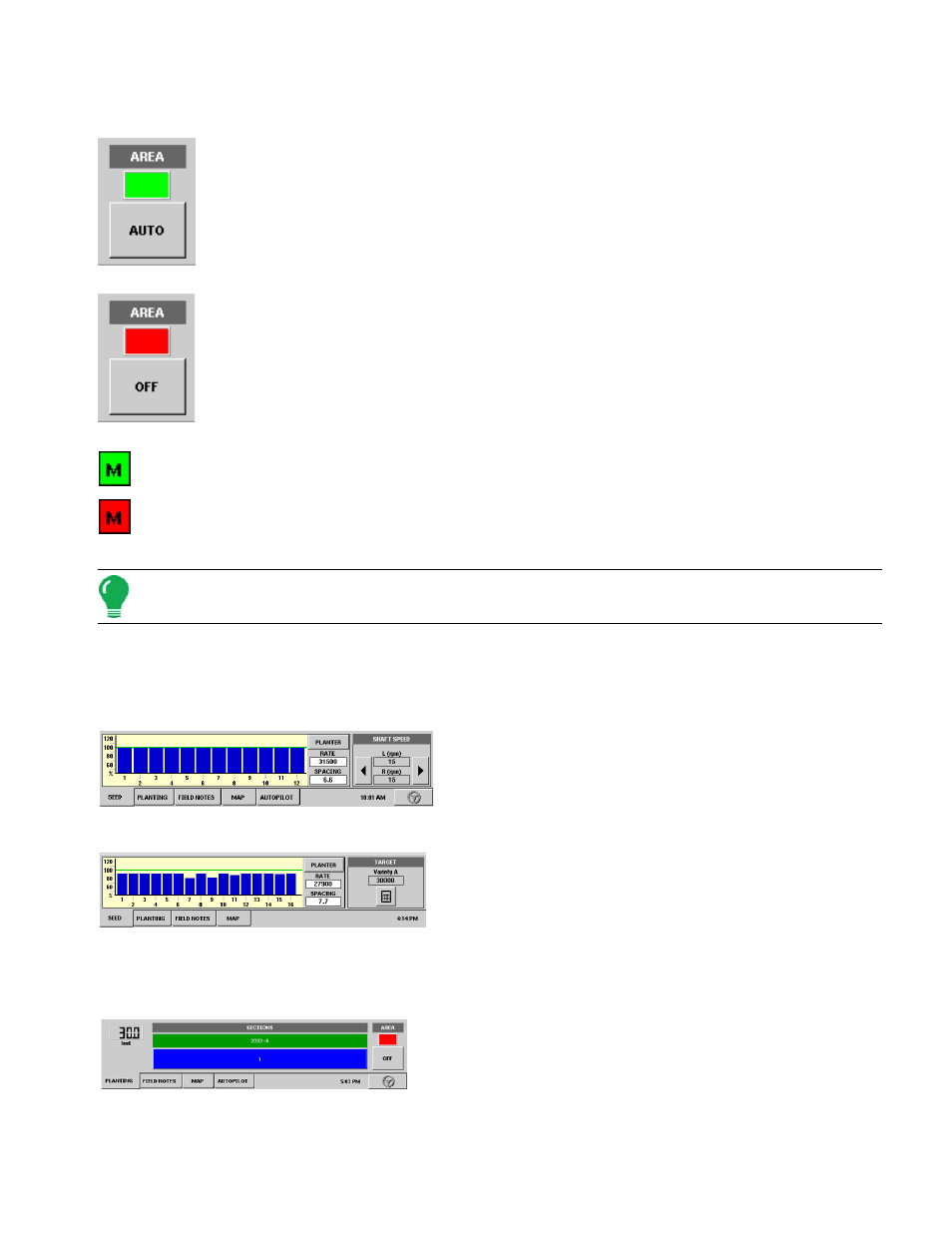
141
P
LANTING
• DGPS button
Press to display information about the GPS.
The master button controls area logging. When the switch is green, area is being recorded
and displayed on the map. This option will not be available when using a Serial
Controller.
When the master button is set to OFF, the area is not being recorded and the map will
stop drawing. The switch will remain red until the button is pushed again to set it to auto.
This option will not be available when using a Serial Controller.
Master Switch - On The Master Switch Indicator, shown for SeedCommand functions, shows if
the master switch is on (green).
Master Switch - Off The Master Switch is off (red). The master switch is shown in the F1 position
on the Auxiliary Input Settings window. For more information, see
“Auxiliary Input Settings (Switch
.
Note: Run screen settings for individual configurations are discussed on the following pages.
R
UN
S
CREEN
M
AIN
T
ABS
Seed Tab (for KINZE Population Monitor)
The Seed Tab is shown for the KINZE Population Monitor,
a SeedCommand product. For more information, see
“KINZE Population Monitor on Run Screen” on page
.
Seed Tab (For Seed Tube Monitor Module)
The Seed Tab also appears for users of another
SeedCommand product, the Seed Tube Monitor Module.
The appearance of this Tab varies, depending upon
whether the module is being used with an Ag Leader Seed
Control module or if it used for a Site Verification operation.
For more information,
see “Seed Tube Monitor on Run Screen” on page
Planting Tab (for Site Verification)
For more information on the Planting Tab, see
.
