Crops tab, Crops tab buttons, Add and edit crops. for more information, see – Ag Leader InSight Ver.8.0 Users Manual User Manual
Page 305: Rops
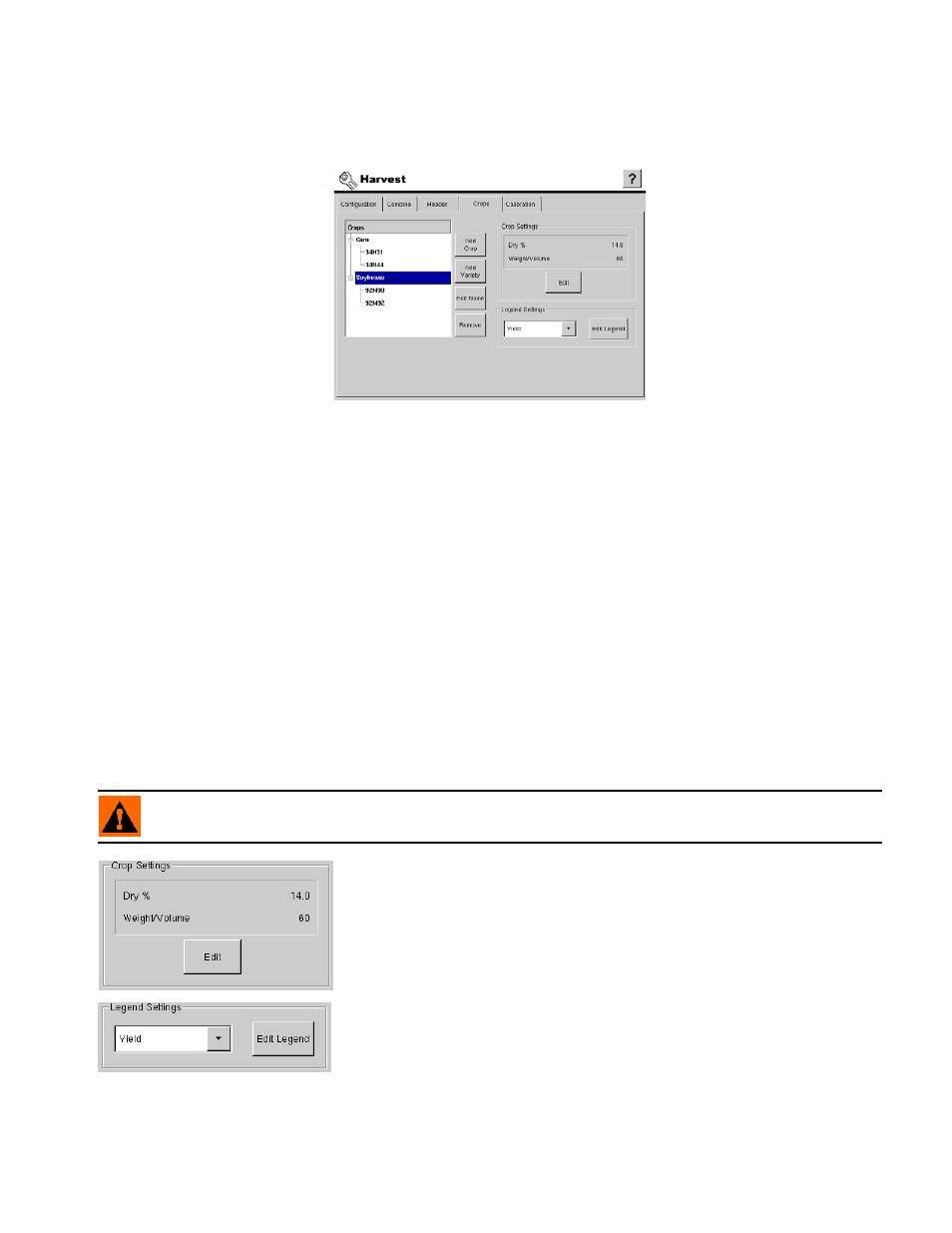
291
H
ARVEST
C
ROPS
T
AB
C
ROPS
T
AB
B
UTTONS
Crops and crop varieties are added and edited on the Crops Tab. The crops list shows all the crops and
varieties that have been created and are available for use.
To see a Harvest Configuration Menu that includes detailed information on the Crops Tab, see
“Grain
Harvest Menu Tree” on page
171
.
• Add Crop button
Add a new crop. A wizard will walk you through setting up the crop. For detailed information see
.
• Add Variety button
Add a new variety and associate that variety with a crop type. For detailed information see
Additional New Varieties” on page
.
• Edit Name button
Edit the name of a crop or variety in the list. To edit, highlight the name of a crop or variety in the list and
then press this button. Use the on screen keyboard to edit the name.
• Remove button
Remove a crop or variety.
WARNING: When a crop or variety is removed, all regions and the logged harvest data relating to that crop
or variety will be deleted!
The Crop Settings box displays the Dry % and the Weight/ Volume for
the selected crop.
• Edit button
Cihange the values from the default. To edit, highlight a crop in the crops list
and press Edit.
• Edit Legend button
Press button to change the default legend for the selected crop type. The
Legend Settings that are made here will affect new fields of that crop type.
For additional information see
