Field setup, Field setup screen, Field setup” on – Ag Leader InSight Ver.8.0 Users Manual User Manual
Page 32: As well as, Ield, Etup
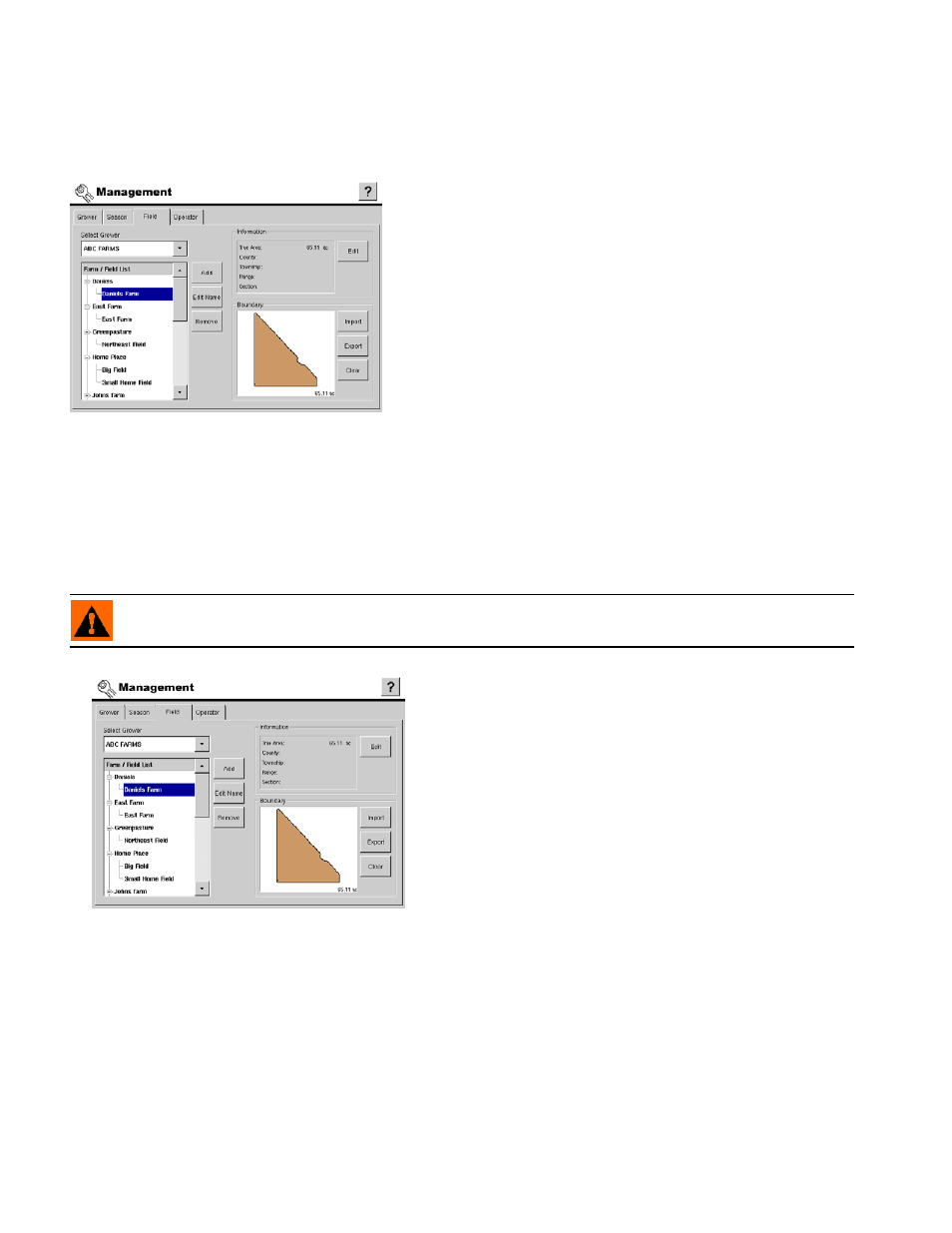
18
F
IELD
S
ETUP
F
IELD
S
ETUP
S
CREEN
A field consists of one or more outer boundaries. Each outer
boundary can contain one or more inner boundaries used to
define any combination of roadways, waterways, building
sites, or bodies of water. If the display will be used for multiple
Growers, enter each Grower business name and associate
the field names with the correct grower when the fields are
setup within the display.
Select Grower
Used to select which grower's fields to display in the Farm/Field list.
Farm / Field List
Displays a list of all farms and fields associated with the selected
grower.
• Add
Press to launch the new field creation wizard. For more information, see
.
• Edit Name
Press to edit the name of the item selected in the Farm/Field list.
• Remove
Press to remove the item selected in the Farm/Field list.
WARNING: When a field is removed, all data for that field will be removed!
Information Frame
When a farm is selected in the Farm/Field list, the grower name
is displayed in this frame. When a field is selected in the
Farm/Field list, all descriptive text for legal description and field
geographic location is displayed in this frame.
• Edit
Press to summon the Field Information window, where you
can add or edit any of the information stored for the field
selected in the Farm/Field list. For more information, see
Boundary Frame
When a field is selected in the Farm/Field list any collected boundaries and total area will be displayed in this
frame. For more information on creating field boundaries, see
“Field Boundary Creation” on page
• Import
Press to import a field boundary from the external storage card. For more information, see
• Export
Press to export a selected field boundary to the external storage card. For more information, see
/ Exporting Boundaries” on page
.
• Clear
