Add auxiliary input settings – Ag Leader InSight Ver.8.0 Users Manual User Manual
Page 116
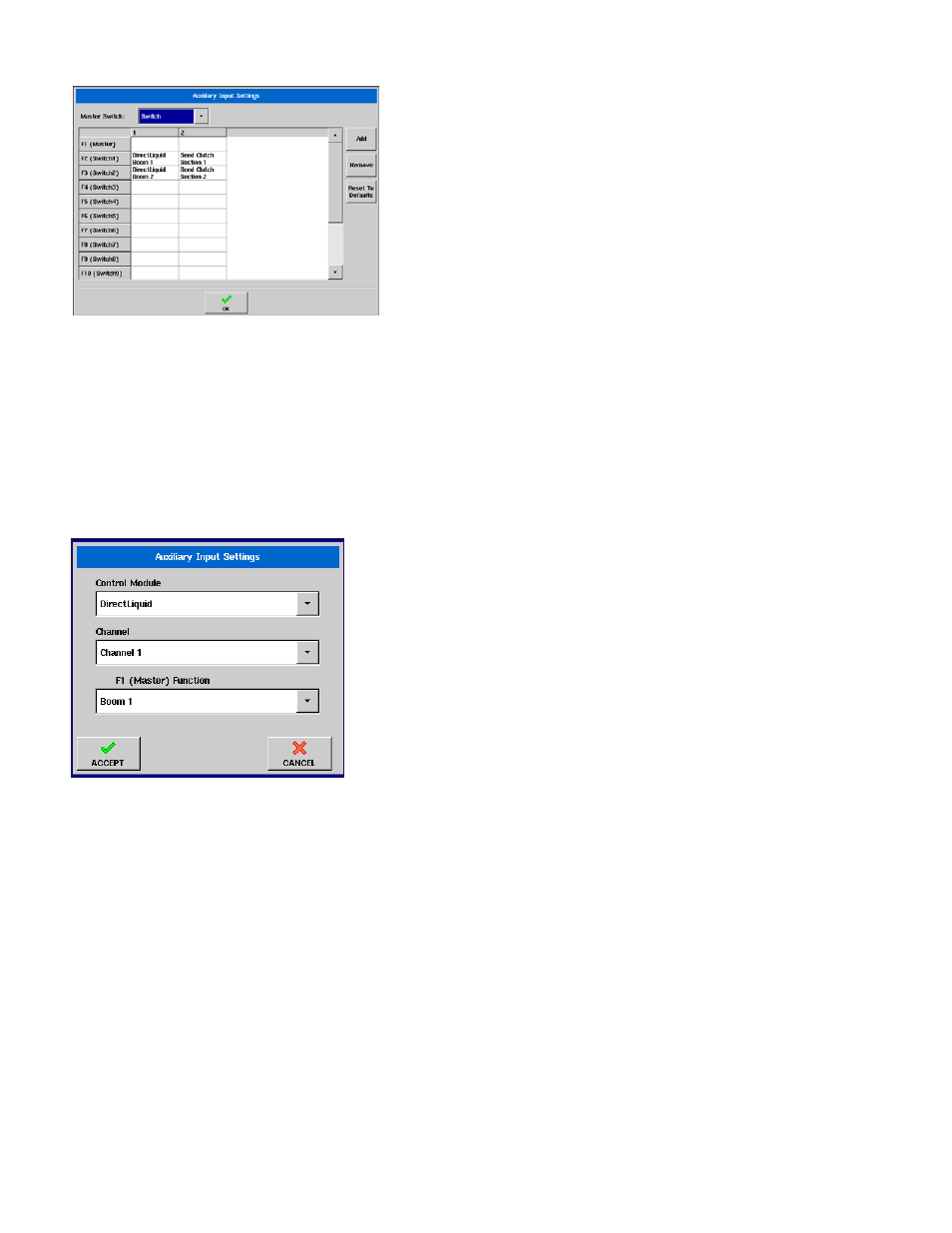
102
The Auxiliary Input Settings window, shown at left, displays
settings for the Master Switch and other switch inputs.
The Master Switch drop down menu, shown at the top,
controls the master switch for your entire configuration. You
may see the following options underneath this menu:
• Switch
Controls the master switch.
• External 2
This setting can control an optional, floor-mounted master switch.
• External 1, 3 & 4
Not used at this time.
The F1-F10 cells on the left can be assigned to any implement sections. You can use these to choose
the switches that control a particular implement or planting clutch. From here, you can also make the
following changes to the switch settings.
• Add a switch setting. (See below).
• Remove a switch setting.
• Reset to default switch settings.
Add Auxiliary Input Settings
If you wish to add a switch setting, press the Add button, and a
second Auxiliary Input Settings window appears, as shown at left.
This window shows the following drop down menus:
• Control Module
Specifies the function of your DirectCommand or Planting Row
Shutoff.(For example, Spinner Spreader or Granular Strip Till
controller).
• Channel
Select the channel to control. Used for Strip Till or Spinner Spreader
modules.
• F1 (Master) Function
Turns the implement section on and off.
