Adding an additional equipment configuration, Adding an additional, Dding an – Ag Leader InSight Ver.8.0 Users Manual User Manual
Page 110: Dditional, Quipment, Onfiguration
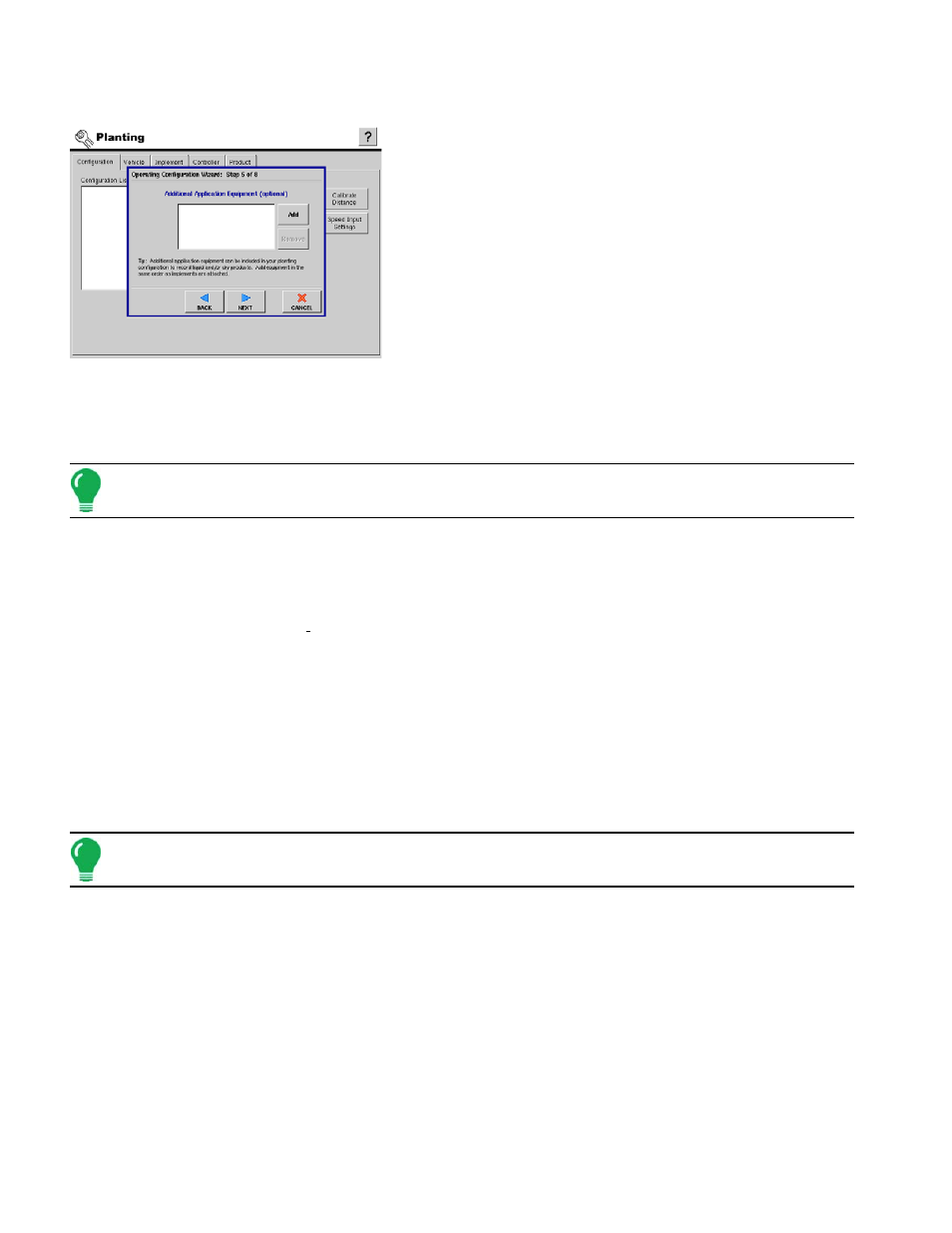
96
A
DDING AN
A
DDITIONAL
E
QUIPMENT
C
ONFIGURATION
Adding an additional equipment configuration allows you to
record and or control up to five products. This wizard will
allow you to add an application implement that is already
made or create a new one. This wizard is accessed from the
Add button and the Multi-product unlock must be enabled.
• The equipment added can either be a site verification, serial
controlled, or DirectCommand implement.
• Add the implements in the same order they are attached.
1. Add Equipment.
a. Press Add to add an additional application implement.
2. Select Implement.
a. Using the drop down box select the implement you would like to use in this configuration. If there are no
implements in the list press New.
b. Press Next to continue.
Note: For help with adding a new implement wizard, see
“Adding A New Implement” on page
.
3. Select Operating Mode.
a. The implement can either record a product or control and record one.
• To only record the product, choose Area Logging Only.
• To control the product, choose Rate Logging/ Control. If Rate Logging is chosen, see
b. Press Next to continue.
4. Select Implement Switch.
a. If using an implement switch choose whether it is setup as Standard or Reversed. Otherwise choose None.
b.
5. Select Container.
a. Select the container that will be used to hold the product being applied by the additional implement from the
drop down list.
b. Press Next to continue.
Note: If a new one must be created see
“Adding a New Vehicle” on page
.
6. Edit Name.
a. Use the keyboard button to edit the name of the configuration.
• Press Finish to complete the setup process.
• Press Add to add more implements and go back to step one.
b. If all the required implements are added press Next.
