Add auxiliary input settings, Fence row nozzle indicators, Add auxiliary input settings” on – Ag Leader InSight Ver.8.0 Users Manual User Manual
Page 188
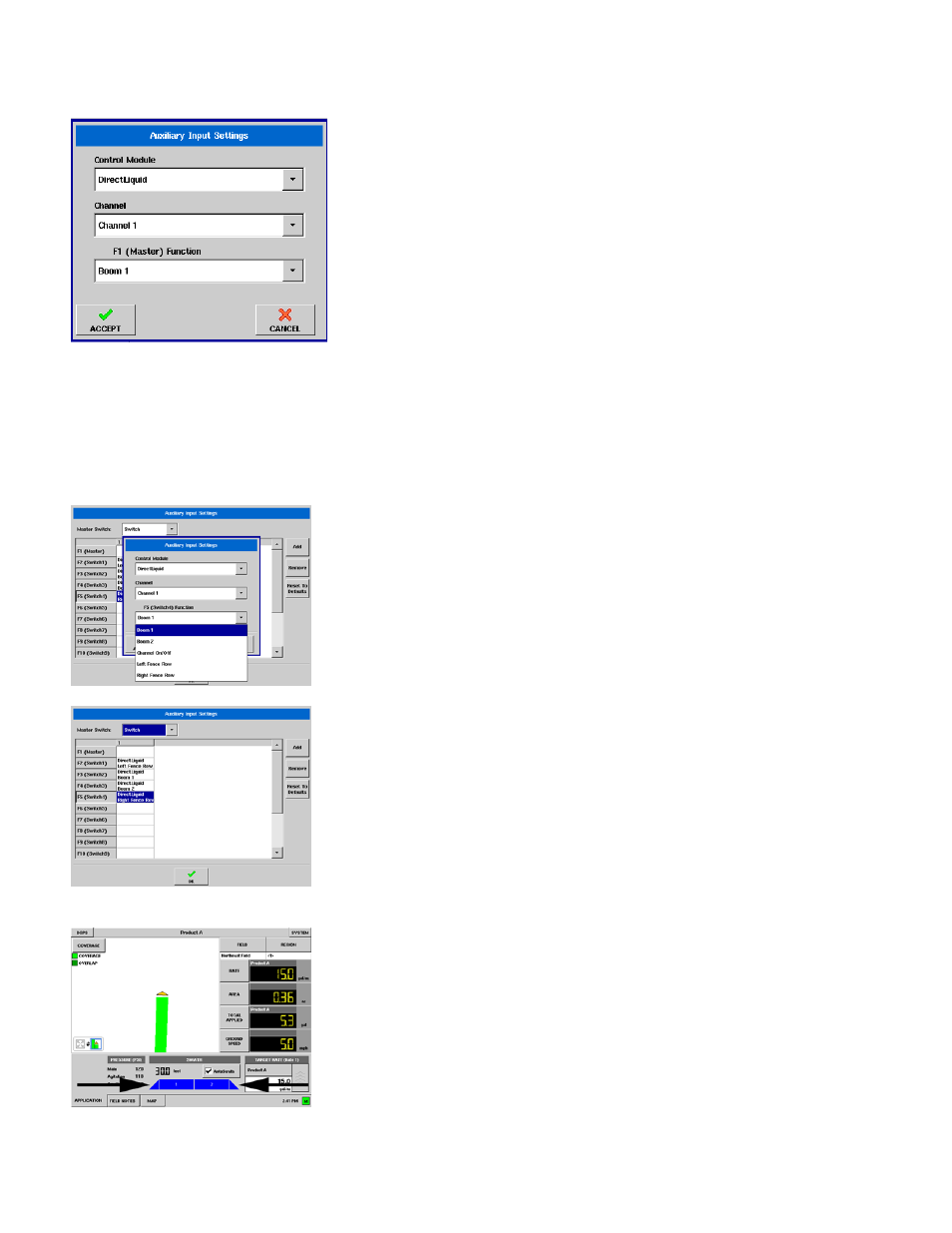
174
Add Auxiliary Input Settings
If you wish to add a switch setting, press the Add button, and a
second Auxiliary Input Settings window appears, as shown at left.
This window shows the following drop-down menus:
Control Module - Specifies the function of your DirectCommand
Switch Box. (For example, Spinner Spreader or Granular Strip Till
controller).
Channel - Selects the channel to control. Used for Strip Till or
Spinner Spreader modules.
F1 (Master) Function - Turns the boom section on and off.
Fence Row Nozzle Indicators
You can control fence row nozzles through a DirectCommand switch box by mapping the switches in
Auxiliary Input Settings. The fence row nozzles can be mapped to any switch. Use the following
procedure to add fence row nozzles to Auxiliary Input Settings.
To begin, go to the Configuration Tab. Highlight your configuration on the Configuration List, then press
the Auxiliary Input Settings button. The Auxiliary Input Settings window appears.
1. Remove and Add Switch Settings
Use the Remove and Add buttons to adjust switch mapping functions.
When you press the Add button, a second Auxiliary Input Settings
window appears, as shown at left. Use the Function drop-down menu,
located at the bottom of this window, to select the correct Boom or
Fence Row Nozzle to be controlled by that switch. Press Accept when
finished.
Repeat for each switch setting.
2. Save switch settings
The new switch settings appear in the Auxiliary Input Settings window,
as shown in the example at left.
In this instance the Auxiliary Input Settings are adjusted so that the left
fence row nozzle is controlled by F2 (Switch 1); the two sprayer booms
are controlled by F3 (Switch 2) and F4 (Switch 3); and the right fence
row nozzle is controlled by F5 (Switch 4).
Press OK to save these settings.
3. Fence row nozzle indicators on Run screen
After completing these Auxiliary Input Settings changes, the Fence
Row Nozzle Indicators, which are shaped like triangles, appear on
either side of the Swath Section indicators of the Run Screen’s
Application Tab.
