Adding a new area logging (site verification), For rate control/ logging wizard guidance, see, Dding – Ag Leader InSight Ver.8.0 Users Manual User Manual
Page 105: Ogging, Erification, Onfiguration
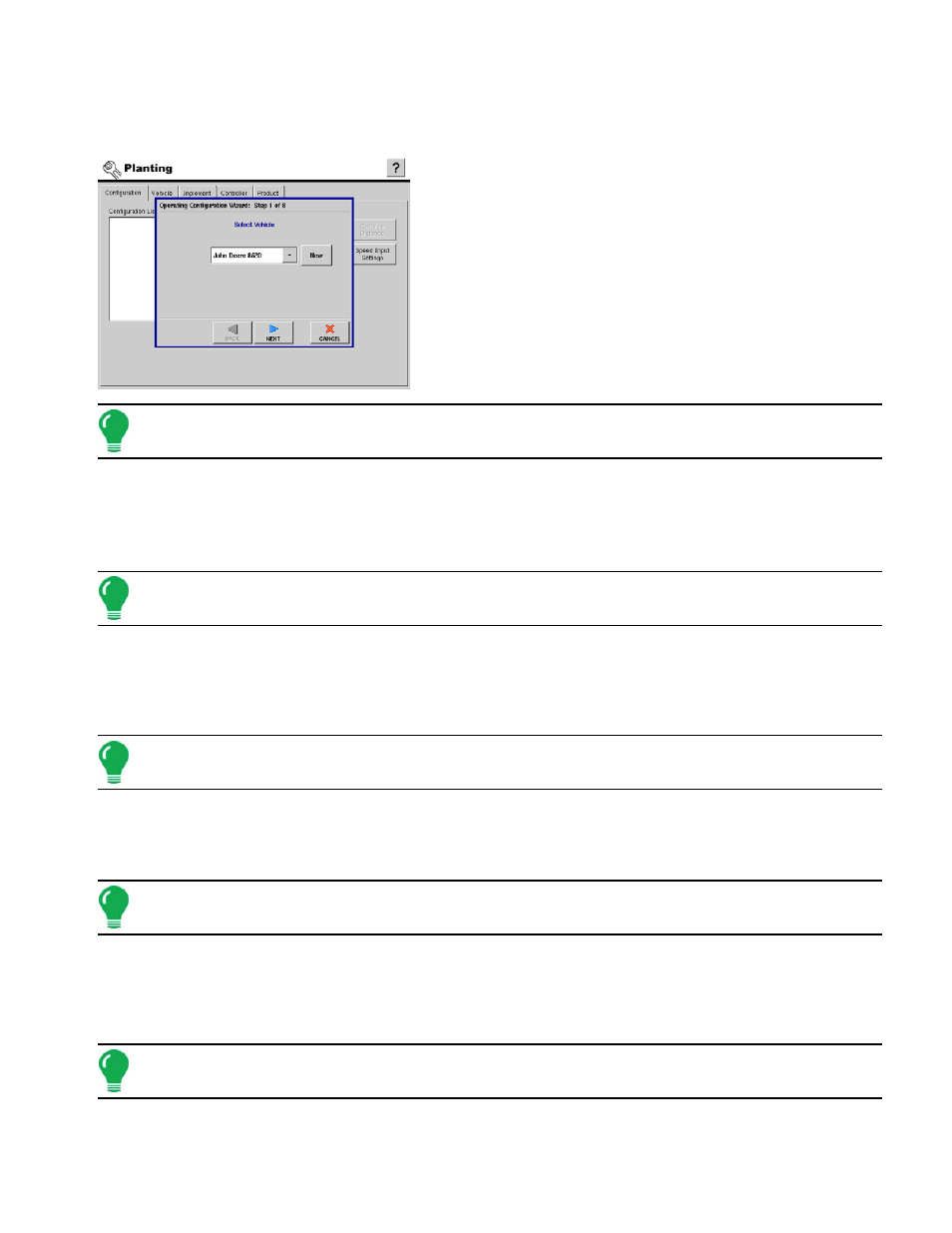
91
P
LANTING
A
DDING
A N
EW
A
REA
L
OGGING
(S
ITE
V
ERIFICATION
)
C
ONFIGURATION
To add a new site verification planting or seeding
configuration, press Add. The Operating Configuration
Wizard appears.
1. Select Vehicle
a. Select the vehicle you would like to use in this configuration. If
there are no vehicles in the list press New.
b. Press NEXT to continue.
Note: For help with the Adding a New Vehicle Wizard, see
“Adding A New Vehicle” on page
2. Select Implement.
a. Using the drop down box, select the implement you would like to use in this configuration.
b. If there are no implements in the list, press New.
c. Press Next to continue.
Note: For help with the Adding a New Implement Wizard, see
“Adding A New Implement” on page
3. Select Operation Type.
a. Select the operation type. You can either choose Area Logging (Site Verification), or Rate Logging/ Control.
In this case choose Area Logging (Site Verification).
b. Press Next to continue.
Note: If the multiple product unlock has not been purchased skip to
“Select Implement Switch.” on page
4. Select Planting Method.
a. Use the drop down box to select the planting method. You can either choose Single Variety or Split Planter.
b. Press Next to continue.
Note: The Split Planter Configuration cannot be used for Single Variety planting. If you are planting a single
variety, you must create a Single Variety configuration.
5. Add Additional Equipment.
a. (Optional) If you would like to apply another product with your selected implement, or add an additional
implement to apply another product, press Add.
b. Press Next to continue.
Note: For help with adding or creating an additional equipment configuration see
Equipment Configuration” on page
.
