Field button (while not logging), Region selection, Field button (while not logging) region selection – Ag Leader InSight Ver.8.0 Users Manual User Manual
Page 314: Totals. for detailed information, see, Field button (while not, Varieties. for more information, see, Region selection” on
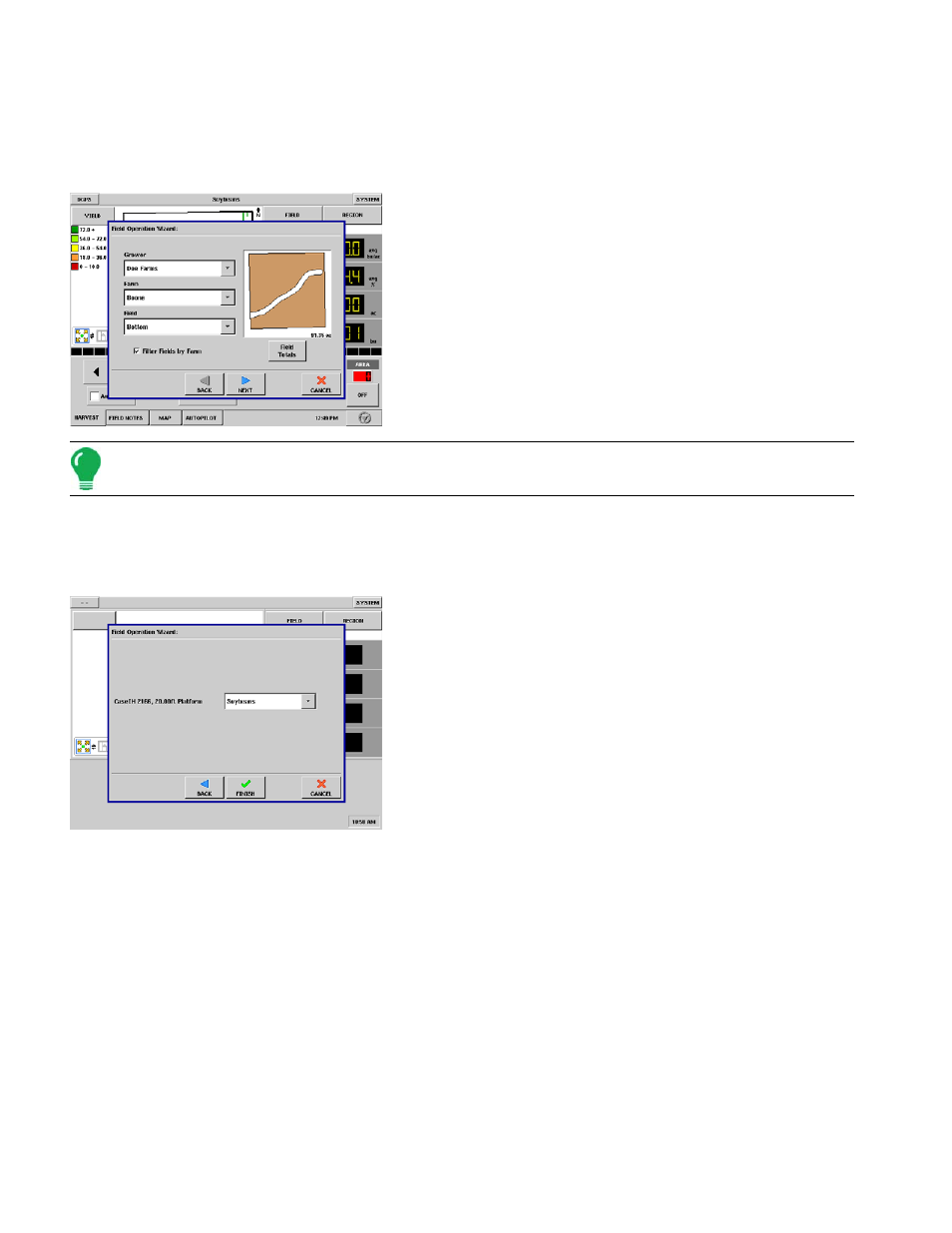
300
F
IELD
B
UTTON
(W
HILE
N
OT
L
OGGING
)
The start of harvest in a field is accomplished by setting up a Field Operation at the Run Screen. This
process is similar regardless of the type of field operation currently taking place. To begin, press the
Field button on the Run screen, and the Field Operation Wizard appears, as shown.
1. Select Grower, Farm, Field
At the Field Operation Wizard, choose the field for harvest by
making the proper selections from the
Grower, Farm,
and
Field
list boxes.
If the Filter Fields by Farm check is cleared, the display will
show all fields in the Field list box regardless of what farm the
fields are associated with.
Press NEXT to continue.
Note: You may view Field Totals by pressing the Field Totals button on the Field Operation Wizard. For more
information on field totals, see
“Field Button (While Logging)” on page
.
2. Choose Configuration
Select the Operating Configuration that relates to the equipment in use.
Press NEXT to continue.
3. Choose Crop Type
Select the correct crop from the list box.
Press Finish to complete the Field Operation portion of the
Field Operation Wizard.
R
EGION
S
ELECTION
You can use the Region Selection window to enable the display to track varieties that you planted earlier
and are now harvesting. You can also use two types of variety tracking: Automatic Variety Tracking and
Automatic Region Changing. Automatic Variety Tracking tracks only varieties; hence the operator must
manually change to a new region. By contrast, the Automatic Region Changing feature tracks both
varieties and regions, so the display changes the region automatically.
Tracking varieties and changing regions
