Ag Leader InSight Ver.8.0 Users Manual User Manual
Page 134
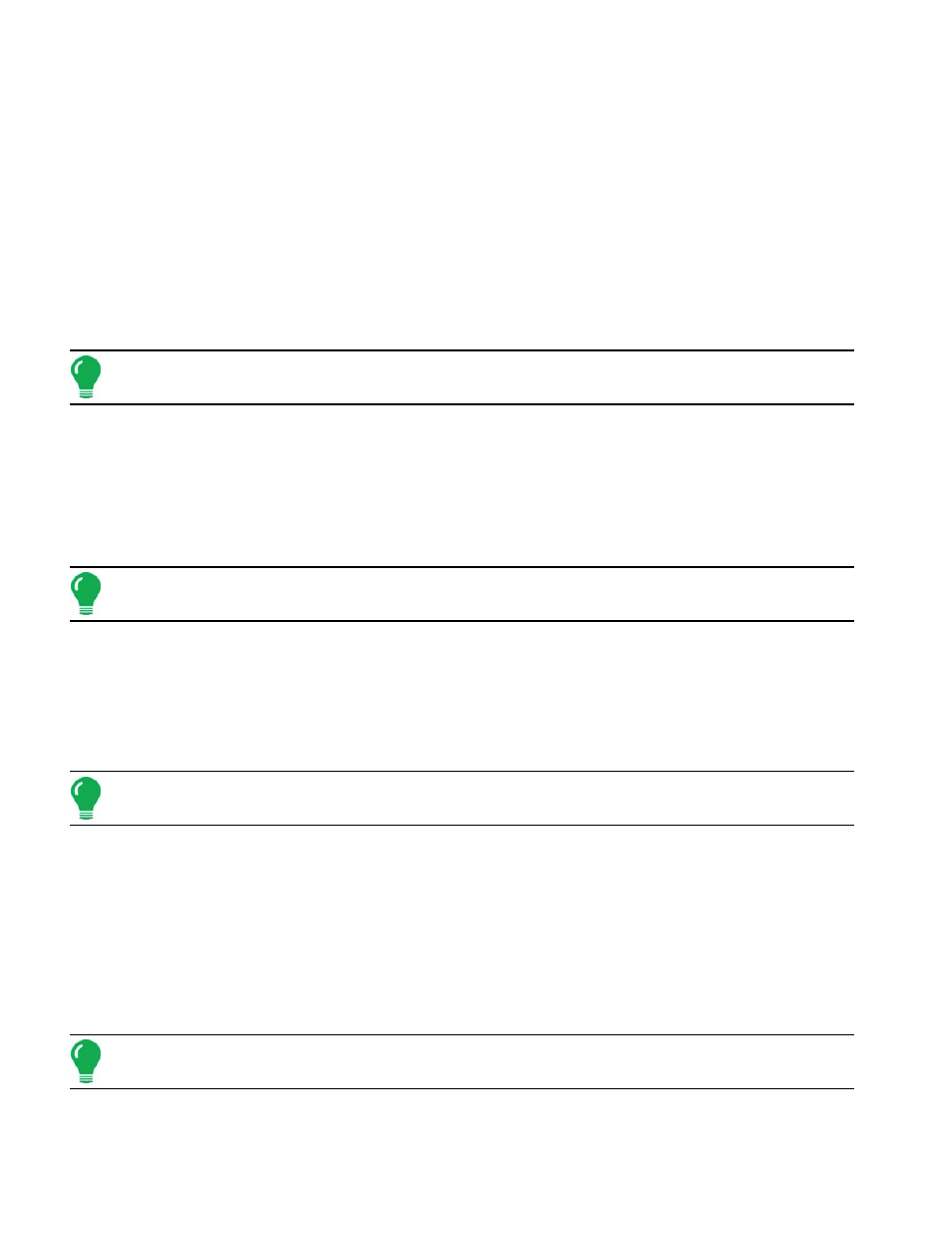
120
b. Use the top drop-down menu to select the planter or seeder type.
c. Use the bottom drop-down menu to select the Implement Attachment Method.
d. Press Next to continue.
2. Select Implement Options
a. Select the following options, depending upon your desired configuration:
• Planter Monitor drop-down menu - Choose None, or choose either the KINZE Planter Monitor
Module or Seed Monitor Module functions.
• Split Rows Enabled – Check this box to enable the display to log data from the planter’s split row units.
(For split row-enabled planters, you will need to create separate implement configurations for split row
and non-split row operations).
• Planter Section Row Shutoff – Check this box to enable the SeedCommand planter clutches.
b. Press Next to continue.
Note: The Planter Section Row Shutoff check box must be checked in order to use Row Shutoff functionality.
3. Enter Number of Rows and Spacing
a. Use the up and down arrows to enter the number of rows and spacing.
b. Press Next to continue.
4. Enter Number of Implement Section(s)
a. Use the up and down arrows to enter the number of clutch sections.
b. Press Next to continue.
Note: Do not enter the number of individual rows. Enter the number of swath sections that can be
independently turned on and off.
5. Enter Section Widths from Left to Right
a. The Enter Section Widths from Left to Right window appears. This window shows the number of sections
and number of rows in your configuration.
b. Press Next, or Highlight the section number, and use the numeric keypad to change the section row
numbers.
c. Press Next to continue.
Note: The implement is divided up into equal section sizes by default. To modify the sections, press the
keypad button for each section that needs to be changed.
6. Enter Distance from Hitch to Application Point
a. Use the numeric keypad to enter the distance from the implement hitch to the application point (from front to
back).
b. Press Next to continue.
7. Enter Implement Name
a. Use the keypad to enter a name for the implement.
b. Press Next to continue.
8. Enable Seed Row Shutoff
Note: You must have the Enable Row Shutoff Module check box selected in order to have the Configure Row
Shutoff button enabled.
a. On the Implement Tab, first highlight the desired implement from the Implement List.
b. Check the Enable Seed Row Shutoff check box. Next.
