Ag Leader InSight Ver.8.0 Users Manual User Manual
Page 217
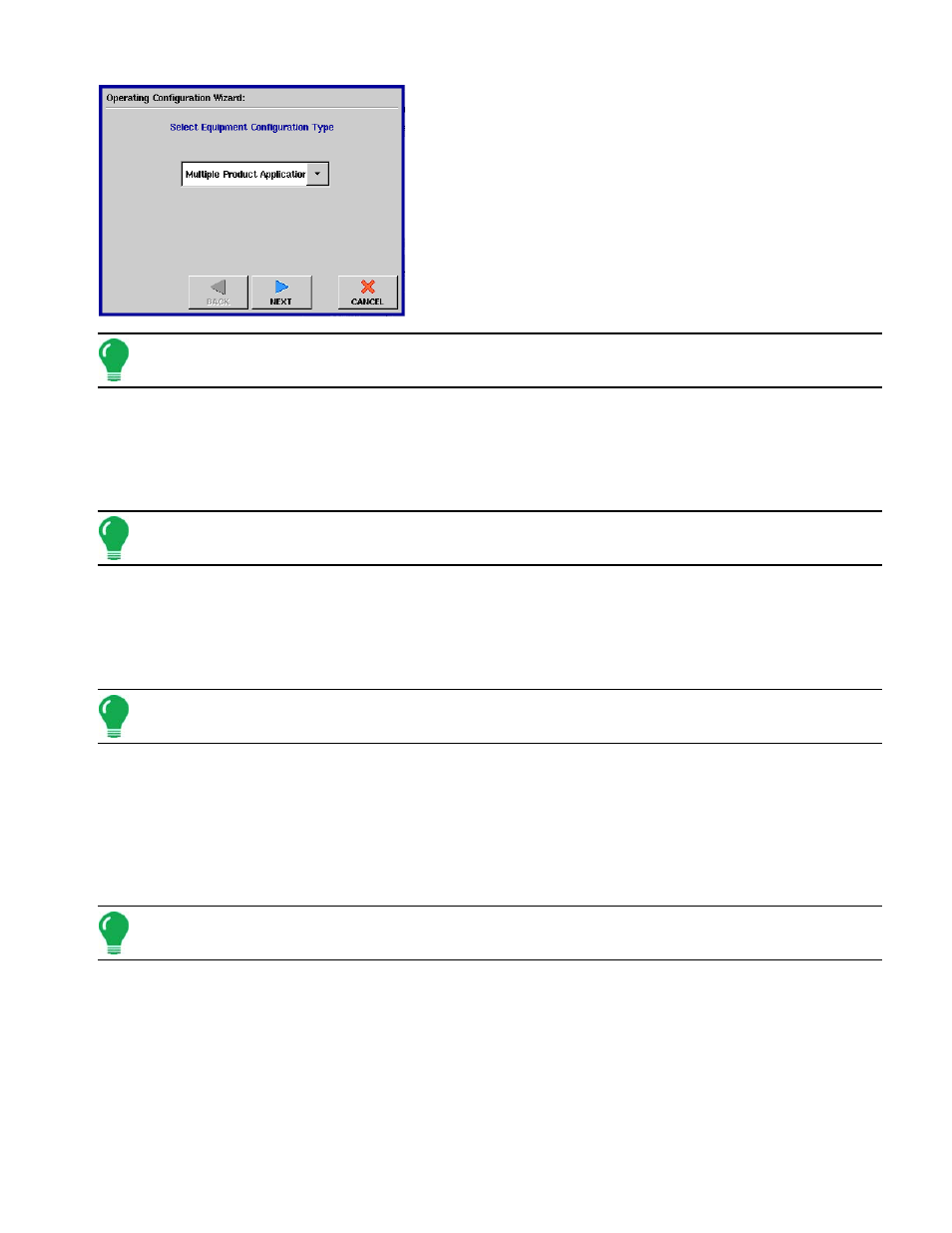
203
A
PPLICATION
1. Select Equipment Configuration Type
Use the drop-down list to select this configuration to apply to a
Multiple Product Application.
Press NEXT to continue.
Note: You must have purchased a Multi-Product unlock code from Ag LeaderKINZE in order to use the
Multiple Product Configuration.
2. Select Vehicle
Select the vehicle to be used in the configuration from the drop-down list. If you wish to configure a new
vehicle, press the New button.
If you selected an existing vehicle configuration, press NEXT to continue.
Note: For a description of how to add a vehicle configuration, see
“Adding a New Vehicle” on page
3. Add Equipment for Multi-Product Application
The Add Equipment for Multiple Product Application window appears. From here, you may add
additional equipment or controllers to your configuration.
Add equipment by pressing the Add button and following the Equipment Configuration Wizard.
Note:
In this procedure, a DirectCommand Liquid controller will be created first, and secondly a
Direct Injection controller will be created.
4. Select Implement
• If you are using a self-propelled sprayer, skip ahead to Step 5 below.
• If you are not using a Self-Propelled Sprayer the Equipment Configuration Wizard appears.
From here, either:
• Select an Implement from the drop-down list menu, and press NEXT to continue.
• Or, press the New button to create a new implement.
Note: For a description of how to add a new implement, see
“Adding a New Implement” on page
5. Select Rate Logging/Control
Use the drop-down menu to select Rate Logging/Control. Press NEXT.
