Vehicle tab - advanced settings, Gps offsets, Ehicle – Ag Leader InSight Ver.8.0 Users Manual User Manual
Page 190: Dvanced, Ettings, Gps o
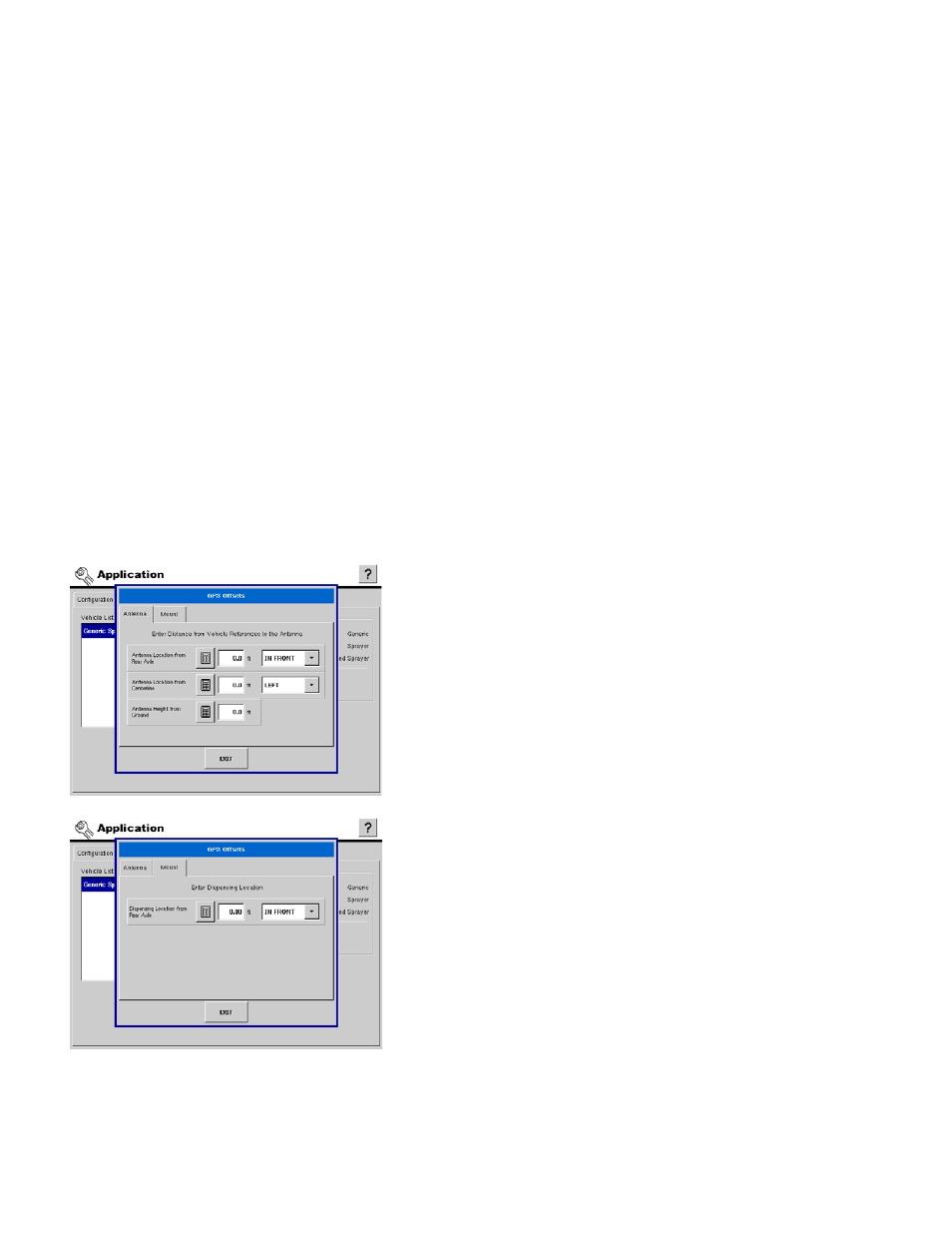
176
Press NEXT to continue.
4. Enter Number of Boom Sections
Use the up and down arrow buttons to enter in the number of boom sections on the vehicle.
Press NEXT to continue.
5. Enter Boom Section Widths
Highlight the boom sections in the list and use the Number Pad button to change the individual swath
section widths.
Press NEXT to continue.
6. Finish
Use the keyboard button to edit the name of the vehicle.
Press FINISH to complete the setup process.
V
EHICLE
T
AB
- A
DVANCED
S
ETTINGS
GPS O
FFSETS
After completing the process of setting up a Vehicle, advanced GPS Offsets must be configured. The
GPS Offsets define where machine rear axle, hitch, and product placement is in relation to the GPS
antenna. These settings are used by mapping, product control, and Automatic Swath Control.
The Antenna Tab contains three different settings. Accuracy
when measuring for a specific setting is essential to ensure
proper machine performance.
• Measure and enter the horizontal distance from the rear axle to
the position of the GPS antenna. Select IN FRONT or BEHIND
from the list box to indicate the position of the antenna in relation to
the rear axle.
• Measure and enter the horizontal distance from the centerline of
the vehicle to the position of the GPS antenna. Select LEFT or
RIGHT to indicate the position from the vehicle centerline.
• Measure and enter the vertical height of the antenna above the
ground.
The Mount Tab will only be available when using a self-
propelled vehicle. This allows you to enter in the application
location from the rear axle. Use the Number Pad to enter in
the distance and the drop-down box to select if it is in front or
behind of the axle.
Hitch Tab Settings
