Run screen main tabs, Harvest tab, Field notes tab – Ag Leader InSight Ver.8.0 Users Manual User Manual
Page 313: Map tab, Harvest tab field notes tab map tab, Creen
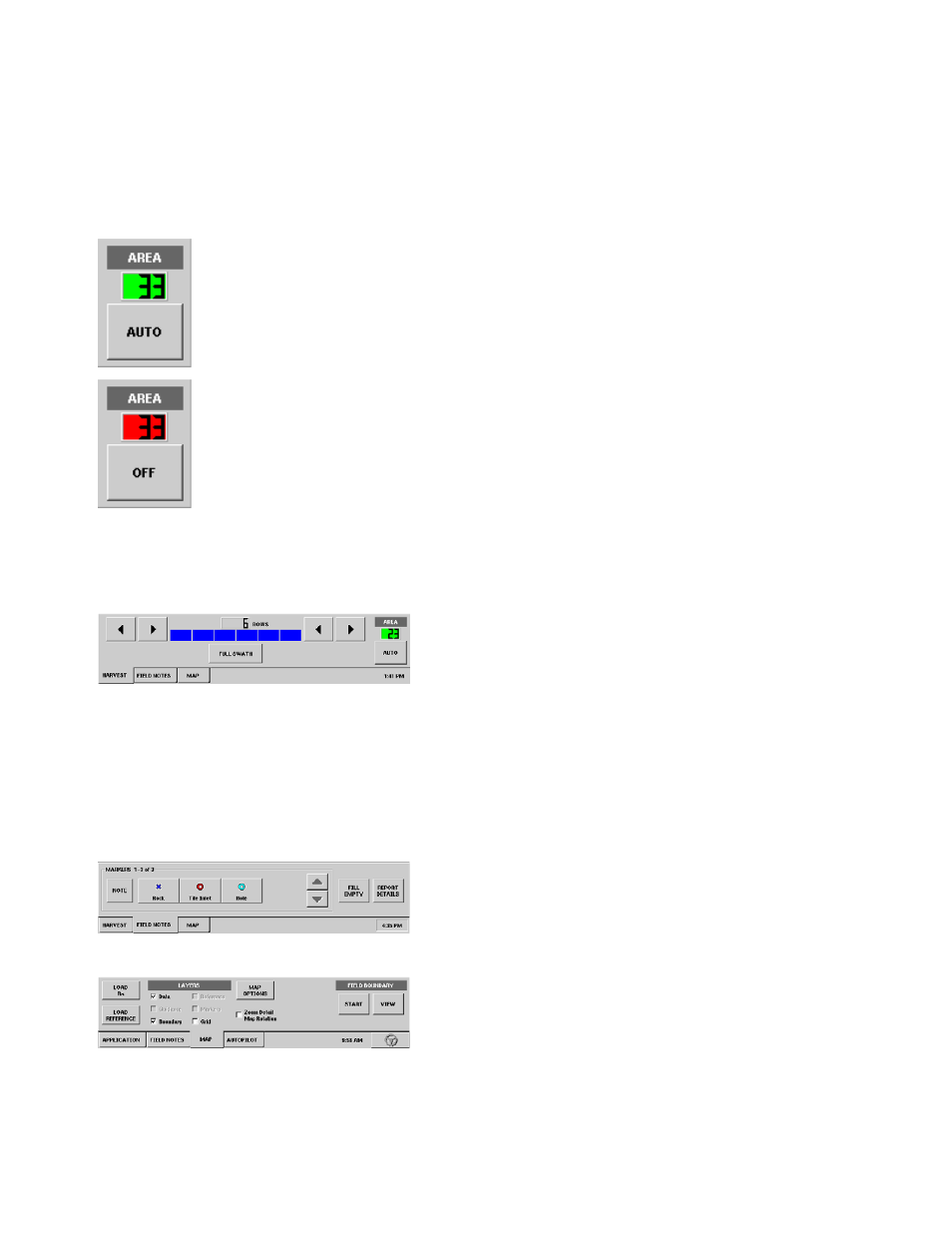
299
H
ARVEST
• DGPS button
• AutoSwath button
The AutoSwath feature automatically increases or decreases the swath width of the combine head
according to your field's boundaries and already-harvested areas. Check the AutoSwath check box to
enable the AutoSwath feature.For more information, see
“Automatic Swath Control, Run Screen Operation”
The master button controls area logging. The number displayed is the position of the head
in the full range of motion that was set during calibration. When the header is below the
set stop height and the switch is set to auto the box will be colored green and the area will
be recorded. When the header is above the set stop height and the button is set to auto the
box will display the color red and the area will not be logged.
When the master button is set to off, it overrides the header sensor and the area will not be
logged. The box will remain colored red until the button is pushed again to set it to auto.
R
UN
S
CREEN
M
AIN
T
ABS
Harvest Tab
The Harvest Tab is where the harvest area is controlled. The
master button allows you to turn area logging on and off. For
more details, see
. The swath
display allows you to change the amount of swath that is
being used for area calculation. For a platform or pickup type of header the full swath is displayed as
100% and can be changed in 10% increments. For a row head, the full swath is displayed as rows and
can be adjusted by the row. To adjust the swath width, use the arrow keys on either side of the swath
display. The full swath button allows you to go from any partial swath back to the full swath position. With
the header sensor calibrated, if the header is raised above the set stop height, the swath is automatically
set back to full from any partial swath position.
Field Notes Tab
Map Tab
