Adding a new operator, Adding a new – Ag Leader InSight Ver.8.0 Users Manual User Manual
Page 35
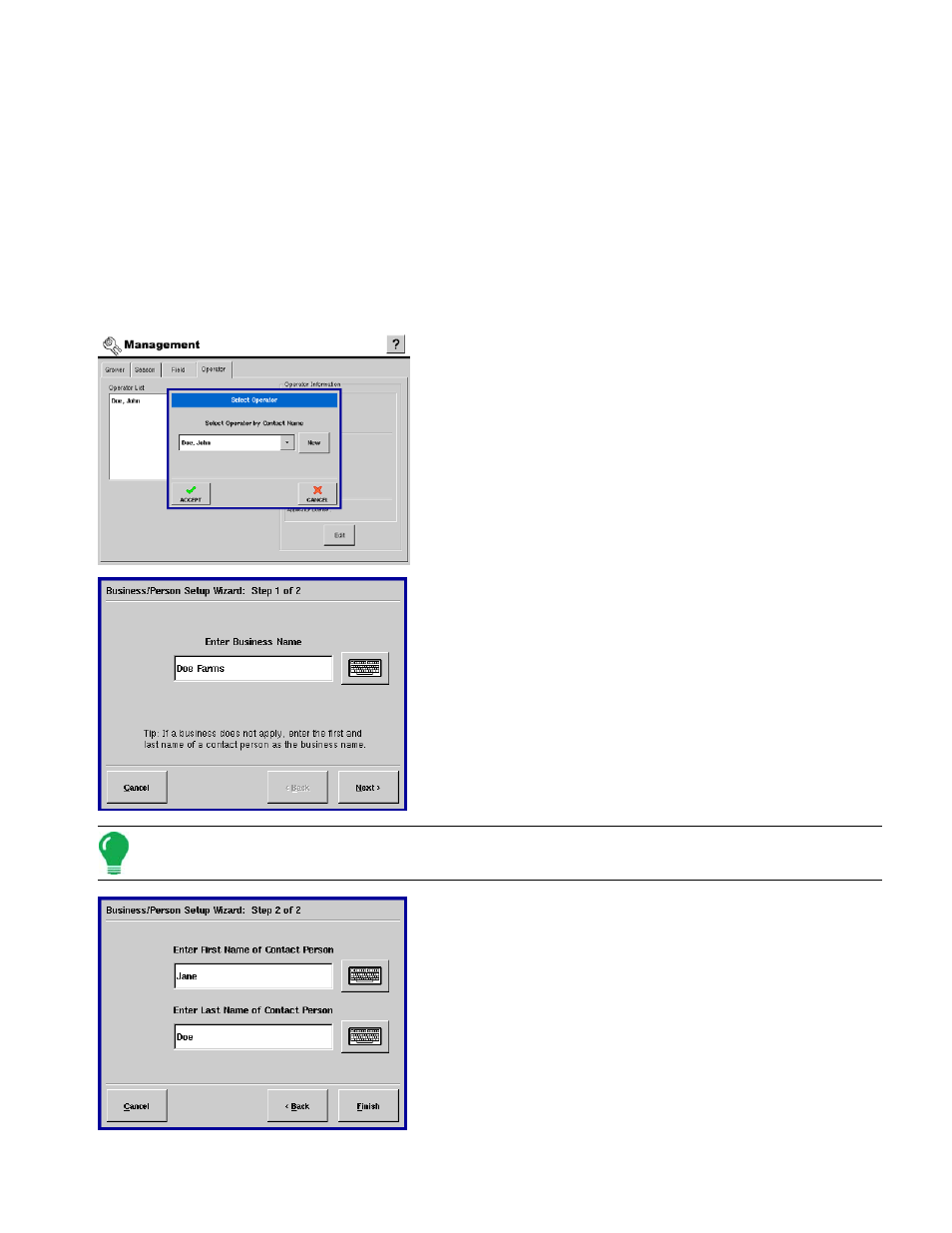
21
S
ETUP
• Remove
Press this button to remove the selected entry from the Operator List.
• Operator Information Frame
Displays all information stored within the display for the selected entry in the Operator List.
• Edit
Press to edit any information stored for a selected operator. For more information, see
Operator Personal Information” on page
A
DDING
A N
EW
O
PERATOR
New Operators are added to the display by following the simple process outlined below.
1. Business/Person Setup
After pressing the Add button on the Operator screen, the Select
Operator dialog is shown. The drop down list box displays all
people setup within the display and makes them available for
selection as an Operator.
If the Operator is not present in the display as a business or farm
contact, press the New button to start the process of adding
Operator information.
2. Business/Person Setup
Because Operators are directly related to a Business or Farm
owner, the first step of the setup process asks that a Business
Name be entered into the display.
After entering the Business Name into the display, press Next to
proceed to the final step in the setup process.
Note: For situations where the Operator is not the primary owner of an existing business or farm, it is
recommended that the person's first and last name be entered as a Business Name.
3. Business/Person Setup
Enter the first and last name for the Operator and press Finish to
complete the new Operator setup process.
