Adding a new implement, Information, see, Dding – Ag Leader InSight Ver.8.0 Users Manual User Manual
Page 120: Mplement
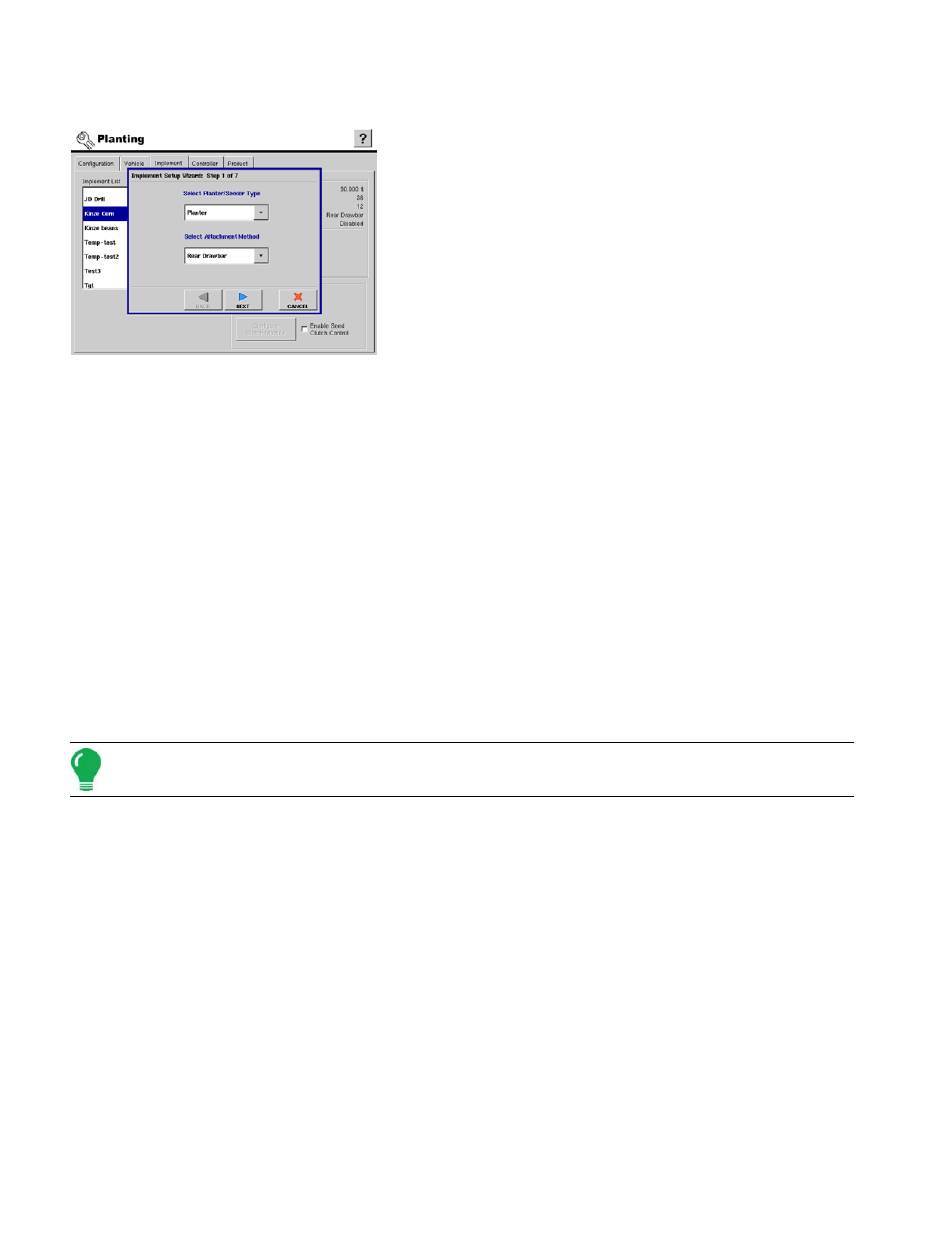
106
A
DDING
A N
EW
I
MPLEMENT
This procedure describes how to set up an implement
configuration for a generic planter. Row Shutoff users should
see
“Row Shutoff Configuration” on page
“Seed Tube Monitor Module Configuration” on
, and KINZE Planter Monitor users should see
Population Monitor Configuration” on page
.
To add a new implement press the Add button. The
Implement Setup Wizard appears.
1. Select Attachment Method and Planter/Seeder Type.
a. From the top drop-down menu, select either Planter or
Seeder/Drill. Then use the bottom drop-down menu to select either
Rear Drawbar or Rear 3-Point Hitch.
b. Press Next to continue.
2. Select the following options, depending upon your desired configuration:
• Planter Monitor drop-down menu - Choose None; or choose either the KINZE Planter Monitor
Module or Seed Monitor Module functions.
• Split Rows Enabled – Check this box to enable the display to log data from the planter’s Split Row units.
(For Split Row-enabled planters, you will need to create separate implement configurations for Split
Row and non-Split Row operations).
• Planter Section Row Shutoff – Check this box to enable the SeedCommand planter clutches.
Press
Next
to continue.
3. Enter Number Of Rows and Spacing.
a. Use the up and down arrow keys to enter the number of implement sections.
b. Press Next to continue.
4. Enter Number of Implement Sections.
a. Use the up and down arrow keys to enter the number of sections on the implement.
b. Press Next to continue.
Note: Do not enter the number of individual rows. Enter the number of swath sections that can be
independently turned on and off.
5. Enter Section Widths from Left to Right.
a. For implements with more than one swath section, the display will default to the appropriate number of equal
width swath sections. To edit any of the swath values, select the desired section from the list and press the
number pad to enter in a new width.
b. Press Next to continue.
6. Enter Distance From Hitch to Application Point.
a. Enter the distance from the hitch to the application point using the number pad button.
b. Press Next to continue.
7. Enter the Implement Name.
a. Use the keyboard button to enter a name for the implement.
b. Press Finish to complete the implement setup process.
