Ag Leader InSight Ver.8.0 Users Manual User Manual
Page 218
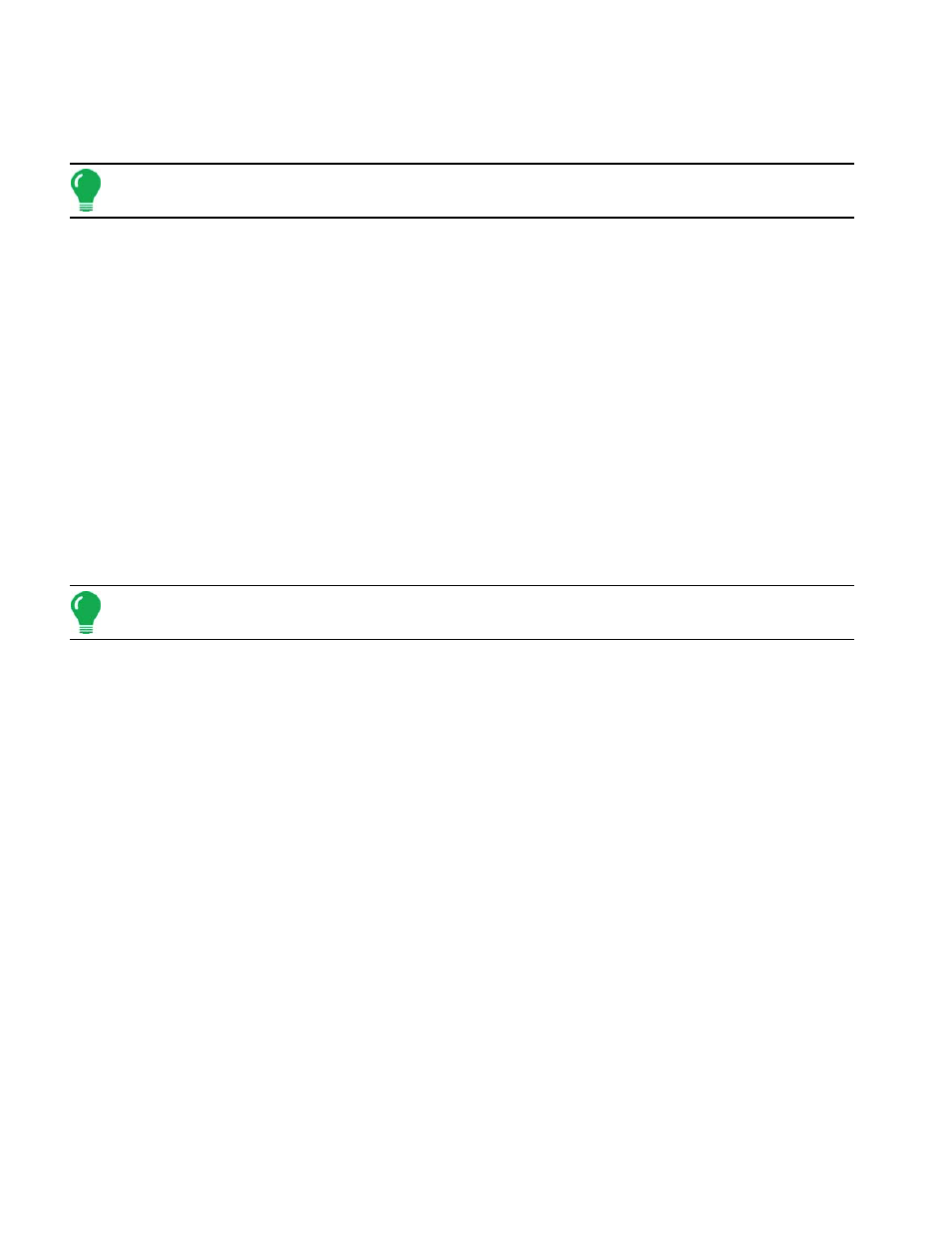
204
6. Select Controller
Use the drop-down menu to select a controller for the Direct Command Liquid Configuration. Otherwise,
press the New button to add a controller.
Note: If you selected an existing controller, skip ahead to
7. Select Controller or Flow Meter
Chose DirectCommand as the Device, and Liquid Product Control as the Direct Type.
Press NEXT to continue.
8. Enter the Flow Meter Calibration Number
Enter the pulses/unit calibration number for the product flow meter.
Press NEXT to continue.
9. Enter Suggested Controller Name
A default name of DirectLiquid appears. Use the default name or enter a new name for the
DirectCommand Liquid configuration.
Press Finish, and continue the configuration process.
10. Select Container
The Equipment Configuration Wizard reappears. Use the drop-down list to select an existing container,
and press NEXT to continue. Otherwise press New to add a container.
Note: If you selected an existing container, skip ahead to
“Enter Suggested Name for Configuration” on
11. Enter Container Capacity and Units
If you chose to create a new container in the previous step, the Container Setup Wizard appears.
Enter the container Capacity using the on-screen keypad.
Select the Units used to represent the Capacity of the container.
Press NEXT to continue.
12. Enter Container Name and Location
Use the on-screen keyboard to assign a name to the Container.
Press Finish to complete the Container setup process and return to the Operating Configuration Wizard.
13. Enter Suggested Name for Configuration
Use the keyboard button to edit the suggested configuration name.
Press Finish to continue the multiproduct configuration procedure.
14. Press Add Injection button
The Operating Configuration Wizard reappears. Highlight your first equipment configuration and begin
adding a Direct Injection configuration by pressing the Add Injection button.
