Optional step – Ag Leader InSight Ver.8.0 Users Manual User Manual
Page 265
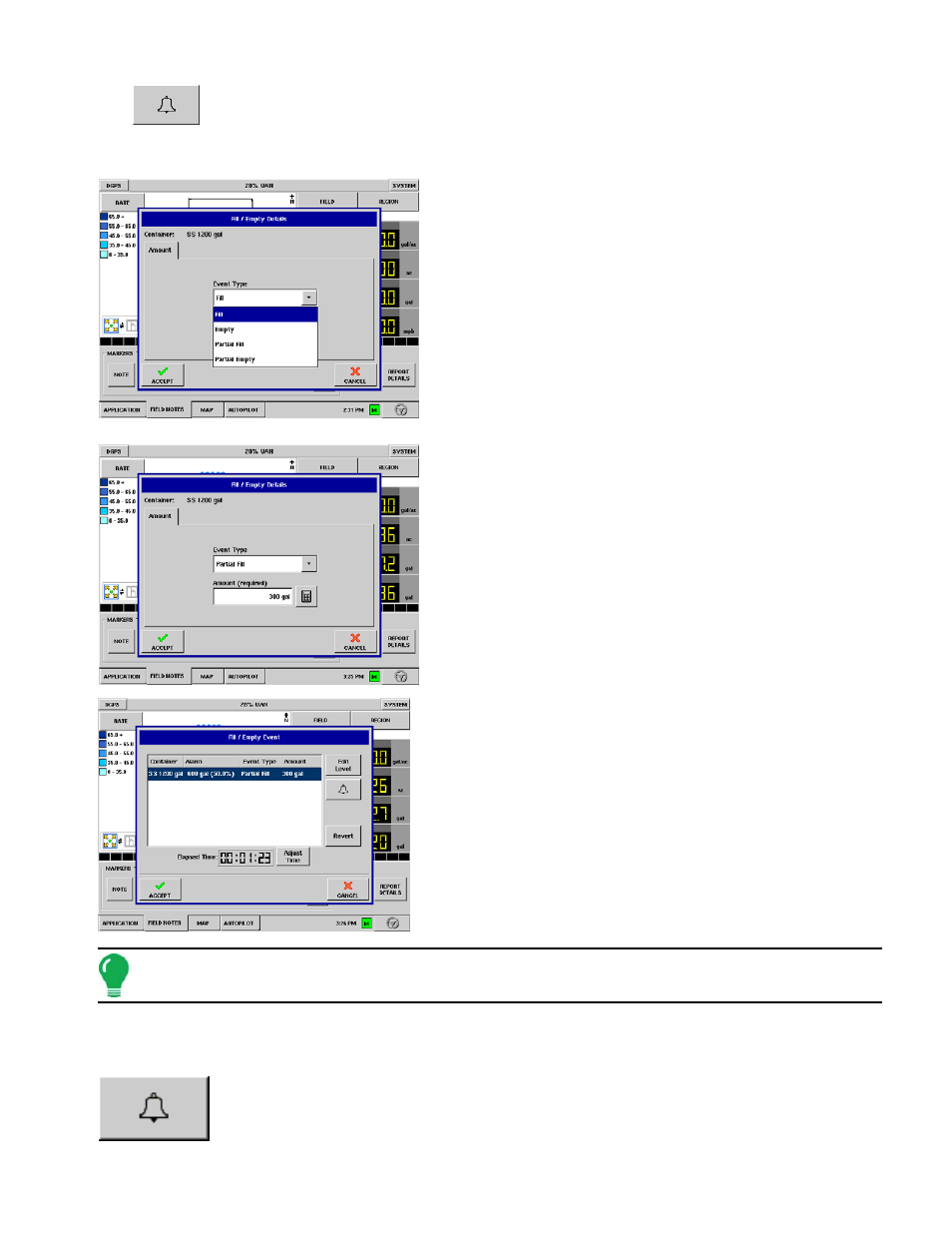
251
A
PPLICATION
• Press the bell icon button to change Low Container Level Settings, as shown. This button brings
up the Low Container Level Settings window. For more information, see
Container Level Settings” on page
.
• Press Revert to return Fill/Empty event settings to defaults.
3. Choose Fill/Empty Event Type
The Fill/Empty Details window appears. Underneath the
Event Type drop down menu, you may select the following
Event Types to enter into the display:
• Fill = Select this when you fill the spray solution tank to maximum
level.
• Empty = Select this when you move all remaining volume from
the spray solution tank.
• Partial Fill = Select this when you add a volume to a spray
solution tank to bring the tank level to some point less than full.
• Partial Empty = Select this when you move a portion of the
remaining volume in the spray solution tank.
4. Enter Amount
NEXT, use the numeric keypad to enter the amount that you
wish to either fill or empty.
Press Accept after entering both the Event Type and
amount.
5. Fill/Event Complete
The Fill/Empty window reappears, in this instance after the
operator has added a partial fill. Four columns in this window
display the following information.
• Container shows the Container Name.
• Alarm shows the threshold at which point the Low Container
Settings will display. To change this, press the bell icon button. For
more information, see the optional step below.
• Event Type shows the Event Type you just entered into the
display.
• Amount shows the amount you entered into the display.
Note: The amount of time it takes for a specific Fill/Empty event to occur is shown at the Elapsed Time portion
of this window. You may edit the time shown by pressing the Adjust Time button.
Press Accept to return to the Run Screen.
Optional Step: Set Low Container Level Settings
Low Container Settings bell icon
