Import product, Edit legend and edit info, Edit legend – Ag Leader InSight Ver.8.0 Users Manual User Manual
Page 132: Import product edit legend and edit info, Information, see, Import product” on
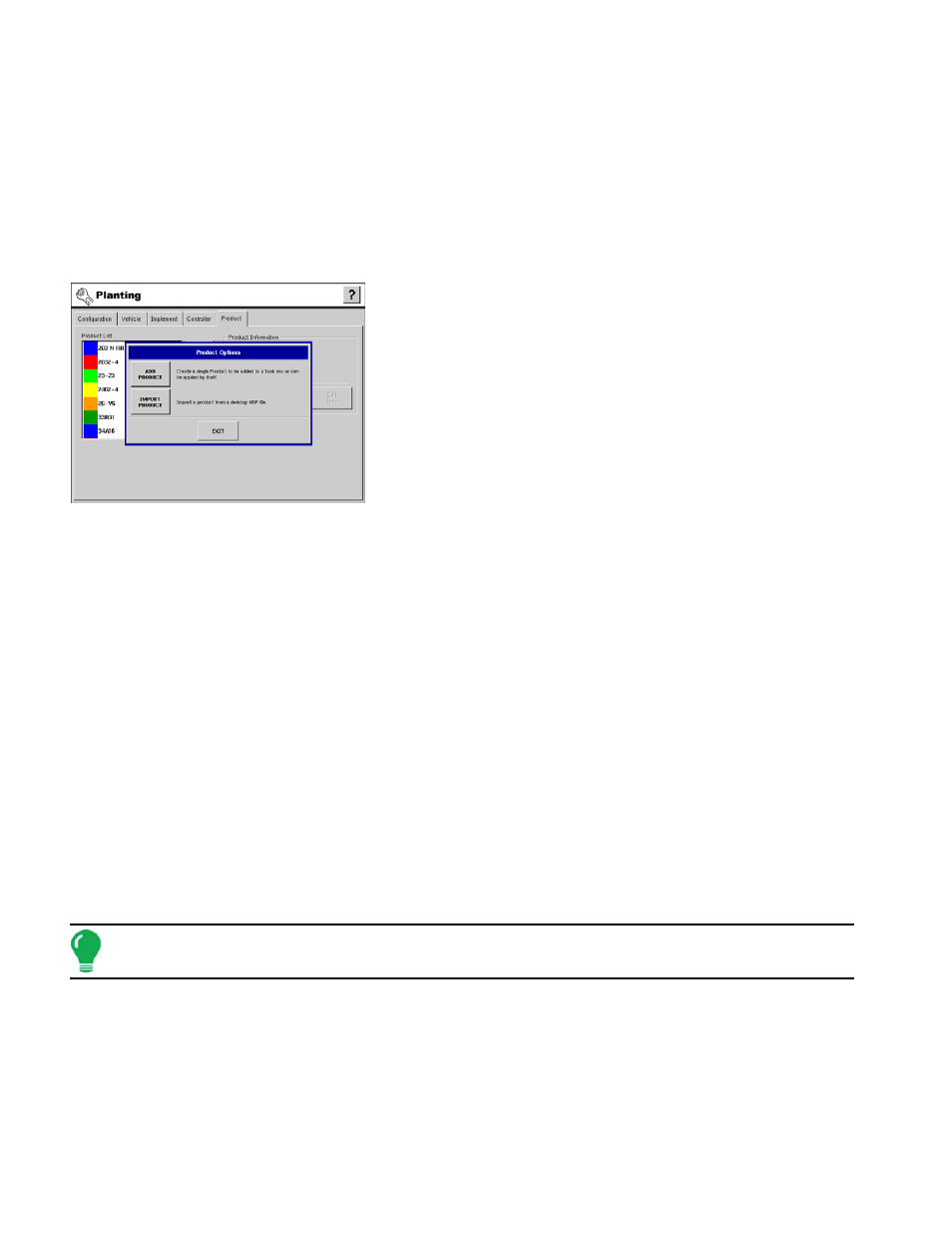
118
1. Select Crop Type
a. The Variety Setup Wizard appears. Select a Crop type and the Units As Planted from the drop down menus.
b. Press Next. to continue.
2. Enter Variety Information
a. Enter the manufacturer name and the variety or hybrid. Only the variety or hybrid name is required.
b. Press Finish.
I
MPORT
P
RODUCT
To import a product from a desktop .msf file, press the Add
button located on the Planting Tab. The Product Options
window appears, as shown.
Select Product Option
Press the Import Product button located on the Product Option
window.
1. Select Product and Type
a. Select the Product and Type from the drop down menus.
b. Press Next.to continue.
2. Select Units
a. Select the units of the product.
b. Press Next. to continue.
3. Enter Manufacturer and Common Name
a. Enter the Manufacturer and Common Name, if desired.
b. Press Next.to continue.
4. Enter Product Name
a. Use the keypad to enter or change the product name.
b. Press Finish when complete.
E
DIT
L
EGEND AND
E
DIT
I
NFO
Edit Legend
To access the Legend Settings box, press the Edit Legend button on the Product Tab.
Note: Alternatively, you can access this window on the Run screen by pressing the range portion of the map
legend. For more information, see
.
