Grower setup, Adding a new grower, Adding a new – Ag Leader InSight Ver.8.0 Users Manual User Manual
Page 29: Rower, Etup
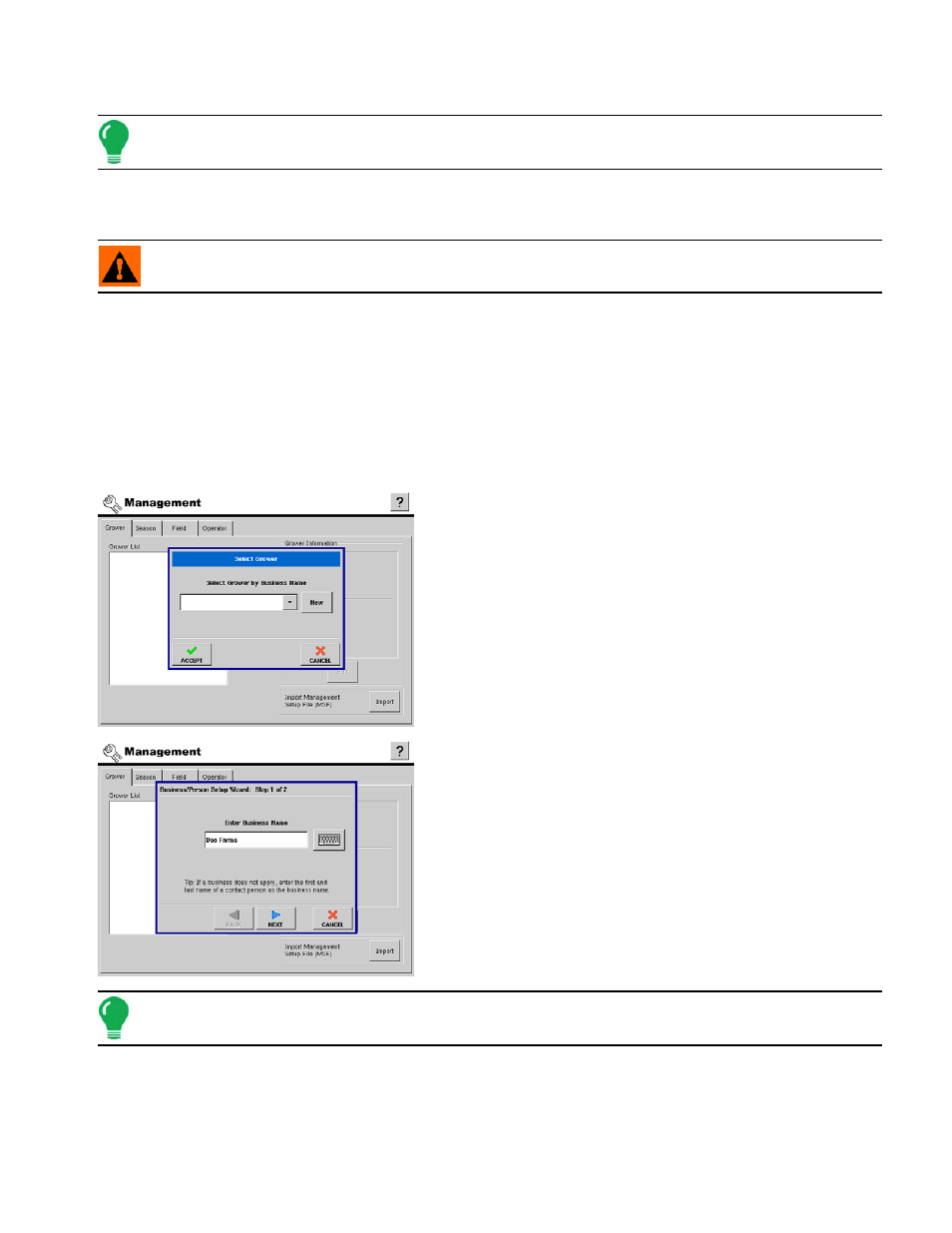
15
S
ETUP
Press to set the season selected in the Summary list box to the active season.
Note: All data is logged to the active season.
• Remove
Press to remove the season that is currently selected in the Summary list box.
WARNING: All the data pertaining to operations, regions, and maps for a season will be removed when the
season is removed.
• New Season Reminder
Press to set the date that the display will prompt the user to create a new season.
G
ROWER
S
ETUP
A
DDING
A N
EW
G
ROWER
The following screen shots represent the steps involved with setting up a new Grower.
1. Select Grower
After pressing the Add button on the Grower screen, the Select
Grower dialog is shown. The drop down list box displays all
businesses within the display and makes them available for
selection as a Grower. If the Grower is not present in the display
as a business contact or machine operator, press the New button
to start the process of adding new grower information.
2. Business/Person Setup
Because in most cases Growers are Business or Farm owners,
the first step of the setup process asks that a Business Name be
entered into the display. On the rare occasion that the grower is
neither a business or farm owner, it is recommended that the
person's first and last name be entered as a Business Name.
After entering the Business Name into the display, press
Next
to proceed to the final step in the setup process.
Note: If you are using desktop software, it is recommended that you use the same names as in the software.
