Ag Leader InSight Ver.8.0 Users Manual User Manual
Page 210
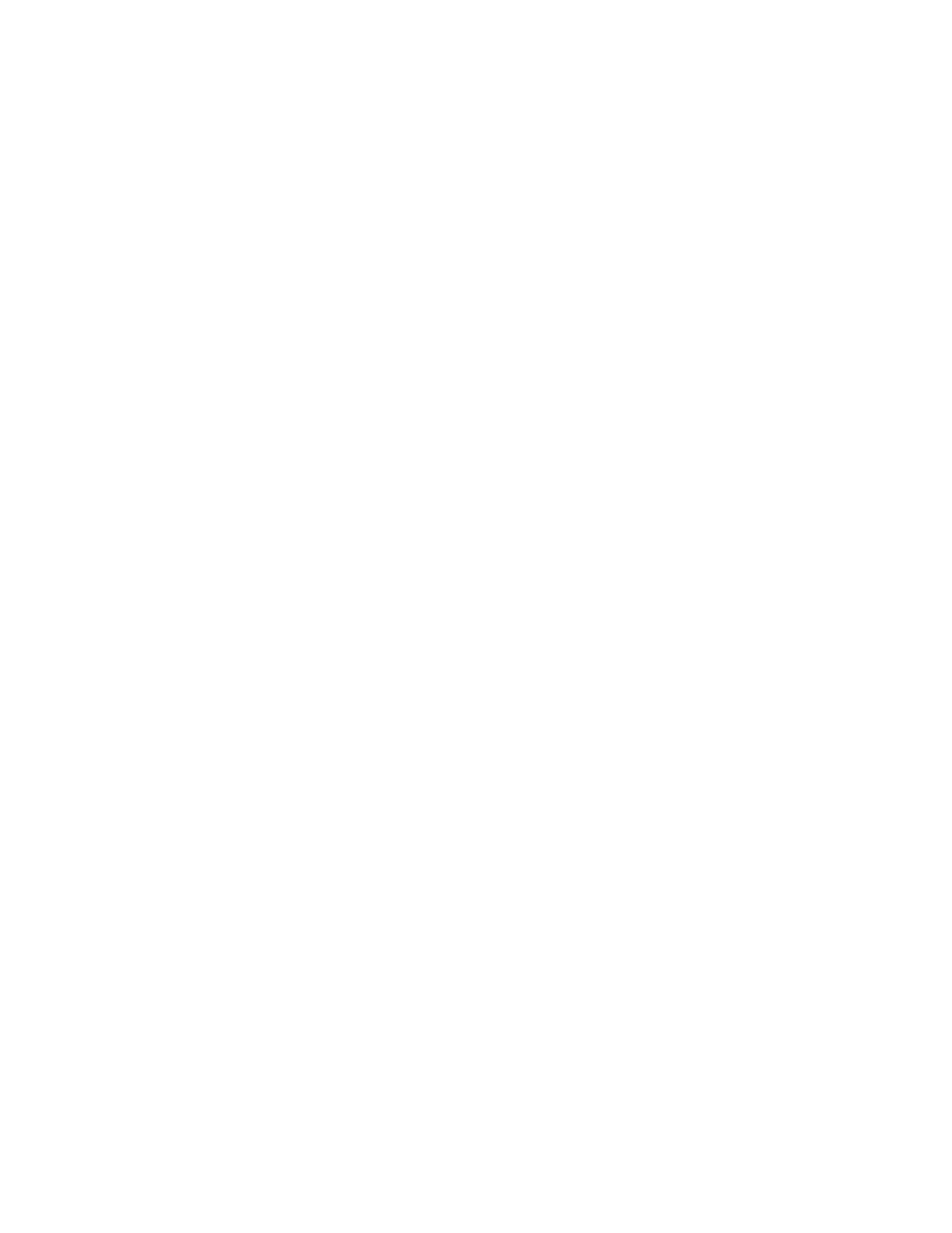
196
Press NEXT to continue.
8. Enter Vehicle Name
The display combines the Vehicle Make and Model for use as a Vehicle Name.
Use the on-screen keyboard to edit the vehicle name if desired.
Press Finish to complete Vehicle setup and continue with the configuration process.
9. Select Operating Mode
The Operating Configuration Wizard reappears. Use the drop-down list to select Rate Logging / Control.
Press NEXT to continue.
10. Select Controller
Use the drop-down list to select the desired controller. If the controller you wish to use is not in the list
press New.
Press NEXT to continue.
11. Select Serial Controller
Select Serial Controller from the drop-down list.
Press NEXT to continue.
12. Select Controller Make and Model
Use the drop-down list to select the desired controller. If the controller you wish to use is not in the list
press New.
Press NEXT to continue.
13. Enter Suggested Controller Name
Use the keyboard button to enter a controller name.
Press Finish to continue with the Operating Configuration Wizard.
14. Set Controller Operating Mode
Select an operating mode for either liquid or granular products. In the example at left, the liquid operating
mode is selected.
Press NEXT to continue.
15. Select Container
Use the drop-down list to select the Container that will be used with the equipment. Examples of
containers are spray solution and NH
3
tanks. Press New to add a container if required.
Press NEXT to continue.
16. Enter Container Capacity and Units
The Container Setup Wizard appears. Enter the container Capacity using the on-screen keypad.
Select Units used to represent the Capacity of the container.
Press NEXT to continue.
17. Enter Container Name and Location
Use the keyboard button to edit the Container that will be used with the equipment. Examples of
containers are spray solution and NH
3
tanks. Then use the drop-down menu to select the container
location.
Press Finish to return to the Operating Configuration Wizard.
