Granular spinner (directcommand), Configuring a spinner spreader, Ranular – Ag Leader InSight Ver.8.0 Users Manual User Manual
Page 224: Pinner, Irect, Ommand
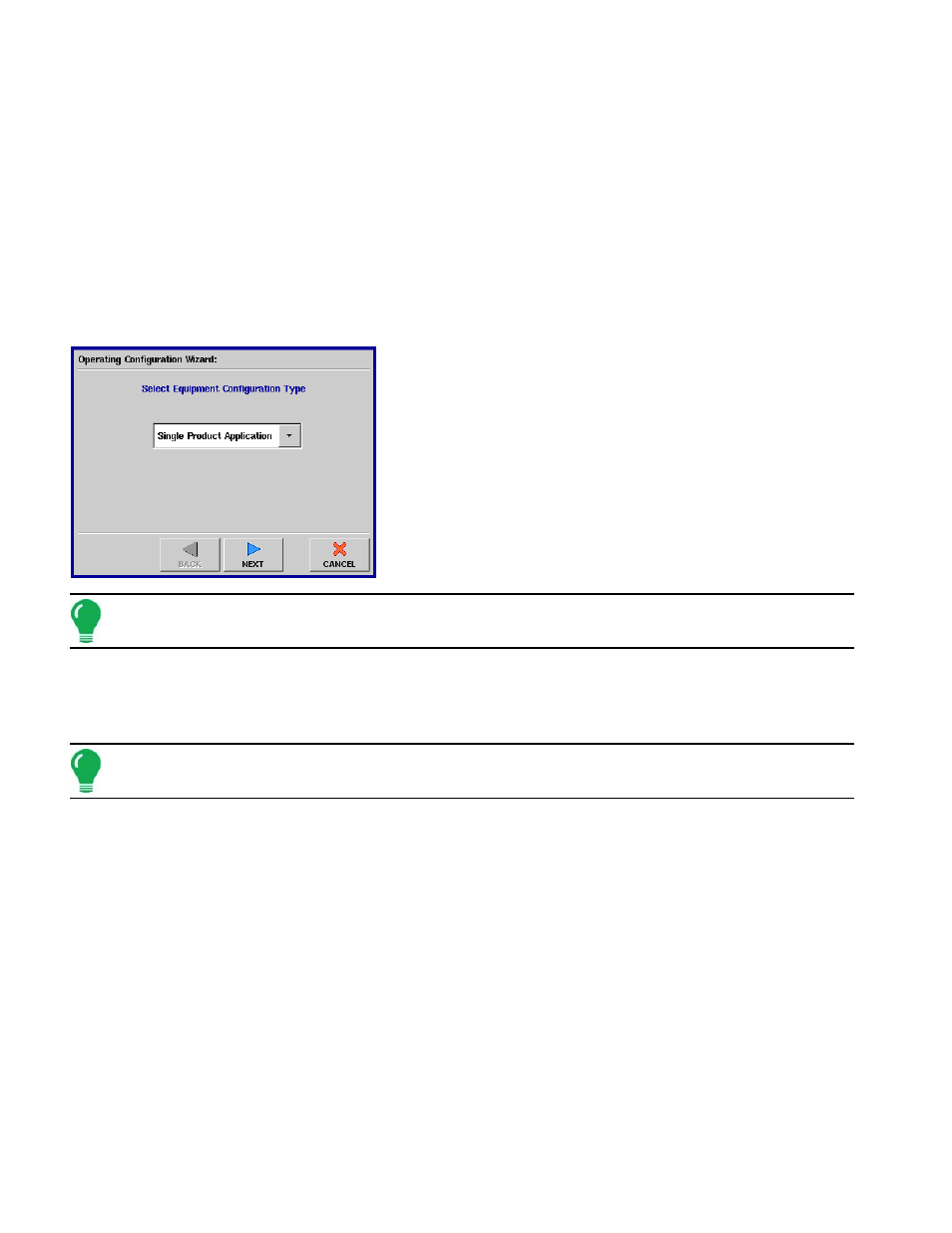
210
18. Enter Suggested Name for Configuration
Use the default name or enter a new name for the configuration.
Press Finish to complete the configuration process.
G
RANULAR
S
PINNER
(D
IRECT
C
OMMAND
)
C
ONFIGURING
A S
PINNER
S
PREADER
The following procedure describes the complete process of configuring a granular spinner bed control
system (for a single product). To begin, go to the Configuration Tab, press the Add button, and the
Operating Configuration Wizard appears, as shown.
1. Select Equipment Configuration Type
Because this procedure describes a single-product
configuration, select Single Product Application from the drop-
down list, then press NEXT to continue.
Note: You must have purchased a Multi-Product unlock code from Ag LeaderKINZE in order to use the
Multiple Product Configuration.
2. Select Vehicle
Use the drop-down list to select an existing vehicle from the Vehicle list, or press New to launch the
Vehicle Wizard to create a new vehicle.
Note: If you do not need to create a new vehicle, skip ahead to
“Select Rate Logging/Control” on page
3. Create New Vehicle
If you pressed New, the Vehicle Setup Wizard appears.
-OR-
Self-Propelled Spreader operators should:
• Select Self-Propelled Spreader from the Vehicle Type list box.
• Select Spinner from the Spreader Type list box.
Other operators should:
• Select another vehicle type under the Vehicle Type list. In the example at left, a Vehicle Type of Tractor is
selected.
When the appropriate vehicle type is selected, press NEXT to continue.
4. Enter Vehicle Information
Use the on-screen keyboards to enter names for the Vehicle Make and Model.
Press NEXT to continue.
