Creating a new configuration, Configuration basics, Reating – Ag Leader InSight Ver.8.0 Users Manual User Manual
Page 104: Onfiguration
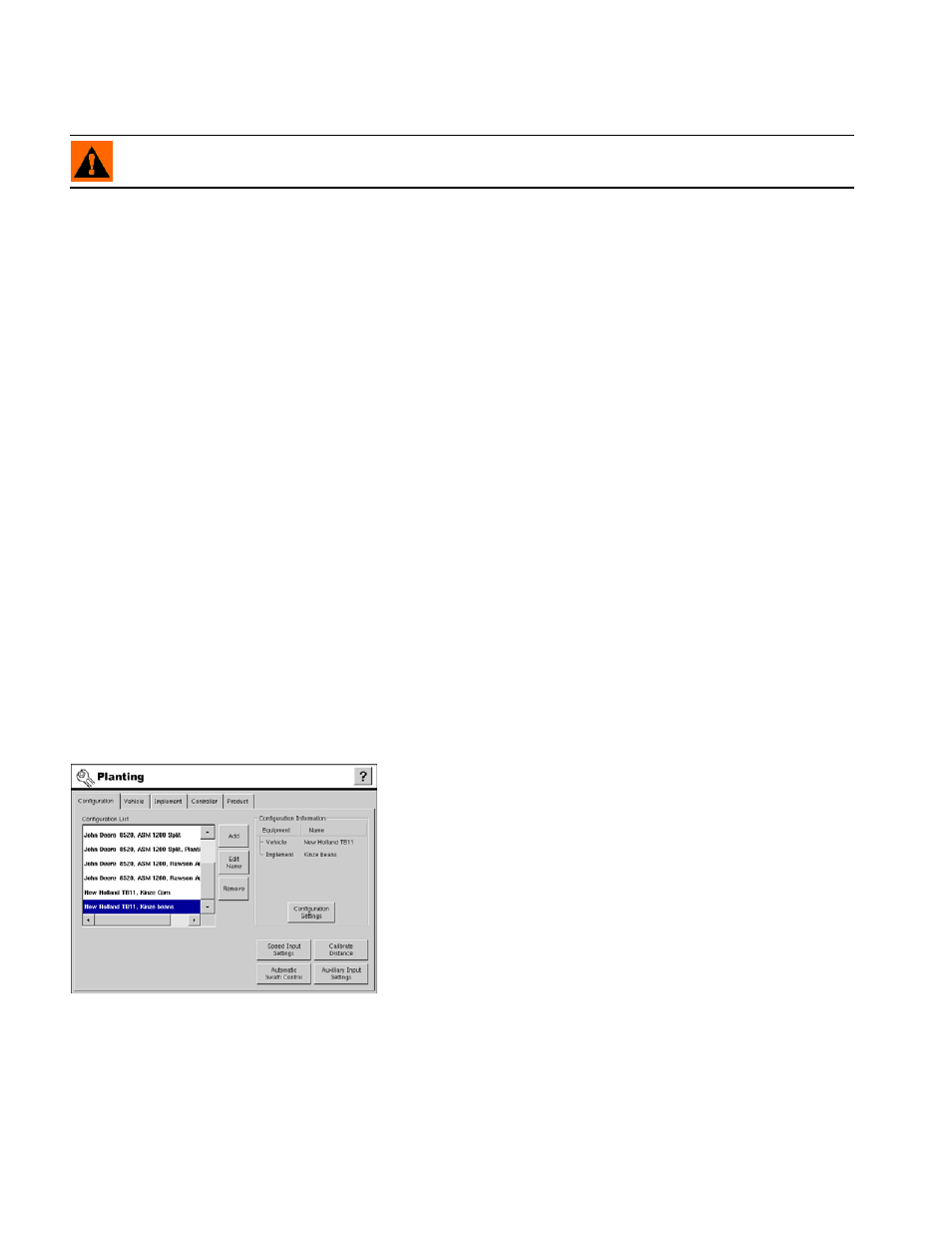
90
Press to remove a configuration. The vehicle and implement associated with the configuration will not be
removed.
WARNING: When removing a configuration all regions and data logged with that configuration will be
removed!
• Configuration Settings button
Press to display and edit planting/seeding settings specific to a vehicle, implement, controller combination.
For more information, see
“Configuration Settings” on page
.
• Speed Input Settings button
Press to select speed input device.
• Calibrate Distance button
Press to launch speed sensor calibration wizard. For detailed information, see
• Automatic Swath Control button
Press to display and edit automatic swath control settings.
“Automatic Swath Control Settings” on page
- You must have an unlock code to activate the AutoSwath feature. If you have been using AutoSwath
with the DirectCommand™ system, the feature is already activated and ready to use. If you have not
unlocked the AutoSwath feature yet, the code can be purchased through your local Ag Leader dealer.
• Auxiliary Input Settings button
Press to display master switch input setting. For more information, see
“Auxiliary Input Settings (Switch
C
REATING
A N
EW
C
ONFIGURATION
C
ONFIGURATION
B
ASICS
The process of creating a new Configuration is done in a step-by step manner. An on-screen wizard
guides you through the process of creating Vehicle, Implement, and Controller combinations.
Planting configurations
In most cases, Configurations will be created by pressing
the Add button on the Configuration tab. Step-by-step
examples of creating configurations include the following:
• “Adding A New Area Logging (Site Verification) Configuration” on
page
• “Adding A New Rate Control/ Logging Configuration” on page
• “Adding an Additional Equipment Configuration” on page
• “KINZE Population Monitor Configuration” on page
• “Row Shutoff Configuration” on page
It is recommended that all new equipment configurations be
set up from the Configuration tab. If the need arises, new Vehicles, Implements or Controllers can be
created individually from each tab.
