Ag Leader InSight Harvest Mode User Manual
Ag Leader Equipment
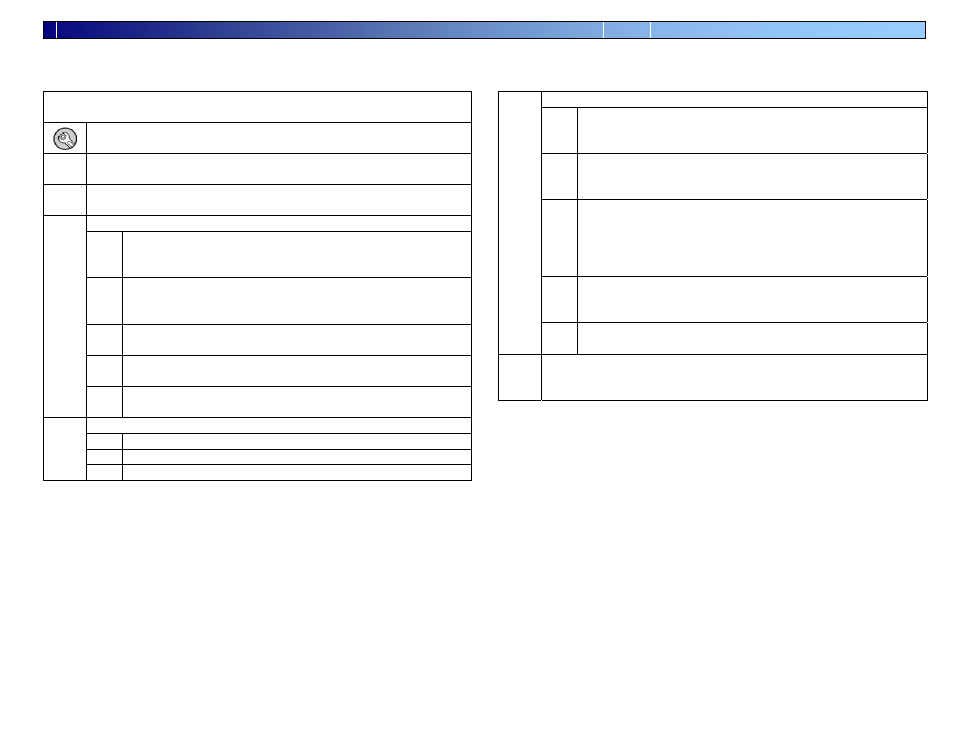
PN 2002831-36
Insight Quick Reference for Harvest Operation (July 2005)
1 of 4
Note: You must perform the initial Grower/Field Management section before you
can perform any operation on the Insight display.
Power on the Insight by pushing the WHITE POWER BUTTON, which can
be found on the back lower left hand corner of the display
Press
the
SETUP button to begin your initial setup (located on the
right hand side of the display.)
Step
1
Press the GROWER/FIELD MANAGEMENT button.
Step
2
To add a new Grower to the system, press the ADD button under the
Grower tab.
Press the NEW button to begin adding grower information
3a Press the KEYBOARD button to enter a Business name. (If
you are using desktop software it is recommended to use the
same names as in the software.)
3b Once you have entered the Business name push the ACCEPT
button to return to the Business/Person Setup screen. Press the
NEXT button.
3c Type the first and last name of the contact person for the
Business using the keyboard on the display.
3d Press the FINISH button when finished entering information
for the current grower.
Step
3
3e If you wish to add additional growers, return to step 3 above.
If you are done entering growers, proceed to step 4.
Select the SEASON tab.
4a Press the NEW SEASON button.
4b Use the name provided or enter a name of your choice.
Step
4
4c
Press the ACCEPT button when finished.
Select the FIELD tab.
5a Verify that the current grower is displayed in the Grower
Window. If the current grower is not displayed, choose the
correct one from the list.
5b To enter farms and fields, press the ADD button. Select a farm
from the list and proceed to step 5d, or press the NEW button
to enter a new farm name.
5c
Select the Farm Owner from the list and press the NEXT
button. If the Farm Owner is not listed, press the NEW button
to add them. Once the Farm Owner is selected press the NEXT
button. Enter a Farm Name and press the FINISH button.
Select the Farm and press the NEXT button.
5d Press the NEW button to add fields to the farm. Use the
keyboard to type the field name and then press ACCEPT.
Repeat this step until all fields are entered for the farm.
Step
5
5e
Press the FINISH button when finished. If you have additional
fields, it is recommended to enter them all at this time.
Step
6
Once finished with Grower/Field Management setup you may press
the SETUP button to return to the setup screen or the Run button to
proceed to the main operating screen.
First Time Startup
(Grower / Field Management)
