Adding a multi-variety planting configuration, Dding a, Ulti – Ag Leader InSight Ver.8.0 Users Manual User Manual
Page 107: Ariety, Lanting, Onfiguration
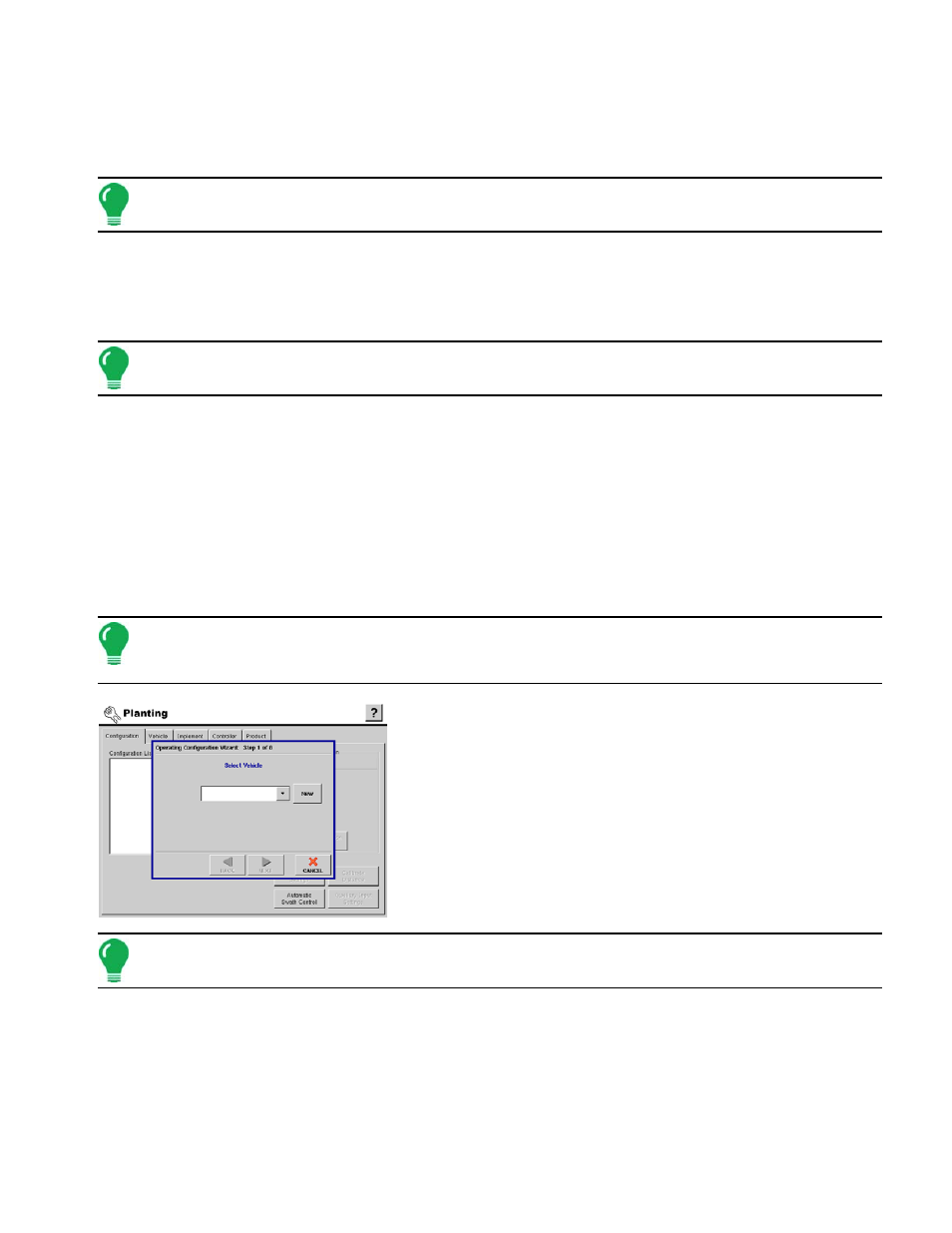
93
P
LANTING
5. Controller Information.
a. After selecting the controller, controller settings will need to be entered. In this case a Rawson ACCU-
PLANT or ACCU-RATE was selected and has one page of setup.
b. Press Next to continue.
Note: If the multiple product unlock has not been purchased skip to
“Choose Ground Speed Source.” on
6. Add Additional Equipment.
a. (Optional) If you would like to apply another product with your selected implement or add an additional
implement to apply another product, press Add.
b. Press Next to continue.
Note: For help with adding or creating an additional equipment configuration see
Equipment Configuration” on page
.
7. Choose Ground Speed Source.
a. Select your ground speed source. If you will be using GPS as the primary you will need to select a
secondary source.
b. Press Next to continue.
8. Edit Configuration Name.
a. Use the keyboard button to edit the name of the configuration.
b. Press Finish to complete the setup process.
A
DDING A
M
ULTI
-V
ARIETY
P
LANTING
C
ONFIGURATION
Note: The following procedure describes how to configure a multi-variety planting configuration. This is an
optional feature of the display. An unlock code must be purchased and installed to enable this feature. Call
your local Ag Leader dealer for details and pricing.
To add a new multi-variety planting configuration, press the Add
button. The Operating Configuration Wizard appears.
1. Select Vehicle.
a. Using the drop down box select the vehicle you would like to use in
this configuration.
b. If there are no vehicles in the list, press New and the Vehicle Setup
Wizard appears.
c. Press Next to continue.
Note: For help with the adding a new vehicle, see
“Adding A New Vehicle” on page
.
2. Enter Tractor Make and Model.
a. Use the on-screen keyboard to enter in the make and model of the tractor.
b. Press Next to continue.
3. Enter Suggested Tractor Name.
a. A suggested tractor name appears. If necessary, use the on-screen keyboard to edit the name of the tractor.
b. Press Finish, and the Operating Configuration Wizard reappears.
