Installation instructions, Mounting the display, Display hardware – Ag Leader InSight Ver.8.0 Users Manual User Manual
Page 19: Mounting the display display hardware, Nstallation, Nstructions
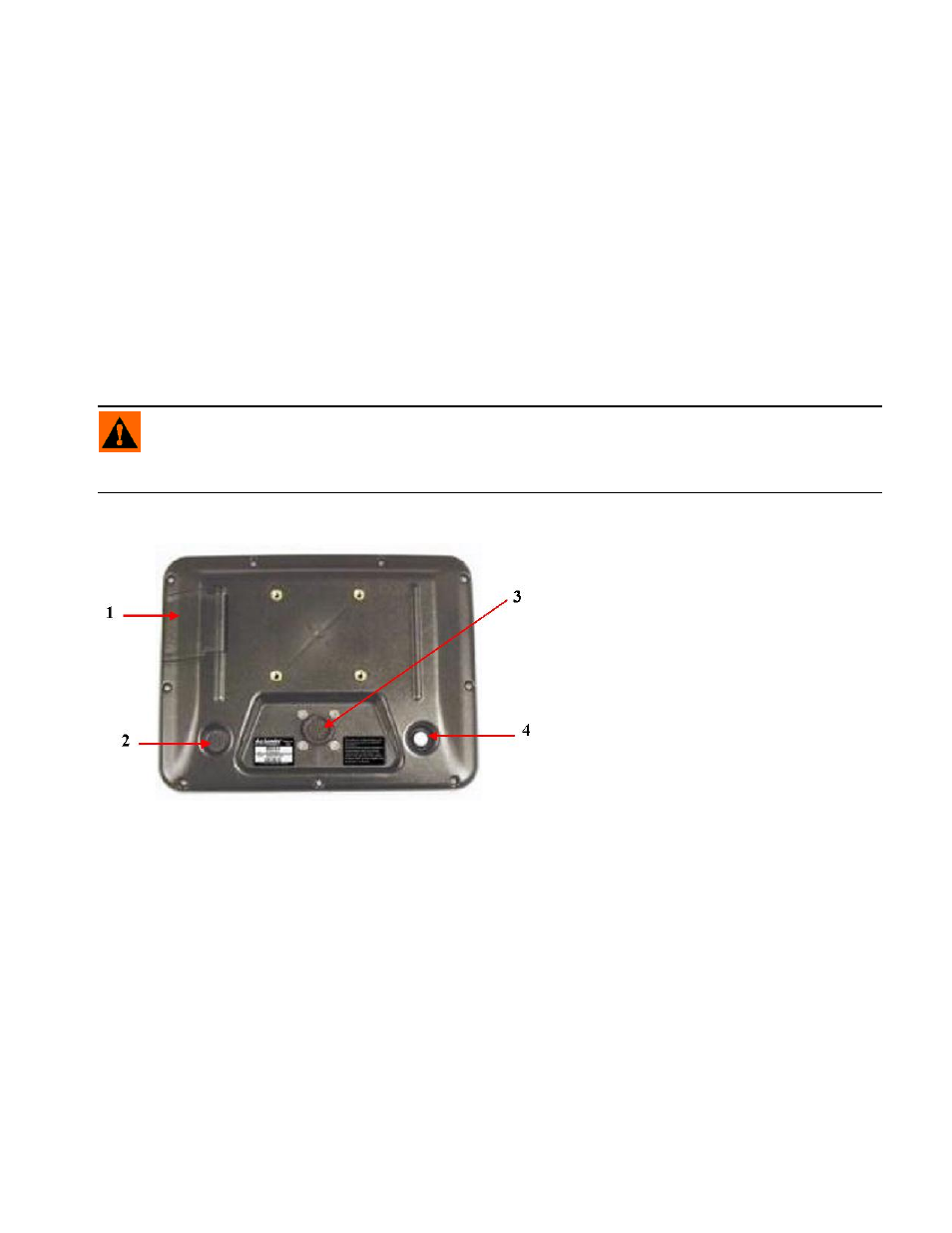
5
G
ENERAL
I
NFORMATION
3. Use the Adobe Reader’s search function. While viewing this manual online in PDF format, press the
CTRL F buttons on your keyboard. A search menu should appear, and from here, you may enter in a
search term.
I
NSTALLATION
I
NSTRUCTIONS
All machine installation and mounting kits are shipped with instructions specific to that kit. Instructions
include special details relating to mounting, wiring and display configuration.
Mounting The Display
Mount the display to a secure support inside the vehicle cab. The following must be considered when
choosing a mounting location.
• The display must be readily accessible to the machine operator.
• The display must not obstruct the machine operator's normal driving view.
• The display must not interfere with or limit access to any of the existing machine controls.
• The CAN system cabling be routed and secured without interfering with existing machine controls.
WARNING: If drilling holes is required during the mounting process, care must be taken to insure that
damage is not done to existing vehicle wiring, mechanicals, or cab structure. Refer to vehicle manufacturer
documentation for specific details on your equipment. Follow all OEM instructions, cautions, and warnings
when working around equipment.
Display Hardware
Rear View of Display
1. Compact Flash Card Slot
The compact flash card slot has a sensor that
allows the display to know when the door is
open or closed. If the door is opened when a
card is in the display, an on-screen warning
will appear indicating when the card can
safely be removed. The display comes with a
compact flash card. The compact flash card
will be required to transfer files from the
display to a desktop computer.
2. Speaker
The built in speaker is used for audible
warnings. The speaker volume can be adjusted through the display setup routine.
3. 28-Pin Connector
The 28-Pin round connector contains CAN, RS-232 serial, and system power and ground connections.
4. Power/Reset Switch
The Power/Reset switch is used for turning the display on and off in installations where the system is
connected to a continuous power supply.
If the display ever stops responding, the manual power switch may be held in for five seconds to restart the
display. Only do this as a last resort, data loss could occur during times of improper shutdown.
