Cotton harvest yield monitoring setup, Run screen general tabs, Field notes tab – Ag Leader InSight Ver.8.0 Users Manual User Manual
Page 47: Using field notes, Field notes tab using field notes, Creen, Eneral
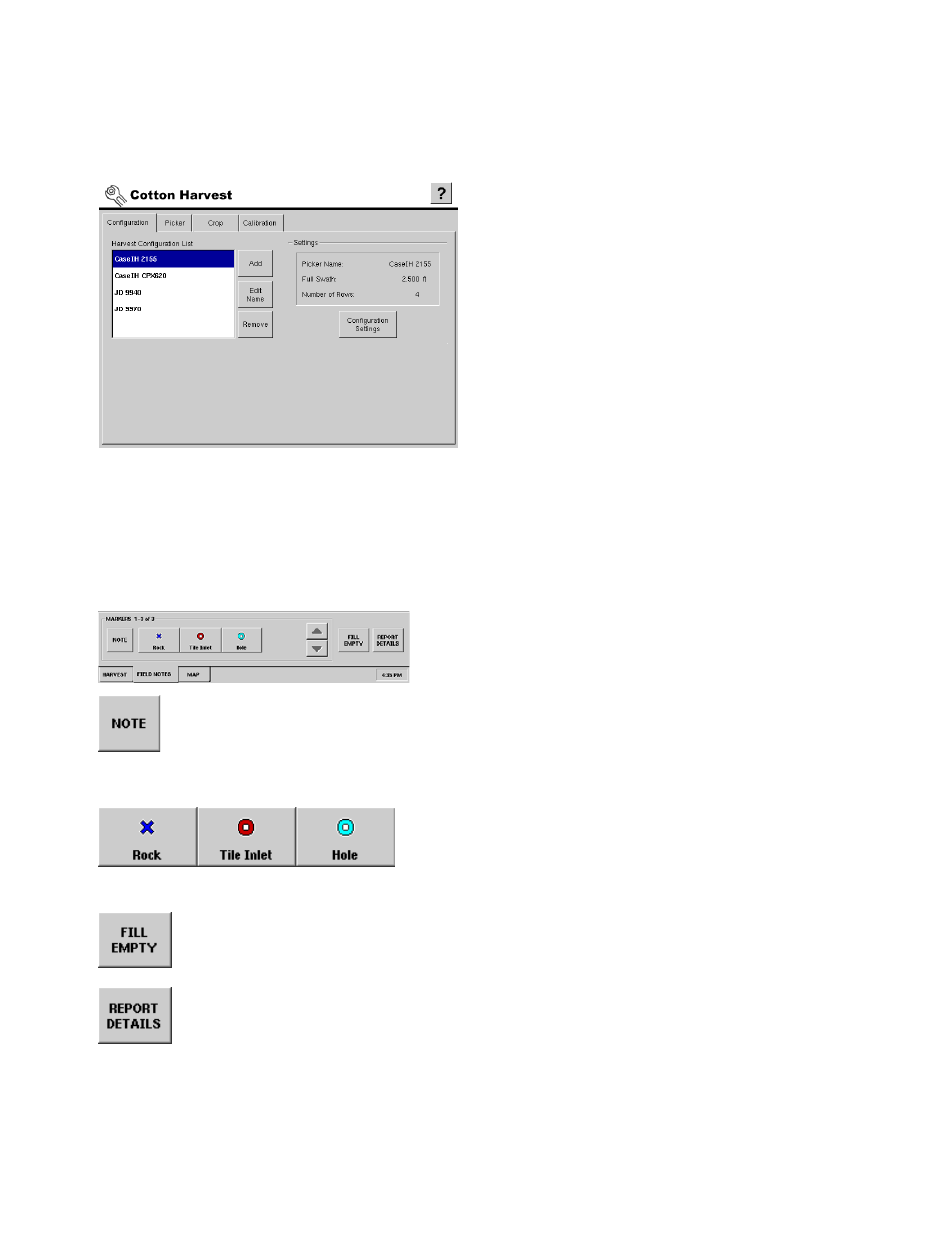
33
S
ETUP
• Calibration
Provides access to all calibration settings related to an operating configuration.
C
OTTON
H
ARVEST
Y
IELD
M
ONITORING
S
ETUP
The Cotton Harvest setup screens contain all the
necessary settings for configuration of yield monitoring
operations. For more information, see the Cotton
Harvest Insert (Ag Leader Part No. 2002881).
• Configuration
Add and edit operating configurations. Operating
configurations are a combination of picker and head type.
• Picker
Add pickers from a list of all supported platforms.
• Crop
Add and edit crop and varieties.
• Calibration
Provides access to all calibration settings related to an operating configuration.
R
UN
S
CREEN
G
ENERAL
T
ABS
F
IELD
N
OTES
T
AB
When an active configuration is selected at the Run Screen,
the Field Notes and related functionality will be present.
MARKERS
Press the Note button to launch an on-screen dialog that allows attaching a text memo to the
current field location.
Multiple text memo items can be created in each field.
USER DEFINED MARKERS
Press to add a point in the field with the desired attribute. The
use of these markers are described further in
.
Press the Fill Empty button to access the container fill events dialog. This functionality is only
used during liquid product application. For more details, see
in
the Application section.
Press the Report Details button to add specific, detailed content to product application
reports. For more information, see
“Application Reporting” on page
section.
U
SING
F
IELD
N
OTES
The Field Notes tab contains functionality to mark points and attach text memos to points in a field at the
Run Screen. The Field Notes information is stored in the data log file for use with desktop GIS software.
