Application reporting, Report settings, Entering report details – Ag Leader InSight Ver.8.0 Users Manual User Manual
Page 258: Report settings entering report details, Information, see, In the application, Pplication, Eporting
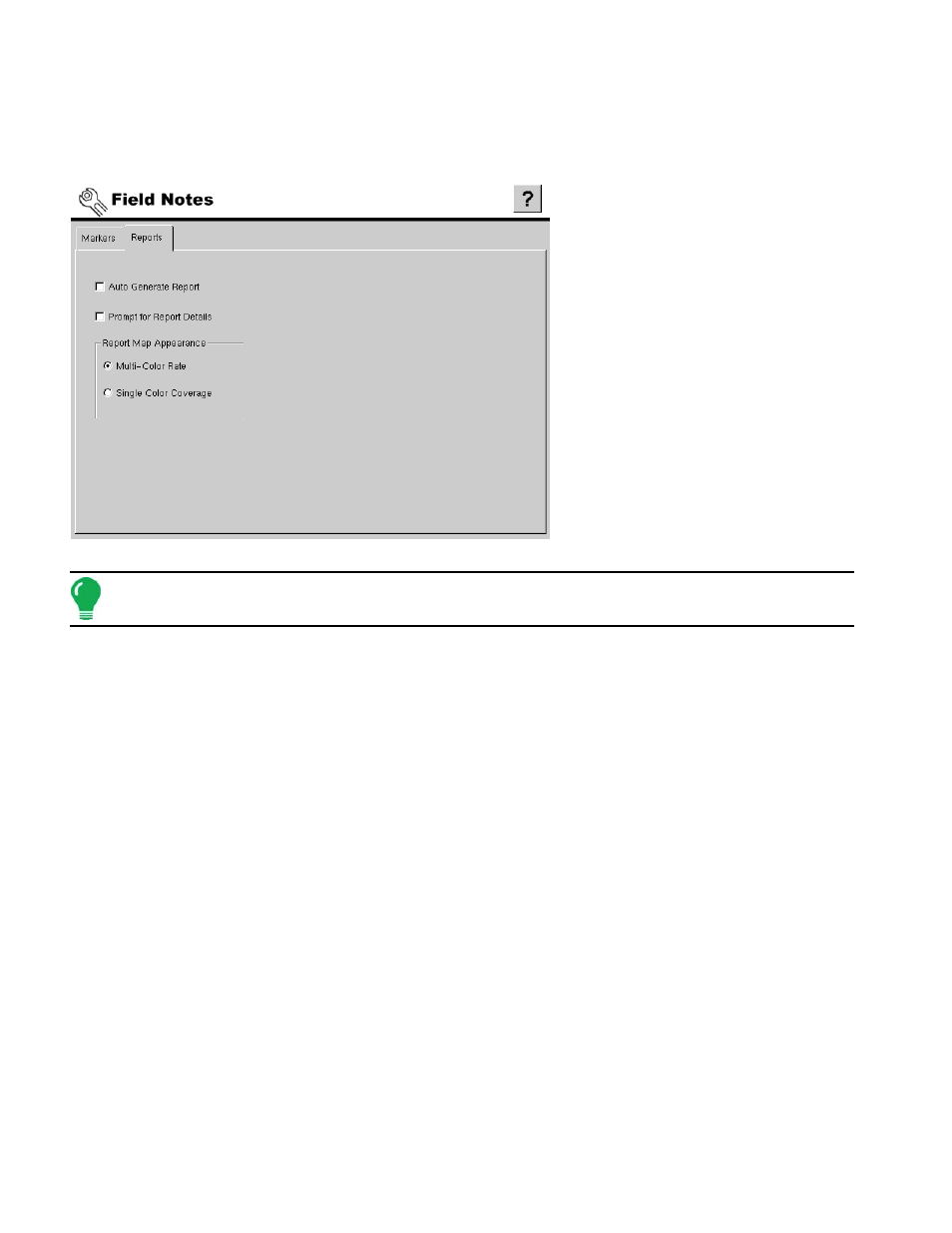
244
A
PPLICATION
R
EPORTING
R
EPORT
S
ETTINGS
The settings and options contained on
the Reports Tab of the Field Notes
configuration settings determine the
behavior of the display at the Run
Screen during the process of creating
application reports. Brief descriptions
of these settings are outlined in the
table below and continue on
.
Note:
• Auto Generate Report
Check this option to have the display automatically generate an application report each time product
application is completed and the Field button is selected. For more information, see
• Prompt for Report Details
Check this option to have the display automatically launch the region summary data collection dialog box
each time a new region is created at the Run screen during application rate control.
• Report Map Appearance
- Multi-Color Rate - Select this option to have application reports display the application maps using rate
legend as displayed on the run screen.
- Single Color Coverage - Select this option to have the application reports display single color product
coverage maps.
E
NTERING
R
EPORT
D
ETAILS
When a new product application is started in a field and each time a new region is created, the Report
Details window displays. When the Report Details window appears, you may edit any of the report items
by selecting that item and pressing the Edit button. This information will then be compiled into a Smart
Report.™ For more information on Smart Reports, see
“Creating A Smart Report™” on page
.
