Ag Leader InSight Ver.8.0 Users Manual User Manual
Page 315
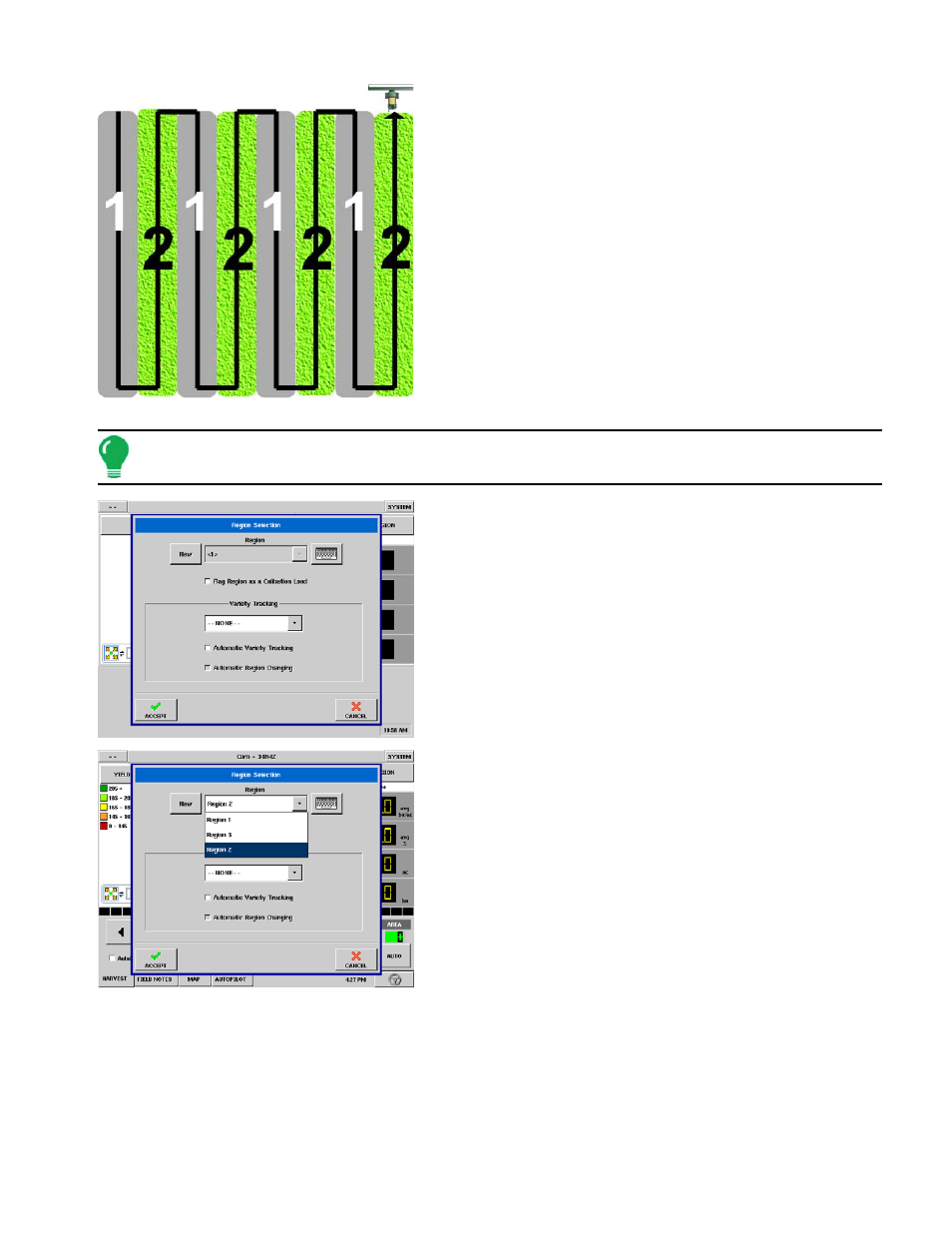
301
H
ARVEST
The illustration at left shows how the display could track two
different varieties. In this example, when the harvester
reaches the end of Variety 1, and the operator maneuvers
the vehicle to Variety 2, a message appears that either a new
variety has been detected and the user is notified to change
regions (Automatic Variety Tracking,) or that a variety has
been detected and the display is automatically changing
regions. (Automatic Region Changing).
To enable either Automatic Variety Tracking or Automatic
Region Changing, first access the Region Selection window,
by completing the Field Operation Wizard under the Field
button, or press the Region button. The Region Selection
window appears, as shown in the following picture.
Note: These varieties must have been logged in the display during planting in order for the display to
reference them during harvest.
Selecting or creating New Region
To edit the name of a region, select it out of the Region list
and use the keyboard button.
Creating a New Region
To create a new region press the
New
button. You will see a
new region appear in the Region list, with a numeric name
shown in brackets, such as <4>. You may use the keyboard
button to enter your own name for this new region.
If you would like to use this region in the weight calibration,
select the Flag Region as Calibration Load check box.
