Ag Leader InSight Direct Command Liquid User Manual
Application configuration
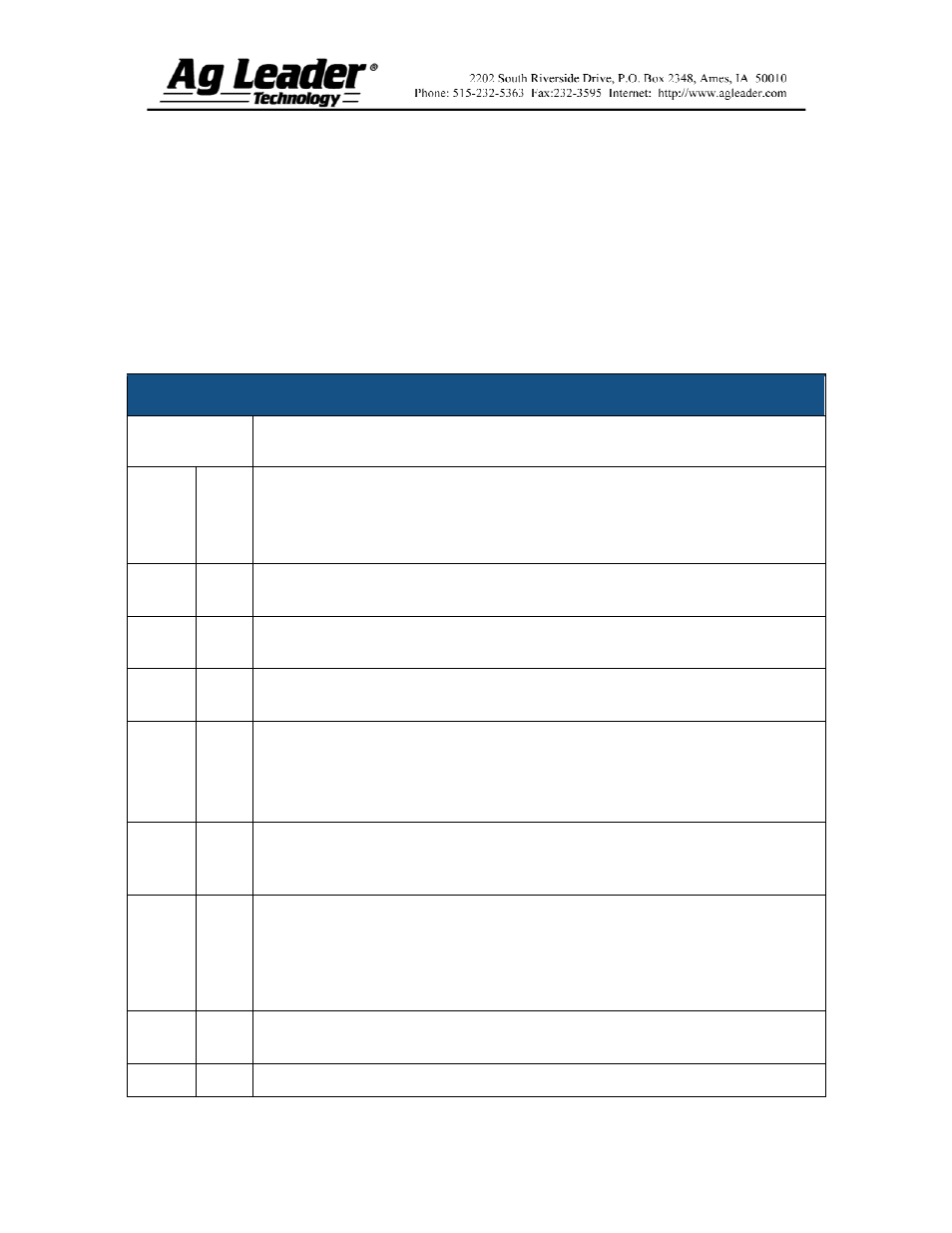
Part No. 2002831-38 Rev. B
1
DirectCommand
™ Liquid Control Module
Quick Reference Guide
The following procedure describes the complete process of configuring a liquid
DirectCommand control system. To begin, go to the Configuration Tab, press the Add
button, and the Operating Configuration Wizard appears.
Note: In order for you to use this configuration at the Run screen, you must configure a vehicle,
implement, controller and product(s). For more information on how to configure these, consult
the InSight User Manual.
Section 1: Application Setup
Application Configuration
STEPS ACTION
1 a
Select the Equipment Configuration Type (Single- or Multi-Product). Press
Next.
Note: Multi-Product will be available only if this feature is unlocked in the
display.
1 b
Select a vehicle from the drop-down list, then press Next and proceed to Step
2a. If your vehicle is not listed, press the New button and proceed to Step 1d.
1 c
The Vehicle Setup Wizard appears. Choose the correct Vehicle Type from the
drop-down list and press Next.
1 d
Use the keyboard buttons to enter in the name of your vehicle’s make and
model. Press Next.
1 e
If you selected a Self-Propelled Sprayer, you must enter a full swath width,
number of boom sections and section widths. Press Next.
Note: This step is skipped if you are using a Tractor, ATV, or Pickup Truck.
Note: Individual boom widths must equal the total.
1 f
Enter a Vehicle Name. The vehicle’s default name is the Make and Model you
entered in step 1e. If necessary, edit that name by pressing the keyboard button
and typing the preferred name. Press Finish.
2 a
The Implement Setup Wizard appears. Select the desired implement from the
drop down list; then press Next and proceed to step 3a. If your implement is not
listed, press New and proceed to step 2b.
Note: This step does not apply if you have a Self-Propelled Sprayer. Instead,
proceed to step 3a on the following page.
2 b
Use the drop-down menu to select the correct Implement Attachment Method
and press Next.
2 c
Use the numeric keypad to enter the appropriate swath width and press Next.
