Combine tab, Combine tab buttons, Ombine – Ag Leader InSight Ver.8.0 Users Manual User Manual
Page 298
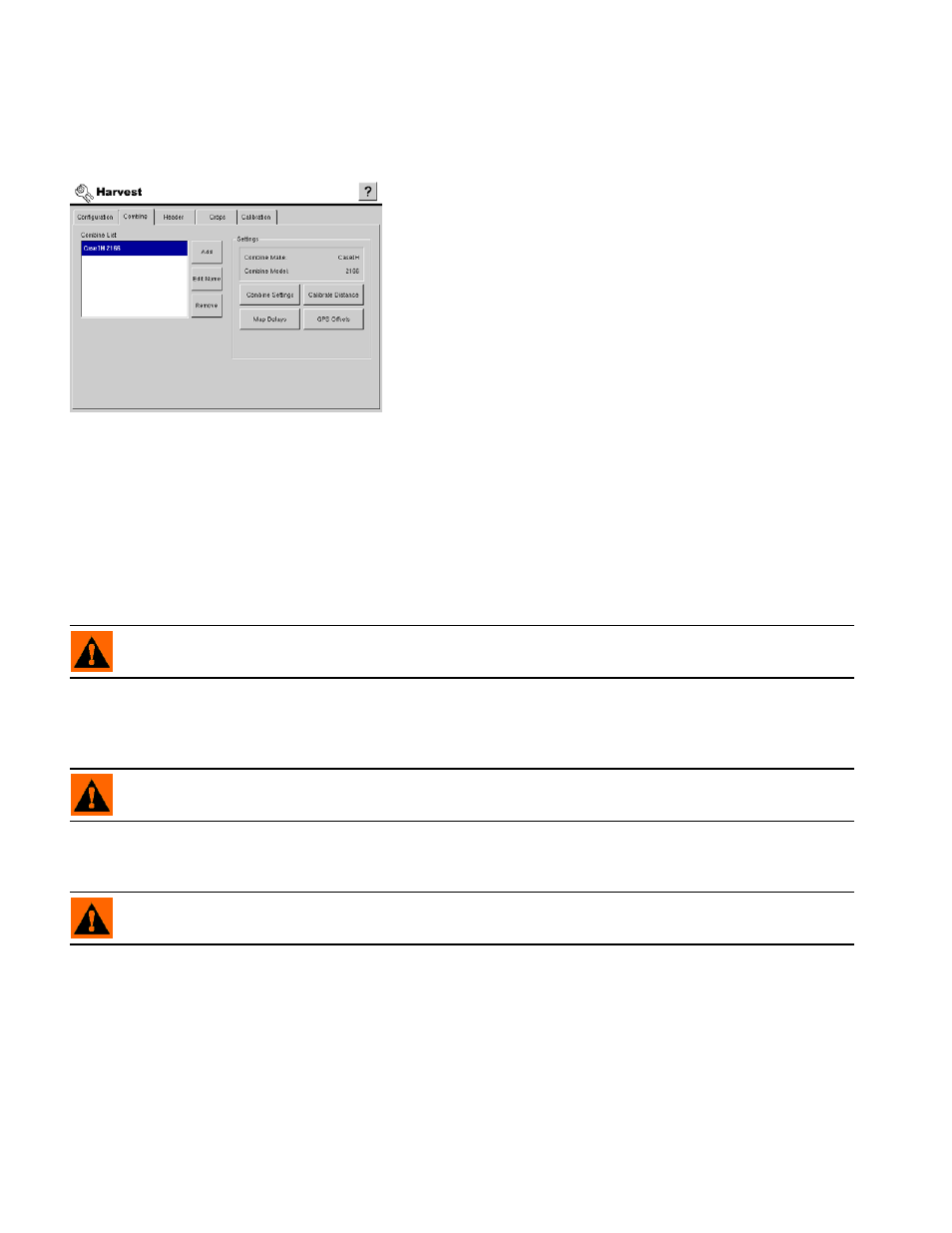
284
C
OMBINE
T
AB
C
OMBINE
T
AB
B
UTTONS
The Combine Tab provides functionality for setting up and
configuring additional combines. The combine list will show
any combines that have already been created.
To see a Harvest Configuration menu that includes
information on the Combine Tab, see
“Grain Harvest Menu
Tree” on page
171
.
• Add button
Add a new combine. A wizard will walk you through setting up the combine. For detailed information, see
“Adding A New Combine” on page
.
• Edit button
Edit the name of a combine in the list. To edit highlight the name of a combine in the list and then press this
button. Use the on screen keyboard to edit the name.
• Remove button
Remove a combine. The configuration and any regions and harvest data logged with it will be deleted.
WARNING: When deleting a combine any configurations using it will be deleted. All regions and harvest
data logged with the configuration will be deleted!
• Combine Settings button
Change the advanced settings for the selected combine. The values should not be changed unless
instructed to do so by Ag Leader Technical Support.
WARNING: Do not change any of the advanced combine settings without specific instruction from Ag
Leader Technical Support!
• Map Delays button
Press to change the Map Delay settings.
WARNING: Do not change settings from the default value of 4 without specific instruction from Ag Leader
Technical Support!
• Calibrate Distance button
Press to launch speed sensor calibration wizard. For detailed information see
• GPS Offsets button
Specify the location of the GPS antenna in relation to the vehicle. A wizard will walk you through these edits.
For detailed information see
