Autoswath sensitivity settings, Wath, Ensitivity – Ag Leader InSight Ver.8.0 Users Manual User Manual
Page 92: Ettings
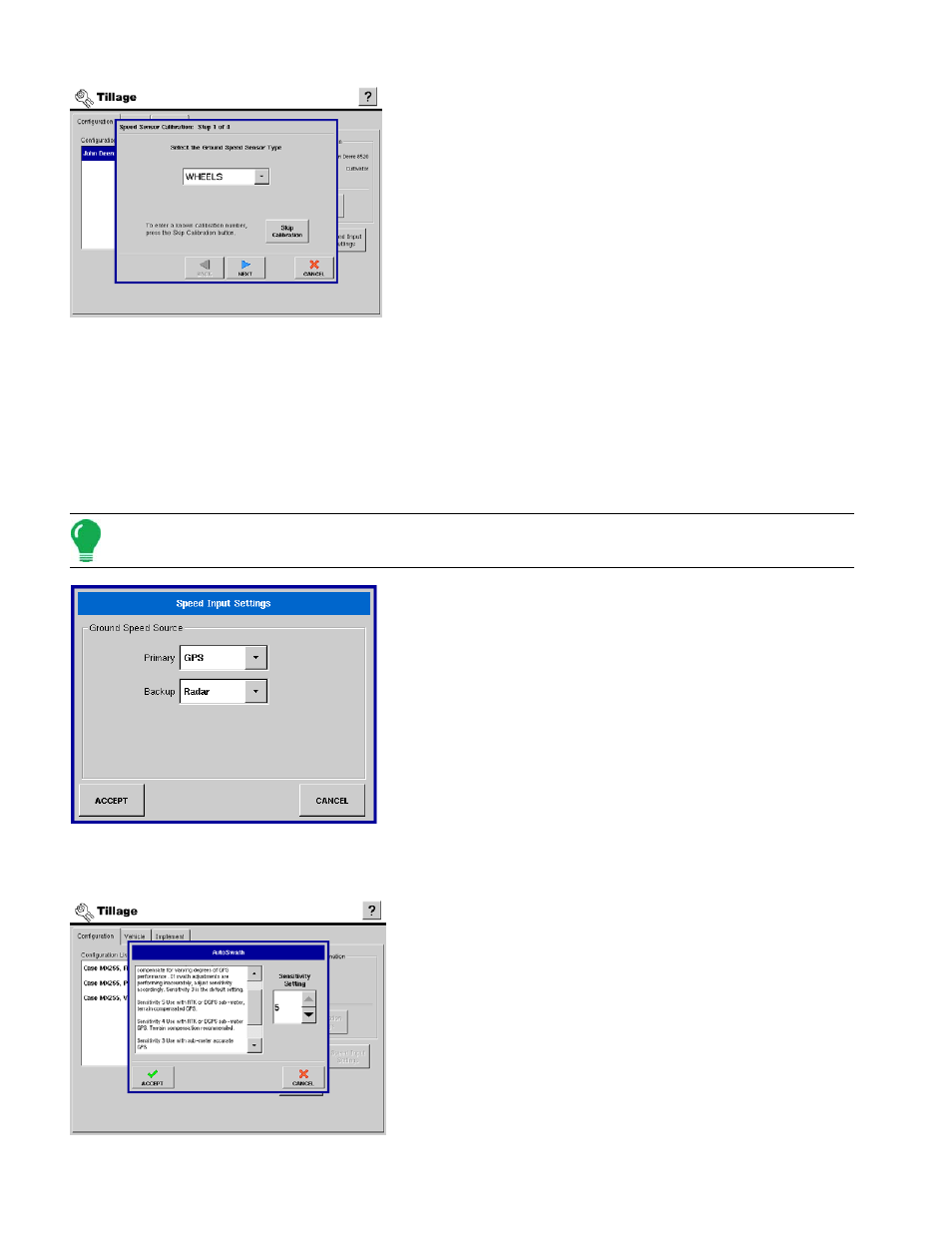
78
1. Select Speed Input
The Speed Sensor Calibration wizard appears, as shown at left.
Select the sensor type to calibrate.
Press NEXT to continue.
2. Calibration Distance
The display defaults to 100 feet (meters) distance for calibration.
Press Edit Distance to change if needed. This value must match
the actual distance of the course driven for calibration.
Press NEXT to continue.
3. Start Driving Course
Follow the on-screen directions and press START to begin the calibration process.
4. Course Completed
Drive vehicle over the measured course and press STOP.
Press NEXT to continue to final step.
5. Calibration Completed
Press FINISH to complete calibration and store the calculated value.
Note: Calibration settings can be manually adjusted if desired by pressing Enter CAL Number and making
small changes to the setting.
Speed Input Settings
• Speed Input Settings Tab
Press the Speed Input Settings button on the Configuration Tab,
and the Speed Input Settings window appears, as shown at left.
From here, select the primary and backup Ground Speed Source.
A
UTO
S
WATH
S
ENSITIVITY
S
ETTINGS
The AutoSwath feature automatically increases or decreases
the logged width of the tillage equipment, according to your
field's boundaries and previously-tilled areas. For a more
detailed explanation of the AutoSwath feature, see
Swath Control, Run Screen Operation” on page
The AutoSwath feature includes sensitivity levels, which
compensate for varying degrees of GPS performance. To
change sensitivity levels, select the Configuration tab, and
press the AutoSwath Settings button. These sensitivity
settings are specific to that combination of Vehicle and
Implement.
