Calibrating the header sensor, Later in this chapter for – Ag Leader InSight Ver.8.0 Users Manual User Manual
Page 303
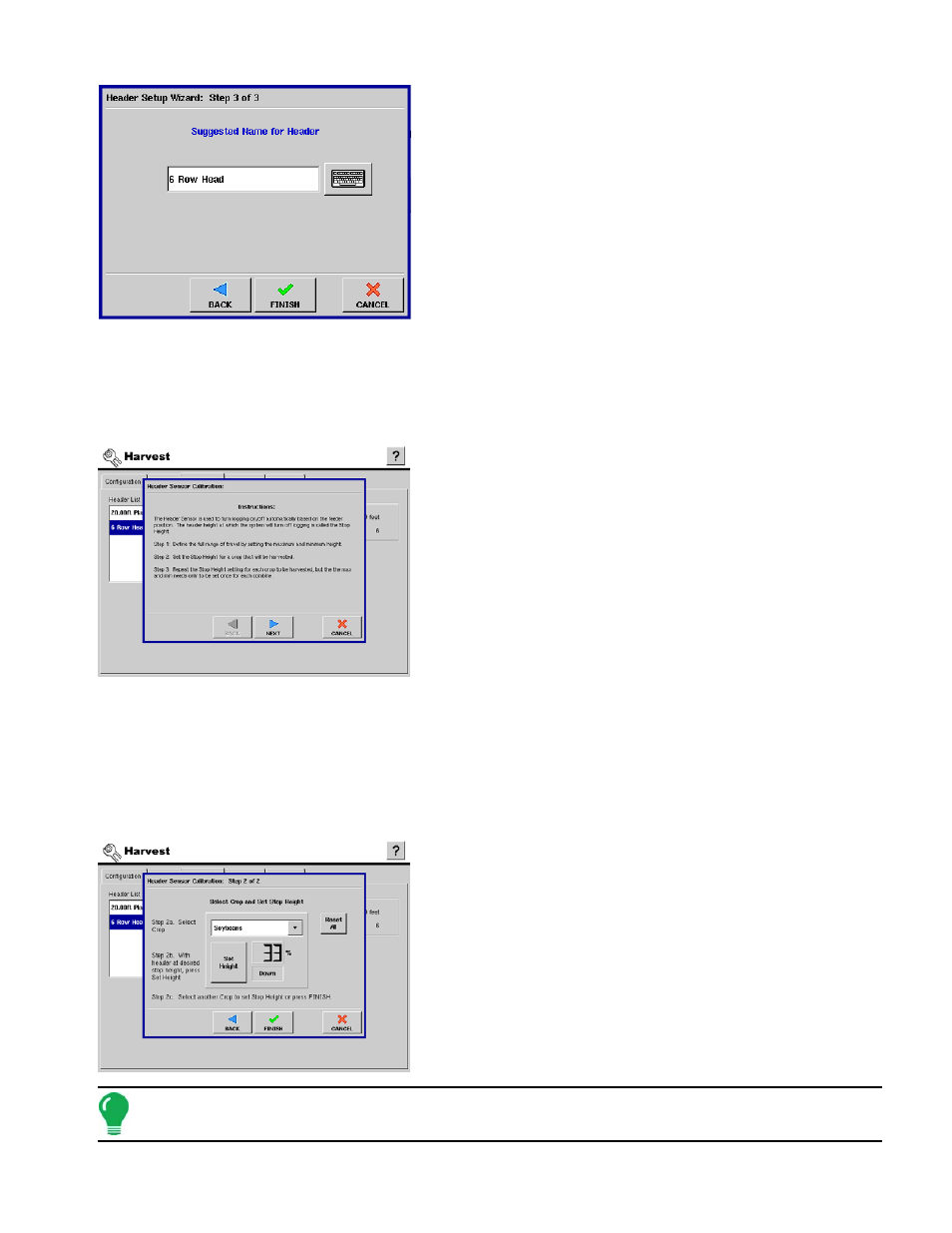
289
H
ARVEST
3. Edit Header Name
Use the keyboard button to edit the name of the header, if
desired.
Press Finish to complete the Header setup process.
C
ALIBRATING
T
HE
H
EADER
S
ENSOR
Prior to logging harvest data, you must calibrate the header sensor. Crops must be set up within the
display to proceed with the calibration routine. Go to the Header Tab, select the correct header from the
list and press the Calibrate Header Sensor button. The Header Sensor Calibration wizard appears.
1. Read Instructions
Read the header sensor calibration instructions fully before
proceeding.
Press Next to start the calibration process.
2. Set Max and Min Header Height
Set the maximum and minimum header height.
-a. Raise the header all of the way up and press Set Max.
-b. Lower the header all of the way down and press
Set Min.
Press Next to continue.
3. Select Crop and set Stop Height
Select the correct crop type from the list box. Raise or lower
the header to the height where you would like to have the
area logging turn on and off. Press
Set Height
.
Note: The position relating to the Stop Height will be represented as a percentage. (33% in the example to
the left).
