Product, Product tab settings, Adding a new product – Ag Leader InSight Ver.8.0 Users Manual User Manual
Page 131: Product tab settings adding a new product, Roduct
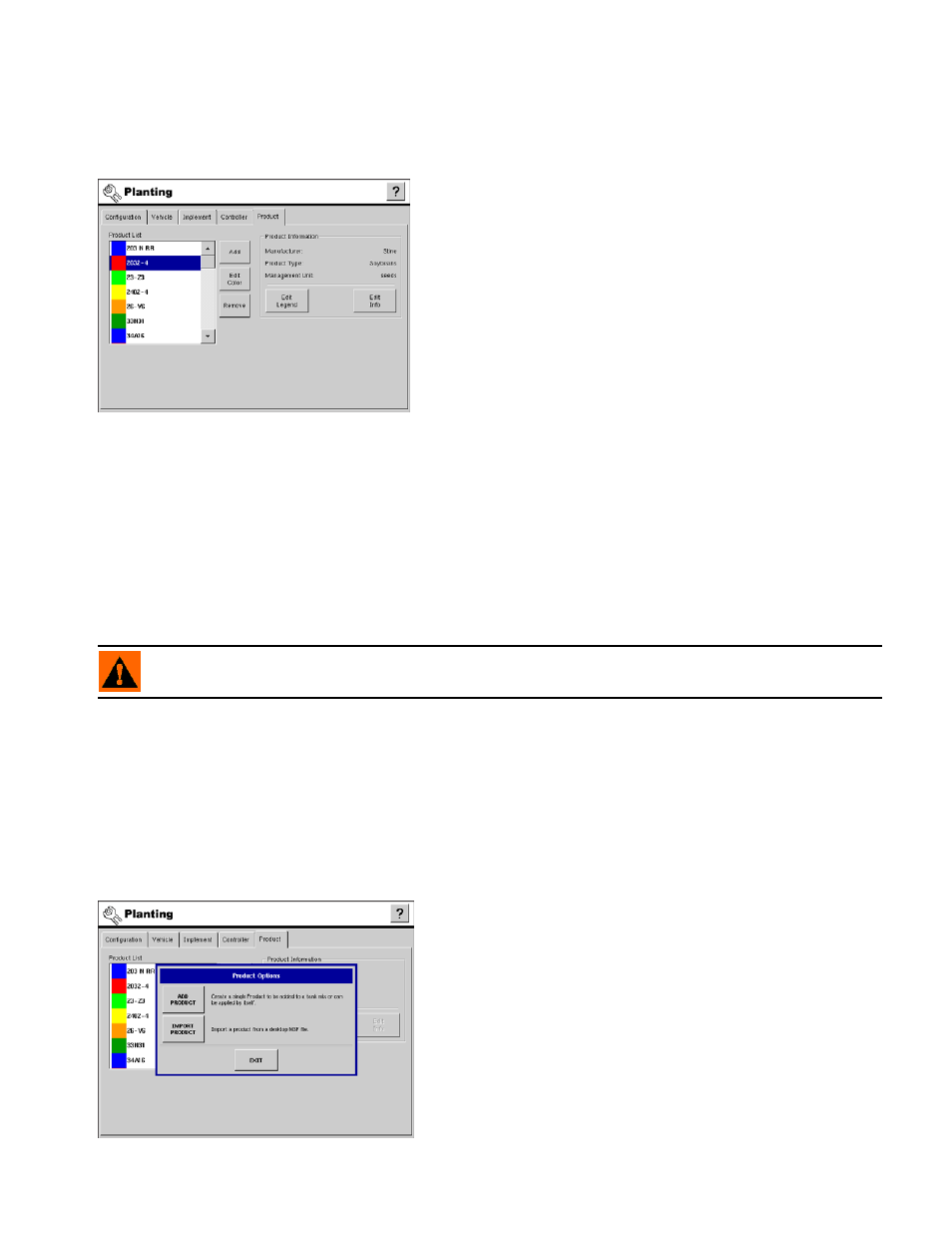
117
P
LANTING
P
RODUCT
P
RODUCT
T
AB
S
ETTINGS
The Product Tab allows you to add new products or edit
existing products for planting and seeding.
• To see a Planting Configuration Menu that includes Product Tab
settings, see
“Planting/Seeding Menu Tree” on page
165
.
• When setting up planter configurations, you must set up seed
varieties as products in a similar fashion as when you add new
products in Application. For more information, see
Component Product Types” on page
.
• Add button
Allows you to add a new product. A wizard will walk you through setting up the product. For detailed
information see
“Adding A New Product” on page
.
• Edit Color button
Allows you to edit the color associated with a product. To edit, highlight the name of a product in the list and
then press this button. If a new color is selected only data logged after the color change will use the new
color.
• Remove button
Allows you to remove a product. The product and any regions using it will be deleted.
WARNING: When deleting a product all regions using it will be deleted!
• Edit Legend button
Launches a wizard that allows you to change the legend associated with the selected product. For further
information, see
“Edit Legend and Edit Info” on page
• Edit Info button
Allows you to specify the manufacturer of a variety in the Product Information. For further information, see
A
DDING
A N
EW
P
RODUCT
To add a new product press the Add button located on the
Product Tab. The Product Options window appears, as
shown.
Select Product Option
Press the
Add Product
button located on the Product Options
window. The Variety Setup Wizard appears, as shown in the
following step.
The Import Product button allows you to import a product
from a desktop .msf file. For more information on importing
products from desktop .msf files, see
.
