Vehicle configuration tab, Vehicle tab settings, Adding a new vehicle – Ag Leader InSight Ver.8.0 Users Manual User Manual
Page 189: Ehicle, Onfiguration
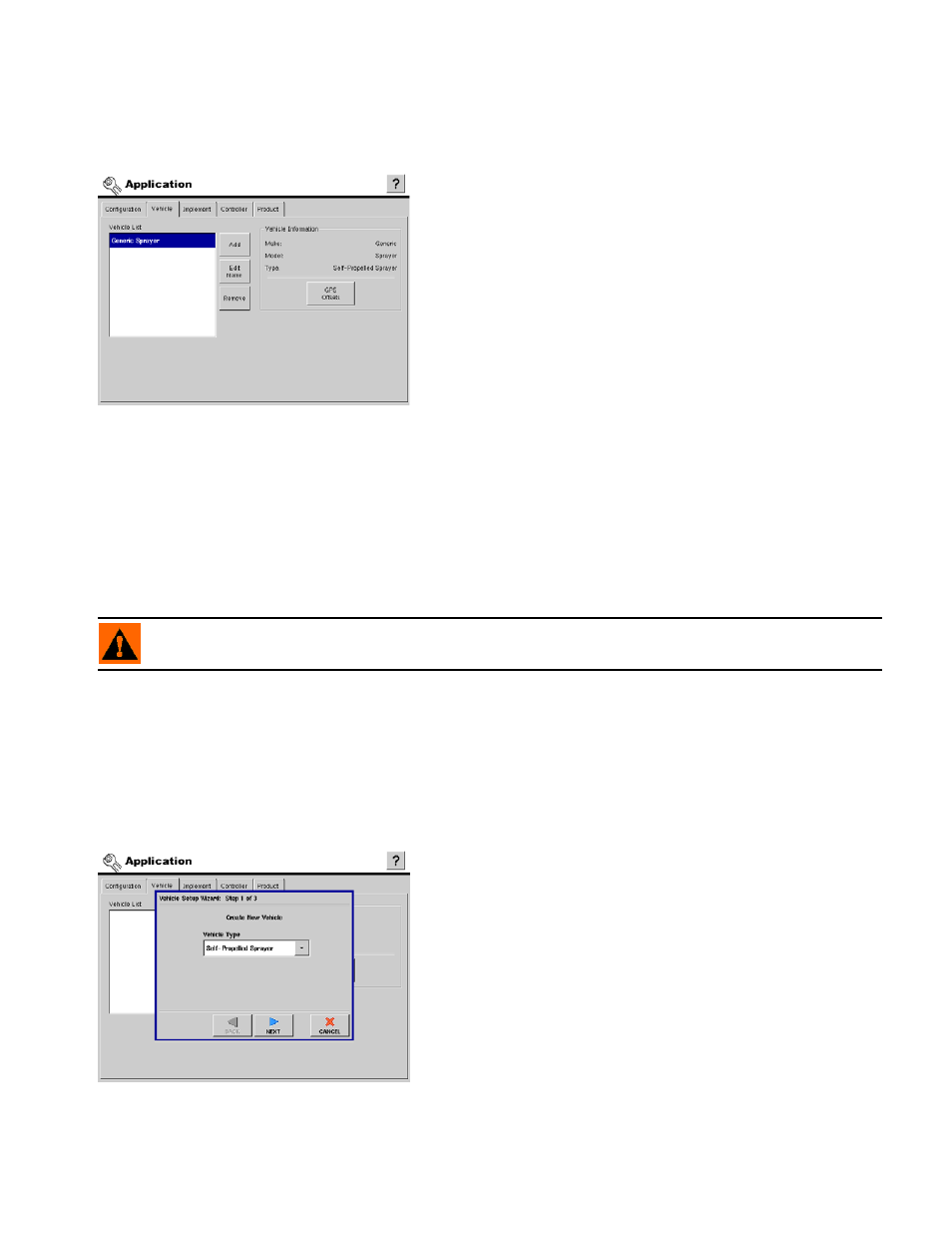
175
A
PPLICATION
V
EHICLE
C
ONFIGURATION
T
AB
Vehicle Tab Settings
The Vehicle Tab provides functionality for setting up and
configuring additional vehicles. The vehicle list will show any
vehicles that have already been created.
For a detailed Application menu that includes information on
the Vehicle Tab, see
“Application Menu Tree” on page
167
.
• Add button
Allows you to add a new vehicle. A wizard will walk you through setting up the vehicle. For detailed
information, see
“Adding a New Vehicle” on page
.
• Edit Name button
Allows you to edit the name of a vehicle in the list. To edit highlight the name of a vehicle in the list and then
press this button. Then use the on-screen keyboard to edit the name.
• Remove button
Allows you to remove a vehicle. The implement and any regions and configurations using it will be deleted.
WARNING: When deleting a vehicle all regions and configurations using it will be deleted!
• GPS Offsets button
Allows you to specify the location of the GPS antenna in relation to the vehicle. A wizard will walk you
through these edits. It also allows you to enter the distances from the rear axle to the different implement
mounting positions on the tractor. For detailed information, see
.
A
DDING A
N
EW
V
EHICLE
To start the process of adding a new vehicle press the Add button.
1. Choose Vehicle Type
Choose the vehicle type from the drop-down list.
Press NEXT to continue.
2. Enter Vehicle Make and Model
Use the keyboard buttons to enter the vehicle's make and
model.
If a Self-Propelled Sprayer or Self-Propelled Spreader was
selected press NEXT to continue.
For all other vehicle types, skip to
3. Enter Full Swath Width
Use the Number Pad button to enter the full swath width of the vehicle.
