Creating a cluster in offline mode – Grass Valley Kaleido-X v.7.80 User Manual
Page 99
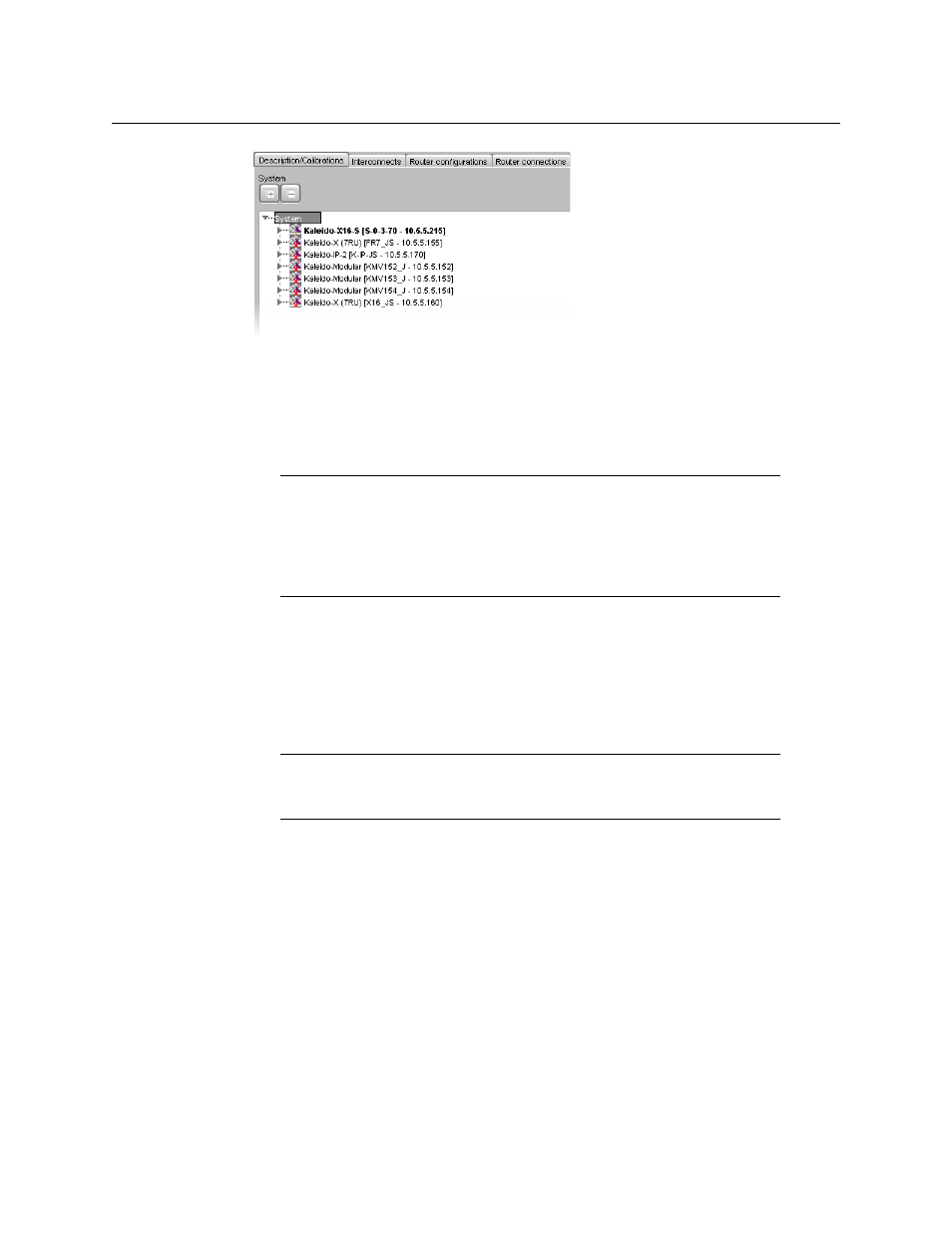
91
Kaleido-X
User’s Manual
5 If further system configuration is required on the individual members of the cluster,
start with the current system (i.e., the one you are connected to). See
on page 95, for detailed instructions on adding cards to a
Kaleido-X (4RU, 7RU, or 14RU), or on adding streams to a Kaleido-IP configuration. Refer
to
, on page 345, and
Tally Interface Devices &Timer Systems
page 395, for instructions on adding other routing and control devices.
6 Once you have completed the current system’s specific configuration, save it, and then
connect to the next cluster member you need to configure: right-click the appropriate
multiviewer node and then click Connect to this system.
Once the connection is established, the selected system becomes highlighted in the
System list, and the message “Connected to...” appears in the status bar.
7 Repeat from
until all cluster members are configured.
Creating a cluster in offline mode
To create a system with multiple multiviewers in offline mode
1 In the equipment library, select the appropriate multiviewer model—Kaleido-X16-S,
Kaleido-X16-D, Kaleido-X (4RU), Kaleido-X (7RU), Kaleido-X (14RU), Kaleido-
Modular, Kaleido-MX, Kaleido-IP-2, Kaleido-IP-4,or Kaleido-IP-6—, and drag it onto
the root of the System hierarchical list.
Alternatively, right-click the list root, and then click the appropriate multiviewer model
on the “insert...” menu.
Note:
Each member of a cluster has its own database where both common
information about the cluster and information local to the individual cluster
member are stored. Room and layout definitions are automatically
replicated to all cluster members, whereas the logical sources and the
configuration of devices connected to a specific cluster member are only
stored in this member’s database.
Note:
In the hierarchical list for a cluster, an unavailable system is indicated
by a dimmed icon and cannot be expanded. It can take up to 15 seconds
before a multiviewer’s status icon is updated in the System list.
