Opening xadmin, Opening xadmin from a browser, Dmin. see – Grass Valley Kaleido-X v.7.80 User Manual
Page 515
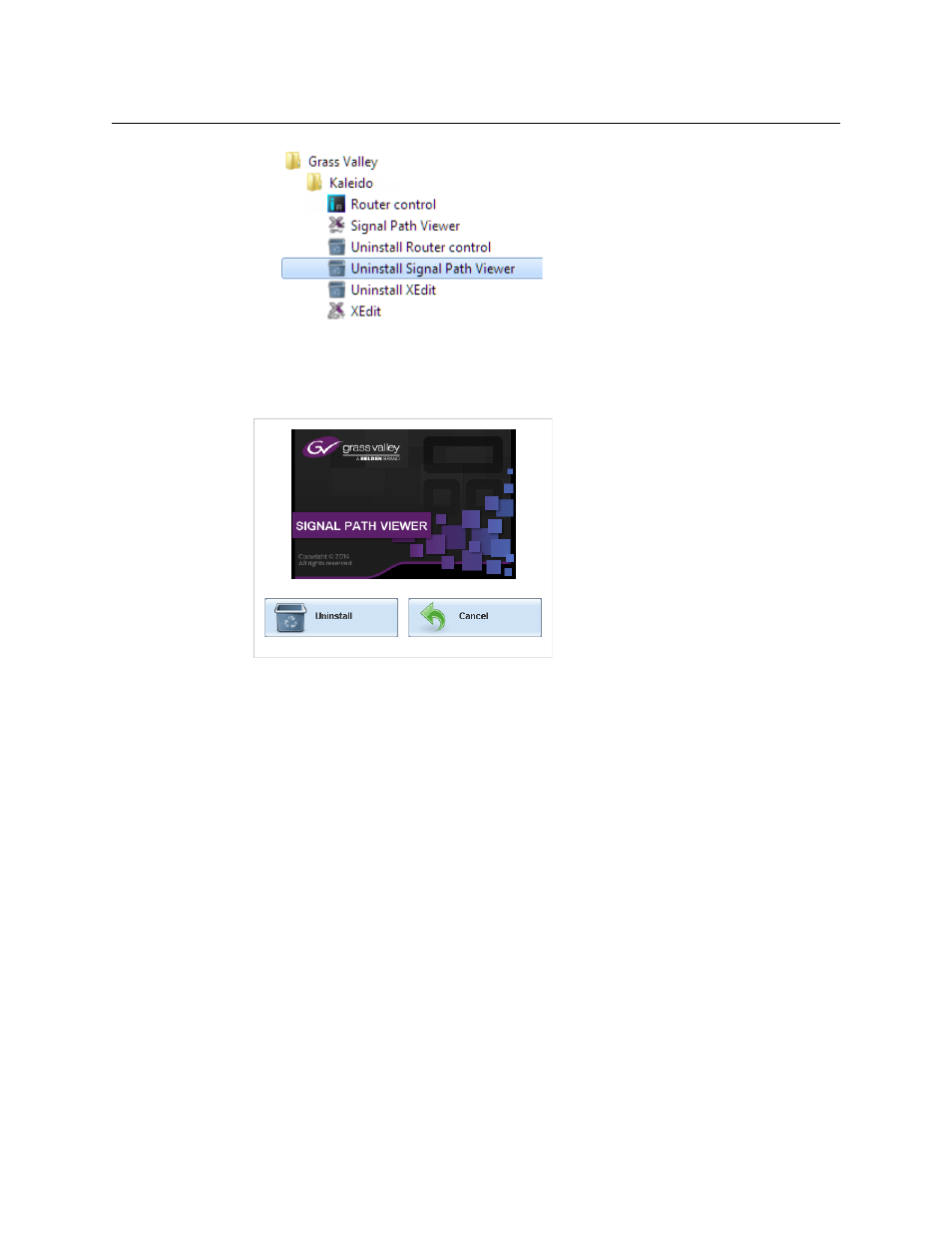
507
Kaleido-X
User’s Manual
• If you have Windows 8.1, or Windows 8: Switch to the App view or your Start
screen.
3 Click Uninstall Signal Path Viewer.
An uninstall screen appears.
4 Click Uninstall.
This removes Signal Path Viewer, including all shortcuts, and other elements that were
installed with it, from your system.
Opening XAdmin
There are two ways to access the XAdmin Web client: from a Web browser (see
on page 507), and from XEdit (see
page 508). The first time you access XAdmin for a multiviewer (and every time the
multiviewer’s IP address has changed), you may see a security warning or a certificate error
message. The procedures below include instructions on how to address these messages
(see
Registering your Multiviewer's Security Credentials with your Browser
Internet Explorer users may also need to enable compatibility view (see
Compatibility View in Internet Explorer
Opening XAdmin from a Browser
To open XAdmin from a browser
1 Configure your client PC with an IP address in the same range as the IP address of the
multiviewer, if needed (see
Changing the Client PC’s IP Address
2 Open a Web browser window and enter the multiviewer’s IP address in the address bar.
The Kaleido-X home page appears.
