Changing a display’s aspect ratio, Changing a display’s diagonal size, Changing a display’s height – Grass Valley Kaleido-X v.7.80 User Manual
Page 232
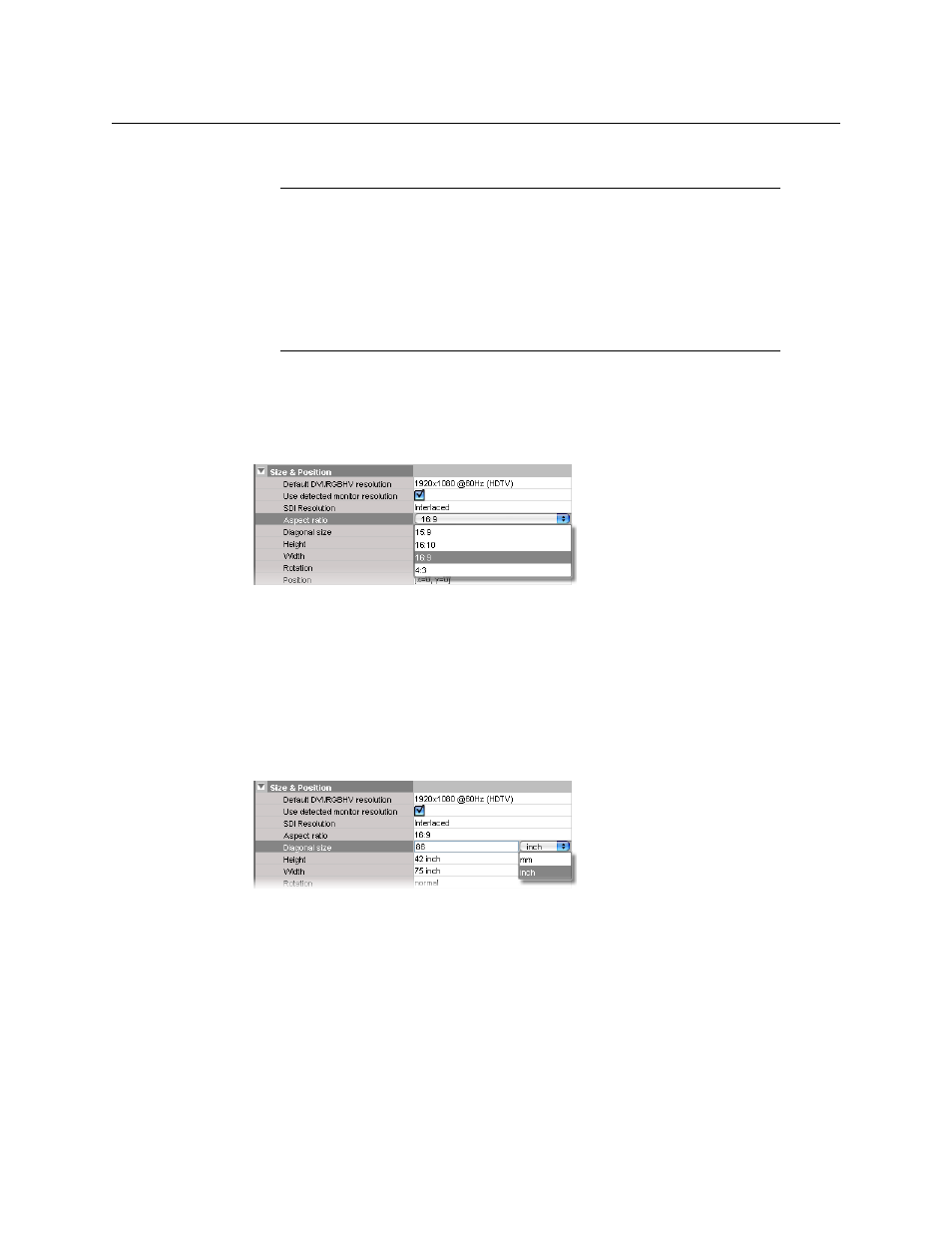
224
Setting Up Rooms
Configuring Displays
Changing a Display’s Aspect Ratio
To change the aspect ratio of a display in a room
1 Click the display whose aspect ratio you wish to set.
2 Click the Aspect ratio box, in the Properties pane.
The aspect ratio presets appear.
3 Select the appropriate aspect ratio from the list. Alternatively, type the desired ratio
directly in the box.
4 On the File menu, click Save.
Changing a Display’s Diagonal Size
To change the diagonal size of a display in a room
1 Click the display whose size you wish to configure.
2 Click the Diagonal size box in the Properties pane.
3 Select the appropriate unit of measurement from the list that appears inside the
Diagonal size box, and type the size.
4 On the File menu, click Save.
Changing a Display’s Height
To change the height of a display in a room
1 Click the display whose height you wish to configure.
2 Click the Height box in the Properties pane.
Notes
• It is important to properly set the aspect ratio of a display, since this will
affect the proportions of every component you will use to create layouts
for this room. For instance, if the aspect ratio of a display does not match
the aspect ratio of the actual display in the physical room, then a video
window inside a layout will show distorted images.
• If you change the display aspect ratio later in the process, layouts created
before the change will be broken.
