Defining physical assignments, Ation. see, Defining physical – Grass Valley Kaleido-X v.7.80 User Manual
Page 205: Assignments
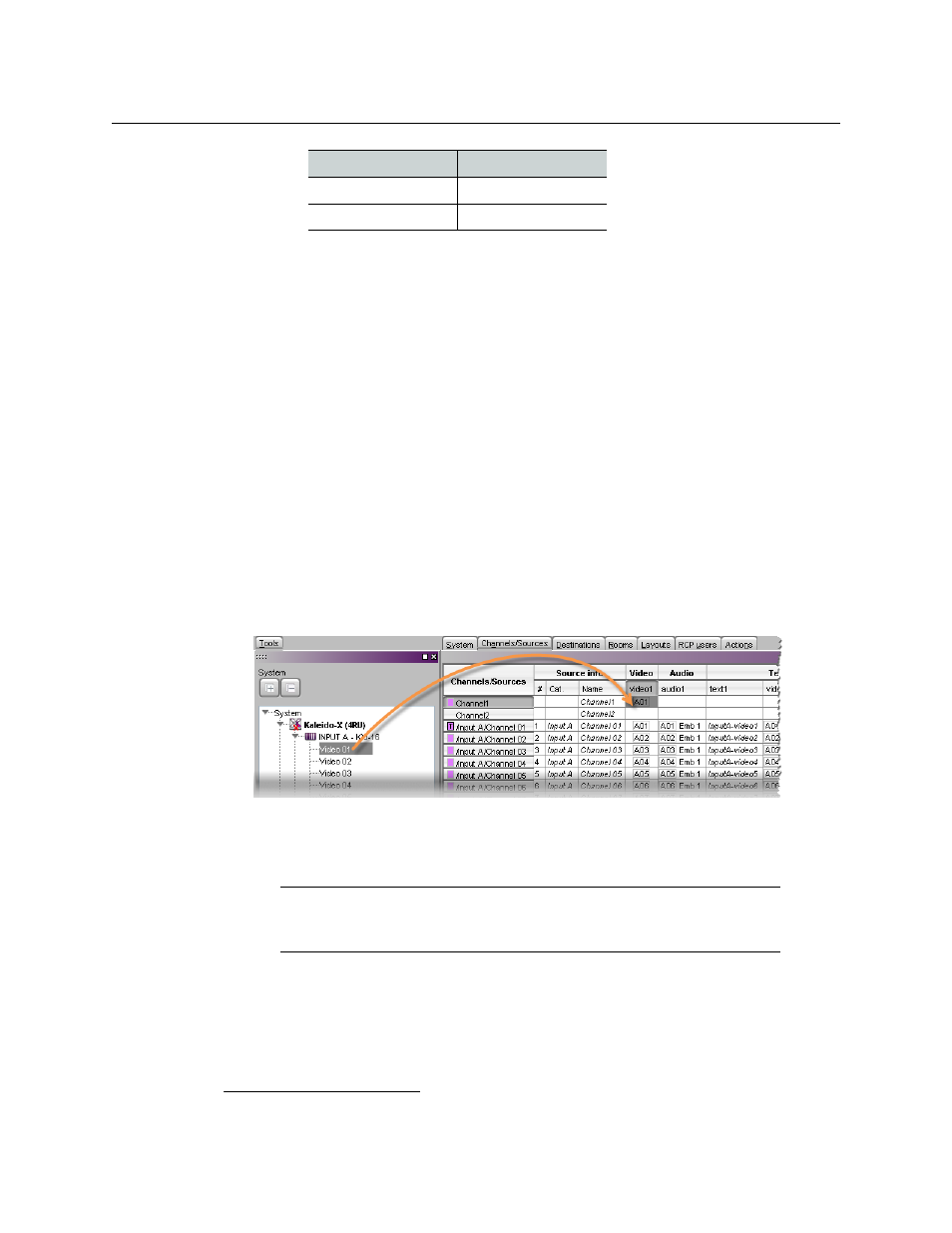
197
Kaleido-X
User’s Manual
• Faults only: Alarms in this level will be mapped to normal unless their status is
one of the fault statuses—usually critical, major, and minor.
2
Defining Physical Assignments
Once you have created a logical source, you must make the physical assignments. This is
required before you can create a layout.
To make the physical assignments for a logical source
1 In the sources table, click the cell that corresponds to the level you wish to define for
this logical source.
2 In the Tools pane, expand the filtered System list, and then drag the appropriate
element from the list, to the selected level in the sources table.
For a typical logical source, you will normally start by making a video assignment, set
the appropriate category and source ID (under Source info) if you wish to control your
multiviewer system as a router, and then proceed with the audio, text, alarm, time code,
and color levels. See, for example,
Configuring text level assignments
Configuring alarm level assignments
Configuring logical sources based
, on page 199, and
Configuring color level assignments
Sources table with a selected cell in the Video level category for Channel1
3 Repeat the procedure until all desired physical assignments are completed for this
logical source.
4 If you wish to be able to use this logical source as a template, right-click the source
header and then click Set source as template on the menu.
DISABLED
DISABLED
UNKNOWN
UNKNOWN
2.The list of fault status can be modified by scripting.
Note:
Under Source info, dynamic and static names resulting from the
Name level assignments are limited to 48 characters and automatically
truncated as needed.
Alarm status
Inverted contribution
