Managing alarm logging – Grass Valley Kaleido-X v.7.80 User Manual
Page 192
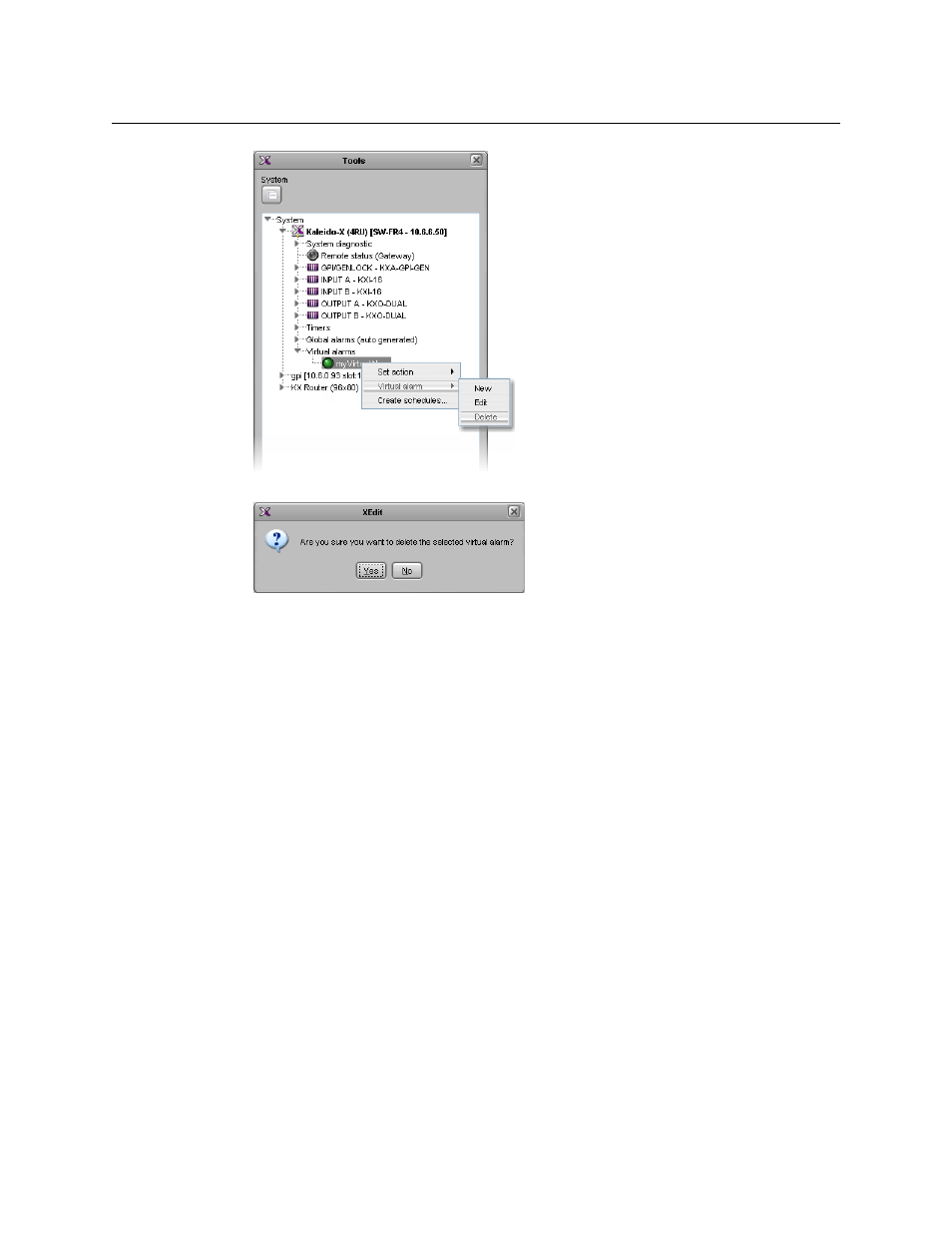
184
Configuring Alarms
Managing Alarm Logging
XEdit prompts you to confirm.
4 Click Yes to proceed.
The selected virtual alarm is removed from your configuration.
Managing Alarm Logging
As part of the alarm calibration process, you can specify that an alarm, when triggered, be
logged to an iControl application server that has a GSM log plug-in configured for this
multiviewer. As of version 6.50 of the Kaleido-X software, alarms logged to an iControl
application server include time code information from the corresponding video signal (ATC
or VITC, depending on the signal format).
• By default, native alarms are not logged. See
Enabling logging for a native alarm
• Virtual alarms are logged by default. See
Disabling logging for a virtual alarm
page 185. When a virtual alarm status changes, then the native sub-alarms that
triggered the change are logged even if logging is disabled for these sub-alarms.
• Global alarms are always logged. It is possible, however, to disable alarm logging for a
global alarm, by editing the corresponding plug-in from the iControl application
server’s GSM alarm browser. Refer to the iControl User Guide, for more information.
Enabling logging for a native alarm
To allow an alarm to be logged to the GSM log plug-in configured for this system
1 In the main window, click the System tab, and then click Description/Calibrations on
the second-level tab bar.
A hierarchical list representing the current system appears.
