Exporting a cluster database – Grass Valley Kaleido-X v.7.80 User Manual
Page 90
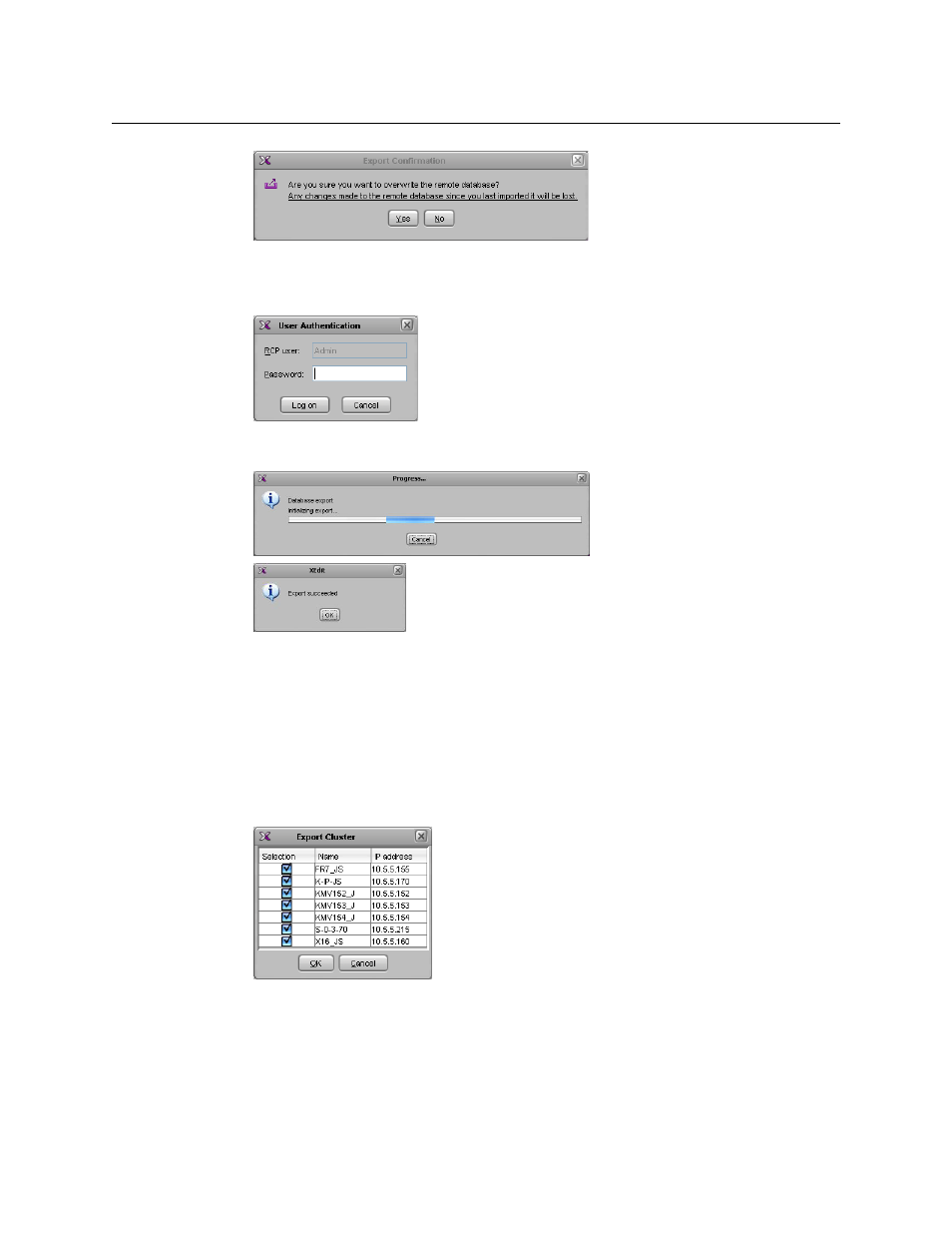
82
Managing Kaleido-X Systems
Exporting a Database
4 Click Yes.
5 If access control is enabled for this multiviewer, then XEdit prompts you for a password.
Type the password associated with the RCP user “Admin”, and then click Log on.
A progress window appears, followed by a message stating whether the export
succeeded or not.
6 Click OK.
All data on the remote system is now replaced with content from the local workspace.
Exporting a Cluster Database
To export a cluster database
1 On the Configure menu, point to Database, and then click Export.
The Export Cluster window appears, prompting you to confirm the set of multiviewers
to which you wish to apply the database.
If you were working in offline mode, against a database imported from your existing
cluster system, and all cluster members are currently available, then click OK to
proceed.
