Editing umd text, Selecting an input method, Editing umd text selecting an input method – Grass Valley Kaleido-X v.7.80 User Manual
Page 58
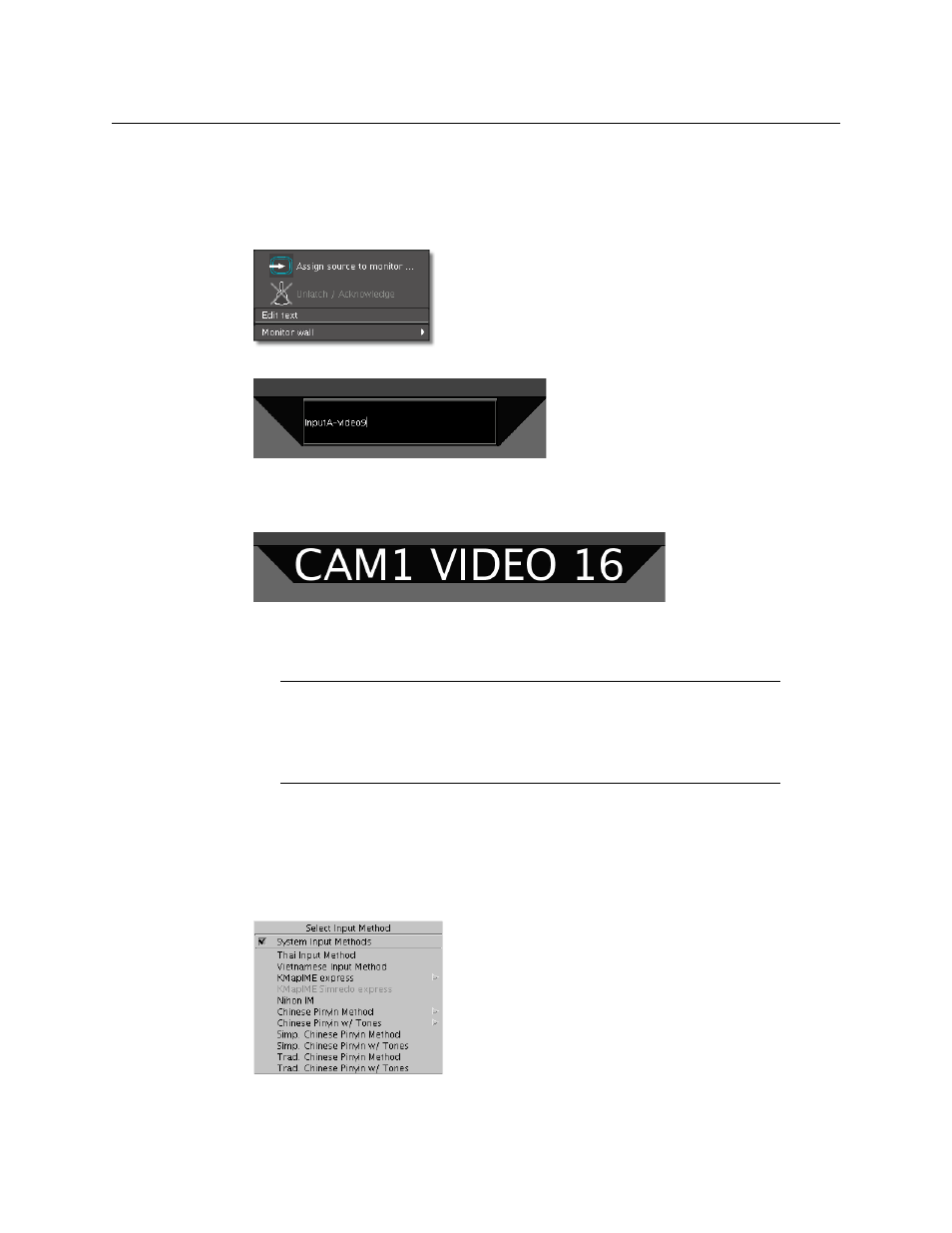
50
Operation of the Monitor Wall
Editing UMD Text
Editing UMD Text
To edit the text on a UMD
1 Right-click the UMD whose text label you wish to modify, and then click Edit text on
the menu.
The UMD text area becomes editable.
2 Type the new text, and then press ENTER on the Kaleido-RCP2, RCP-200, or external
keyboard.
The UMD displays the new text.
Selecting an Input Method
To select an input method
1 Click the appropriate composite or video monitor on the monitor wall.
2 Press left Alt+Shift+1 on the external keyboard.
The Select Input Method menu appears.
3 On the Select Input Method menu, click the appropriate input method.
You can now type text in your language of choice, using an external keyboard
connected to the Kaleido-RCP2.
Note:
In the case of a KMV-3901/3911 multiviewer, the current version of
the Kaleido-X software does not support input methods on the monitor
wall. As a workaround, you can use XEdit, open the layout that contains the
text you wish to modify (e.g., static UMD text, logical source text level), and
then use the appropriate input method from your client PC or laptop.
