Triggering actions, Triggering an action from the rcp-200, Triggering an action from the monitor wall – Grass Valley Kaleido-X v.7.80 User Manual
Page 68
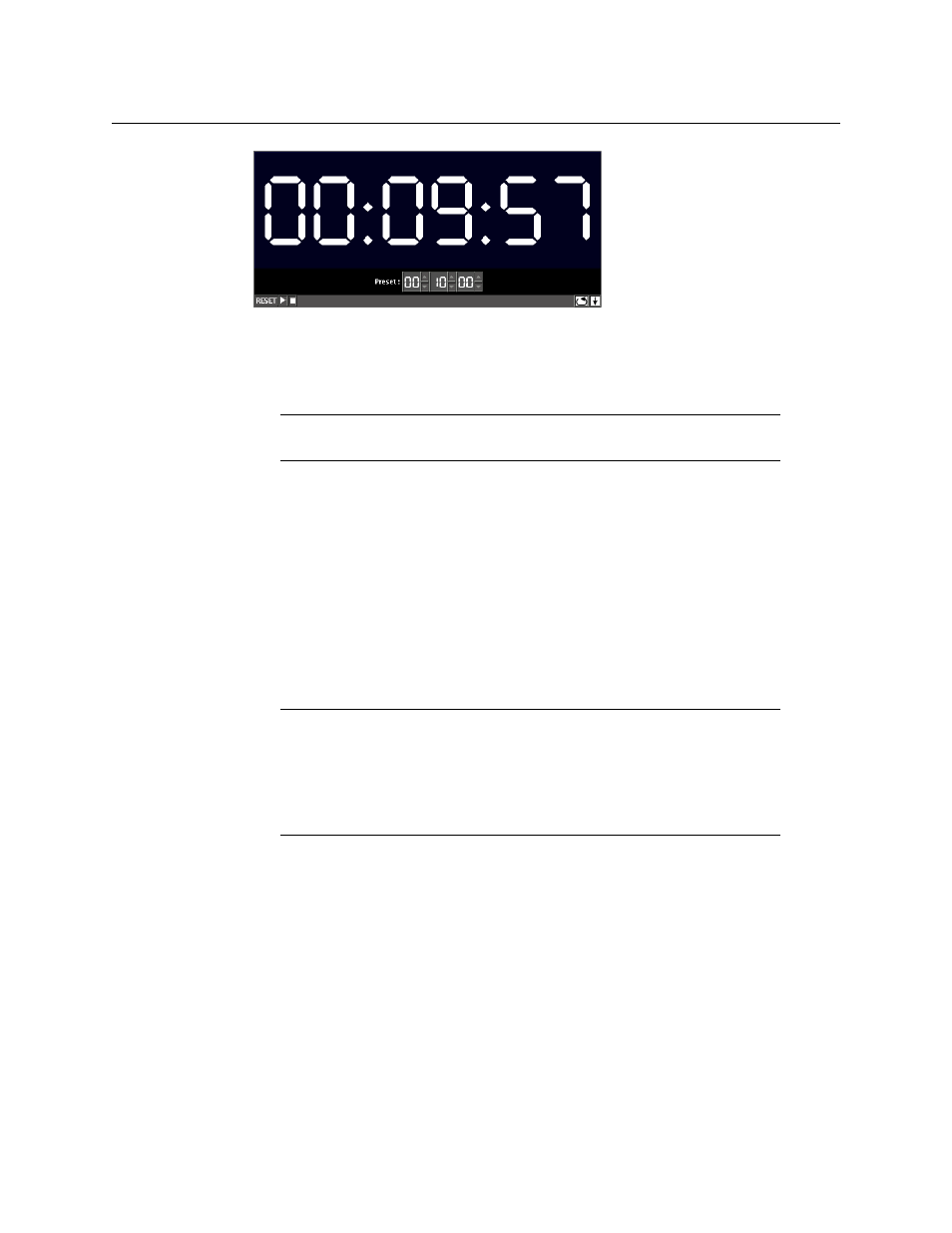
60
Operation of the Monitor Wall
Triggering Actions
Controlling a Timer by Using an External Numeric Keypad
If a timer is assigned to the current RCP user, or else if a timer is assigned by default for the
room, then the external keyboard’s numeric keypad controls this specific timer.
To configure your assigned timer, by using a numeric keypad
• Press the slash key (“/”) to set the timer mode and end behavior. Keep pressing the key
to cycle through all the available options, until the buttons show the appropriate
settings.
• Press the plus key (“+”) to reset the timer. (This will also stop the timer if it was running.)
• Press the Enter key to start/pause the timer.
• Use the number keys to set or modify the preset time.
Triggering Actions
Triggering an Action from the RCP-200
To trigger a background action from the RCP-200’s programmable knobs
1 If you have yet to assign the action you wish to trigger to one of the programmable
knobs, rotate the knob you wish to program until the action is selected, and then press
the knob.
The action’s name appears above the programmed knob.
2 Press the knob to trigger the action.
Triggering an Action from the Monitor Wall
To trigger a monitor wall action
1 Move the pointer over a monitor associated with the action you wish to trigger.
Note:
The reserved keys are always enabled, whether Num Lock is set or
not.
Notes
• An Action’s trigger is determined when the Action is created in XEdit.
on page 321 for more information.
• To create background actions that can be triggered from the RCP-200’s
programmable knobs, refer to
