Using on-screen wall control, Locating the mouse pointer on the monitor wall, Using on-screen wall control from the rcp-200 – Grass Valley Kaleido-X v.7.80 User Manual
Page 44
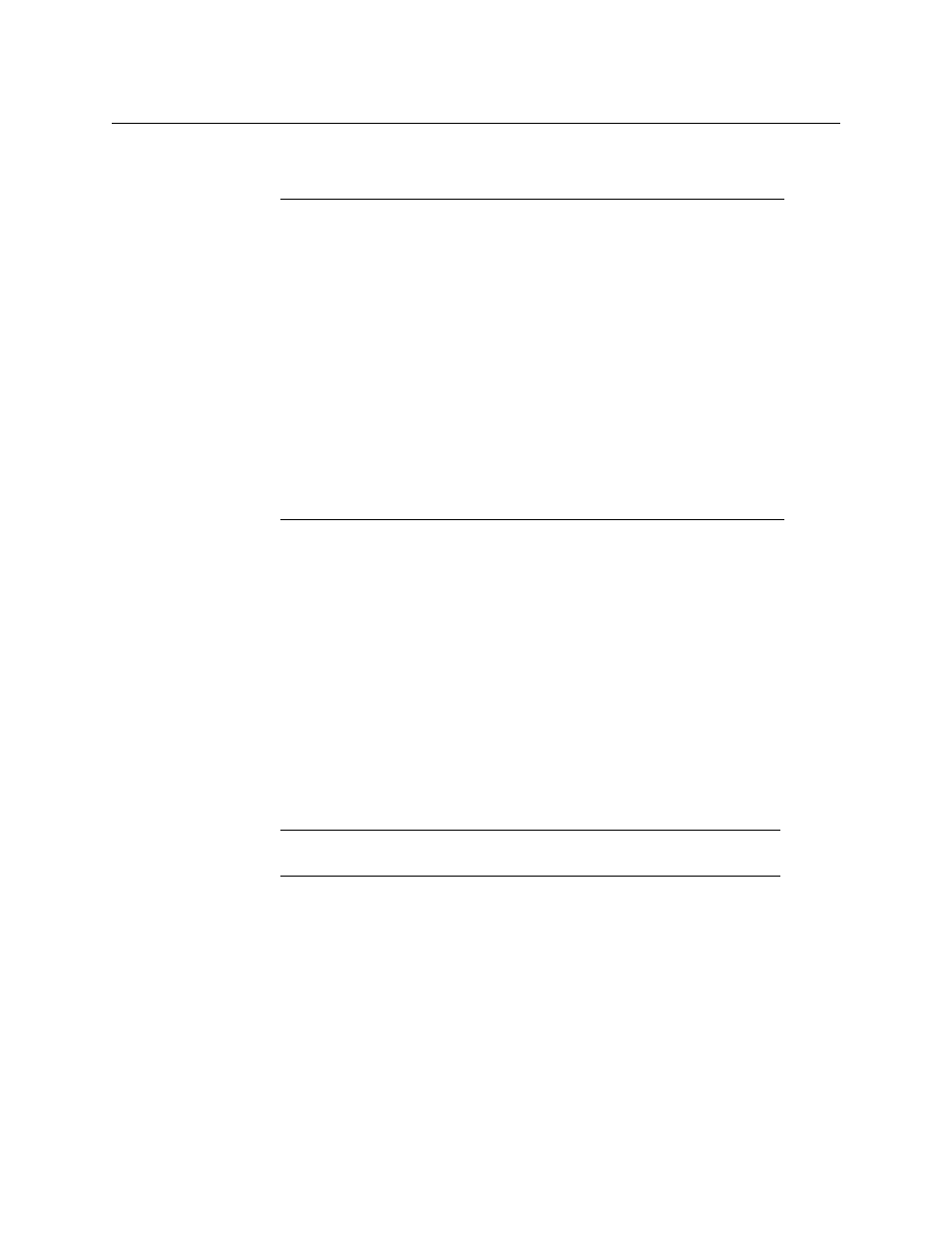
36
Operation of the Monitor Wall
Using On-Screen Wall Control
touching WALL MOUSE you should be able to see and move the mouse pointer on the
monitor wall.
For more information on the RCP-200, please refer to the RCP-200 Guide to Installation and
Operation, available on the DVD that shipped with your system, and from the
Documentation Library section of Grass Valley’s website.
Using On-Screen Wall Control
Locating the Mouse Pointer on the Monitor Wall
If you have a cluster system, the monitor wall may comprise a large number of display
screens, where the mouse pointer location is not always obvious.
To locate the mouse pointer on the monitor wall
• Click the middle mouse button.
A more recognizable square shape appears around the pointer.
Using On-Screen Wall Control from the RCP-200
Once you have logged on to a room from the RCP-200 control panel, a mouse connected to
one of the panel’s USB port automatically switches to the monitor wall, while the RCP-200’s
touch screen features remain available. You can alternate using the mouse between the
RCP-200’s right-hand screen, and the monitor wall.
To use the mouse on the RCP-200’s right-hand screen
• Touch the WALL MOUSE category.
The category’s background turns a darker shade (purple), and the mouse pointer
appears on the RCP-200’s right-hand screen.
Notes
• If the ROUTER SELECT category becomes selected instead of ASSIGN
CHANNEL, showing the following message on the right-hand screen:
“Please select a router from the left-hand screen,” then you still need to
complete the correlation between some monitor wall destinations and the
representation of the corresponding KX Router logical router.
See
Correlating Monitor Wall Destinations and KX Router Logical Routers
• The RCP-200 will remember your user credentials until you log out
explicitly (by touching LOG OUT at the upper-right corner of the control
panel).
• The pointer may flicker when two RCP users access displays fed by the
same multiviewer output.
• Two users accessing the same display will be limited to sharing a single
pointer.
Note:
Configuring a larger pointer may also help. See
on page 335, for details.
